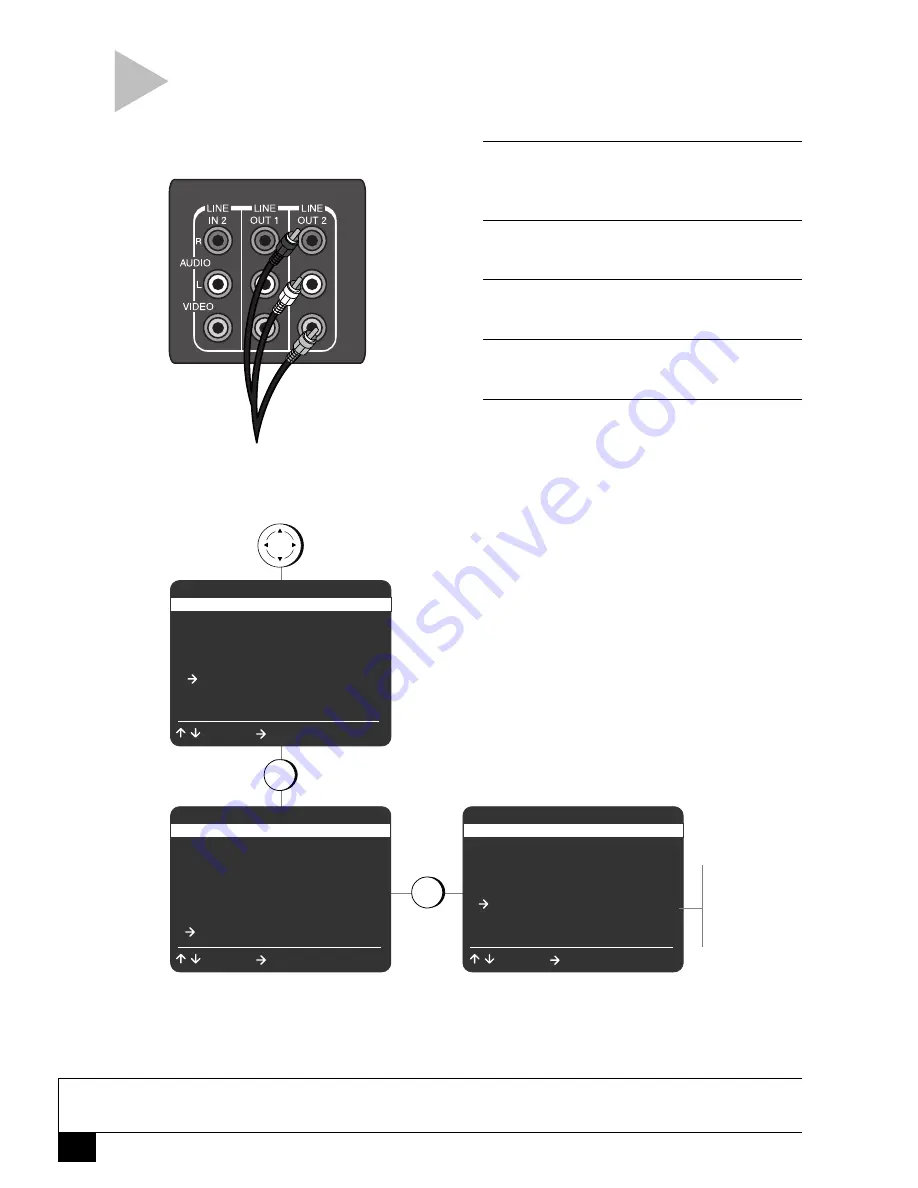
42
Dual-Deck VCR User’s Guide
LINE 2 A/V OUT
Follow these steps to connect your Dual-Deck VCR to a
second display or recording device, such as a TV or
additional VCR. This is useful for monitoring both decks
while copying or editing.
N O T E :
• The on-screen menu system, on-screen displays, volume and mute functions are not available for the Line
2 A/V Out.
1
C O N N E C T D E V I C E T O V C R
Using RCA cables, connect the VCR to a
second display or recording device.
2
O P E N “ M A I N M E N U ”
Press MENU.
3
S E L E C T “ V C R S E T T I N G S ”
Press 5.
4
S E L E C T “ A D V A N C E D S E T T I N G S ”
Press 7.
5
S E T “ L I N E 2 A / V O U T ”
Press 5 to set “Line 2 A/V Out” to one of the
following:
•
Auto
– Automatically sets the Line 2
output to the current TV View (whatever is
currently on your television screen).
•
Deck 1
– Fixes the Line 2 output to Deck 1.
•
Deck 2
– Fixes the Line 2 output to Deck 2.
•
Tuner
– Fixes the Line 2 output to the
Tuner.
•
Line 1
– Fixes the Line 2 output to the Line 1
input.
•
Line 2
– Fixes the Line 2 output to the Line 2
input.
press
MENU
press
5
MAIN MENU
1
Copy Settings
2
Playback Settings
3
Record/Edit Settings
4
Channel Settings
5
VCR Settings
6
Timer Recording
7
Language/Langue
/ = Move
= Sel
MENU = Quit
VCR SETTINGS
1
Child Lock
Off
2
Remote Eject
On
3
Panel Display
Auto
4
Screen Display
Auto
5
RF Output Channel
Ch3
6
Clock Settings
7
Advanced Settings
/ = Move
= Sel
MENU = Quit
press
7
ADVANCED SETTINGS
1
Reset Factory Settings
2
Front A/V Input
Line 1
3
Rear A/V Input
Line 2
4
Line 2 Video In
S-Vid
5
Line 2 A/V Out
Auto
/ = Move
= Sel
MENU = Quit
Auto
Deck 1
Deck 2
Tuner
Line 1
Line 2
Connect to the
input of your
secondary display/
recording device.






























