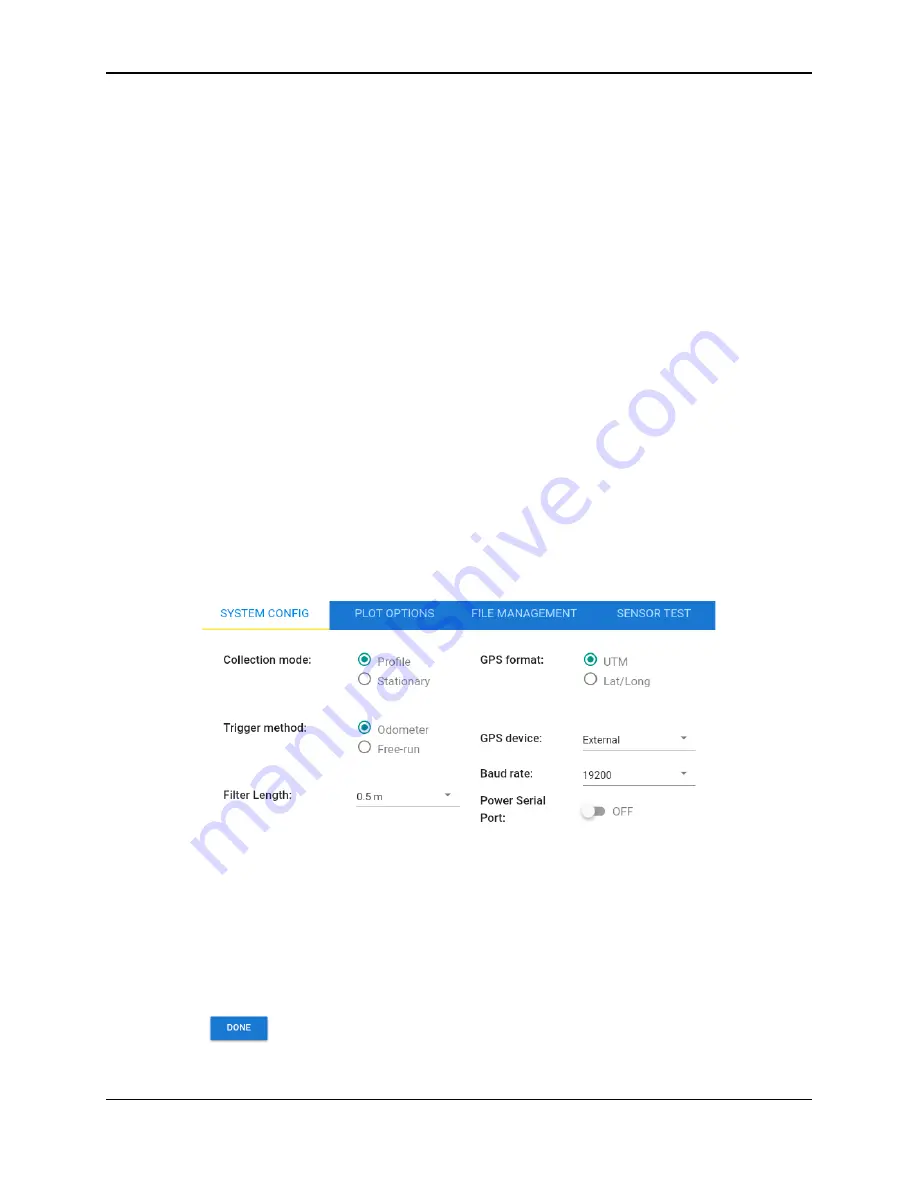
PDP User's Guide
PDP Collection Software
21
4.1
Tools
Pressing the Tools button launches a window with four tabs (Figure 4-3). Each tab
is explained in detail below. It is important to confirm your settings before
collecting PDP data.
4.1.1
System Config
The System Config tab allows you to set collection parameters, as well as
configuring and enabling the GPS.
Collection Mode
–
this is the first, and most important, setting to consider as it
determines how you will collect data. This setting also controls the display of some
of the other options on the screen.
•
Profile (shown in Figure 4-3)
–
this mode involves pushing the PDP over a
survey line or area and collecting a continuous profile of data. Typically, this
is done to investigate density changes over an area. In most cases, this is
done immediately after the asphalt has been laid, compacted and allowed to
cool.
Multiple profiles can be collected and used to build a plan map, showing
density changes or other types of measurements over the survey area.
Profiles can be run in any direction, with the external GPS used for
positioning. Plan maps are created in the PDP Toolkit PC software.
Figure 4-3: The System Configuration screen showing Profile collection mode
Summary of Contents for PDP1000
Page 1: ...2020 00005 00 ...
Page 2: ...ii ...
Page 4: ...Warranty Confirmation iv ...
Page 10: ...x ...
Page 14: ...PDP User s Guide Overview 2 ...
Page 24: ...PDP User s Guide Getting Started 12 ...
Page 29: ...PDP User s Guide Navigating the Tablet 17 Figure 3 5 Highlighting the battery icon ...
Page 30: ...PDP User s Guide Navigating the Tablet 18 ...
Page 56: ...PDP User s Guide PDP Collection Software 44 Figure 4 24 Software update ready to proceed ...
Page 66: ...PDP User s Guide Methodology 54 ...
Page 70: ...PDP User s Guide Exporting Data 58 Figure 6 3 Summary report for a Stationary line ...
Page 72: ...PDP User s Guide Exporting Data 60 Figure 6 4 Summary report for a Profile Line page 1 ...
Page 73: ...PDP User s Guide Exporting Data 61 Figure 6 5 Summary report for a Profile line page 2 ...
Page 78: ...PDP User s Guide Parts Components 66 ...
Page 90: ...PDP User s Guide Appendix B GPR Emissions Interference and Regulations B 8 ...
Page 92: ...PDP User s Guide Appendix C Instrument Interference C 2 ...
Page 94: ...PDP User s Guide Appendix D Safety around Explosive Devices D 2 ...
Page 96: ...PDP User s Guide Appendix E Wi Fi Module E 2 ...
















































