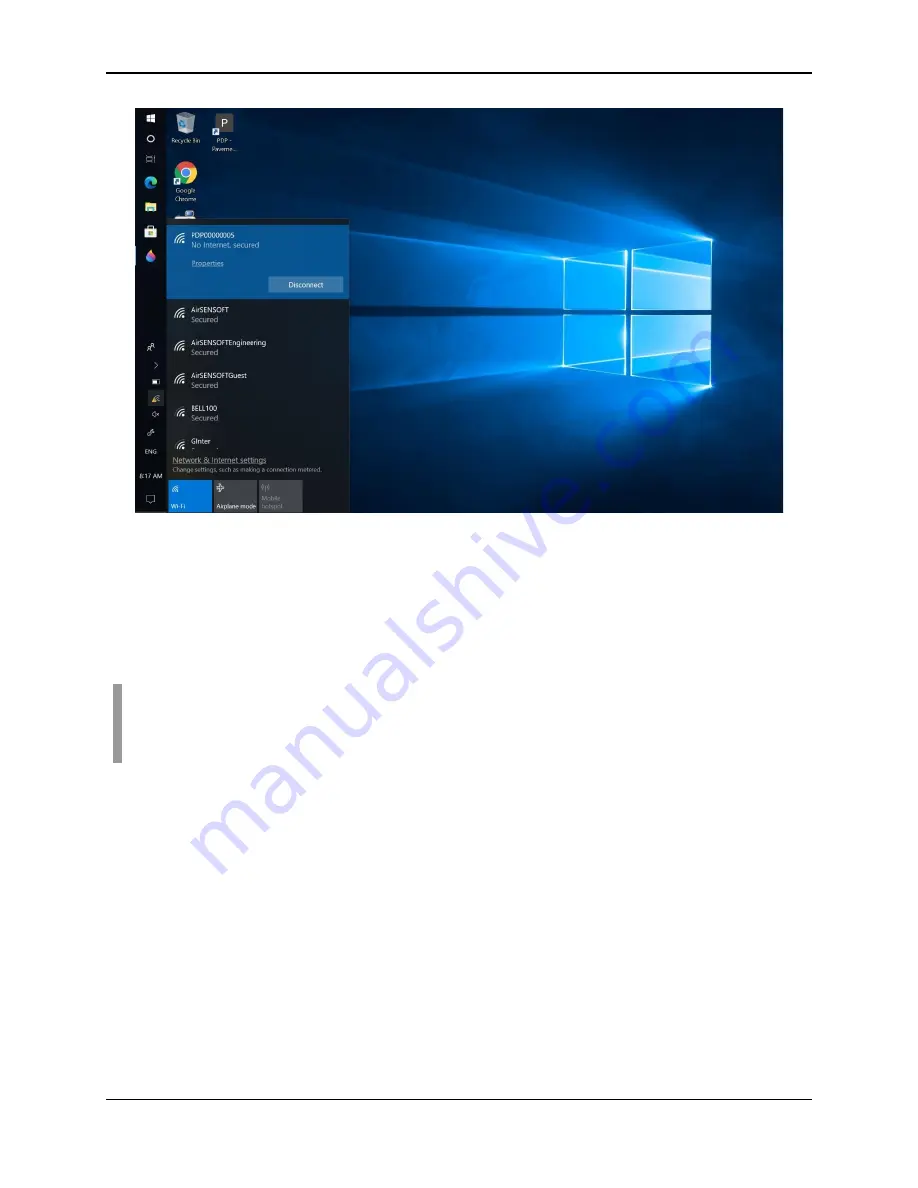
PDP User's Guide
Navigating the Tablet
16
Figure 3-4: Connecting to a Wi-Fi network
If the tablet has lost Wi-Fi connection with the PDP for whatever reason, first
ensure that the PDP is powered up. Press the Wi-Fi icon as shown in Figure 3-4
and swipe down (if required) to see available Wi-Fi networks. Select the network
name that starts with PDP. If there are multiple PDP sensors within range, the PDP
network can be identified by the last 8 digits of the PDP serial number.
NOTE:
If prompted, the password for the PDP is the same as the network name.
For example, if the network is called PDP00000005, then that is also the
password.
3.2
Brightness
Since the PDP will usually be used outdoors, ensure the brightness is set for
comfortable viewing. The back side of the tablet has a +/- button to increase and
decrease the brightness level respectively.
3.3
Battery Level
The battery level of the tablet is indicated by the icon on the left side. For a more
detailed view, press the battery icon as shown in Figure 3-5.
Summary of Contents for PDP1000
Page 1: ...2020 00005 00 ...
Page 2: ...ii ...
Page 4: ...Warranty Confirmation iv ...
Page 10: ...x ...
Page 14: ...PDP User s Guide Overview 2 ...
Page 24: ...PDP User s Guide Getting Started 12 ...
Page 29: ...PDP User s Guide Navigating the Tablet 17 Figure 3 5 Highlighting the battery icon ...
Page 30: ...PDP User s Guide Navigating the Tablet 18 ...
Page 56: ...PDP User s Guide PDP Collection Software 44 Figure 4 24 Software update ready to proceed ...
Page 66: ...PDP User s Guide Methodology 54 ...
Page 70: ...PDP User s Guide Exporting Data 58 Figure 6 3 Summary report for a Stationary line ...
Page 72: ...PDP User s Guide Exporting Data 60 Figure 6 4 Summary report for a Profile Line page 1 ...
Page 73: ...PDP User s Guide Exporting Data 61 Figure 6 5 Summary report for a Profile line page 2 ...
Page 78: ...PDP User s Guide Parts Components 66 ...
Page 90: ...PDP User s Guide Appendix B GPR Emissions Interference and Regulations B 8 ...
Page 92: ...PDP User s Guide Appendix C Instrument Interference C 2 ...
Page 94: ...PDP User s Guide Appendix D Safety around Explosive Devices D 2 ...
Page 96: ...PDP User s Guide Appendix E Wi Fi Module E 2 ...
















































