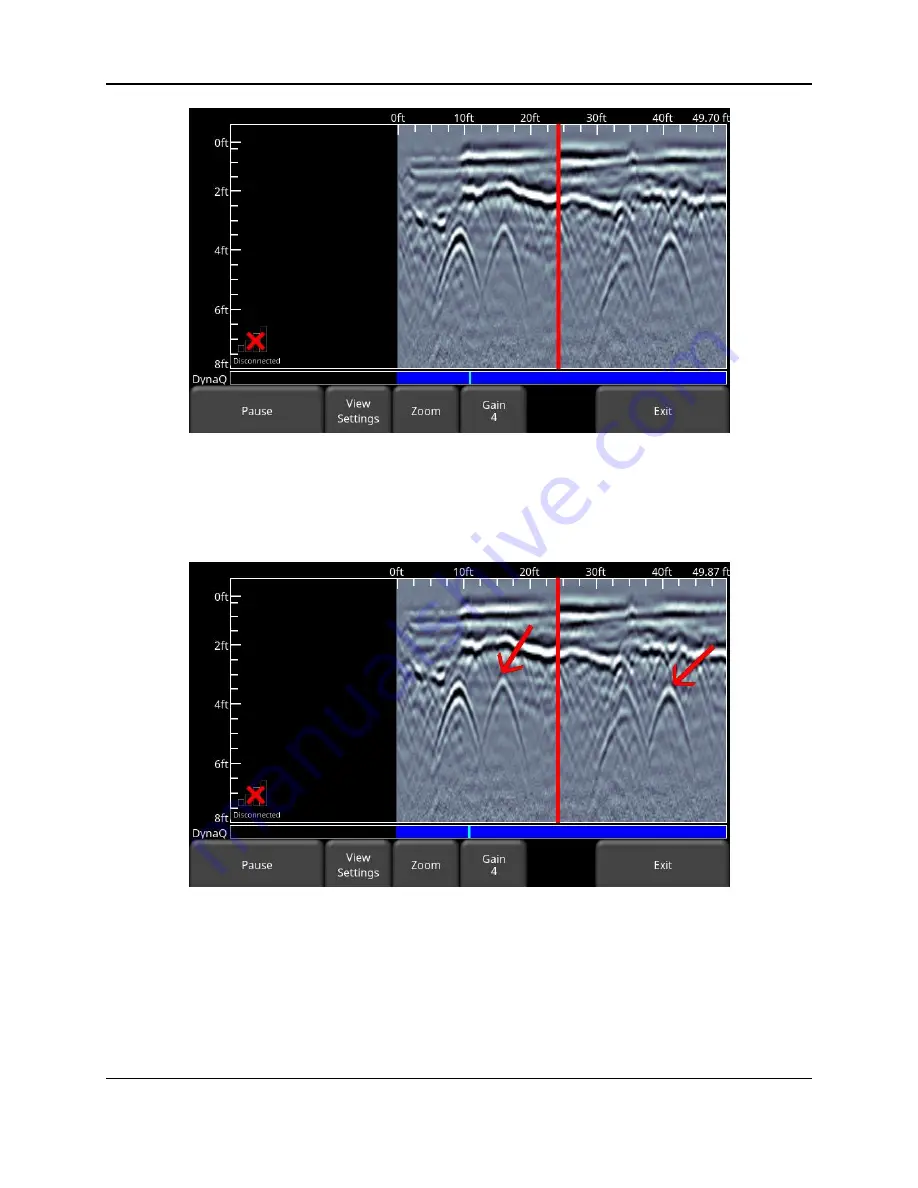
Line Scan
70
Figure 6-21: Pressing Pause and resuming data collection.
6.7.9 Drawing arrows (only available in No Save Mode)
There is no option for Interps in this mode, as the data is not being saved. However, you do
have the ability to draw arrows on the screen (Figure 6-22).
Figure 6-22: Drawing arrows on the screen to highlight targets and features
Touch the screen where you want the head of the arrow to appear, and then swipe away in the
direction of the shaft. In the example in Figure 6-18, the user touched near the hyperbola, then
swept their finger towards the top left to create the arrow. Just like Interps, any number of
arrows can be drawn on this screen. Touch any arrow to remove it.
Remember that pressing the Camera button will take a screenshot and save it in the currently
selected project.
Summary of Contents for LMX200 Series
Page 1: ...2015 00158 09 ...
Page 2: ...ii ...
Page 4: ...Product Registration iv ...
Page 10: ...x ...
Page 14: ...xiv ...
Page 48: ...Tools Setup 48 ...
Page 52: ...GPR Concepts 52 ...
Page 86: ...SliceView 86 ...
Page 96: ...Capturing Screens E mailing Mini Reports 96 Figure 10 3 Example of a Mini Report ...
Page 104: ...Transferring Data to a PC 104 ...
Page 108: ...Troubleshooting 108 ...
Page 111: ...Care Maintenance 111 ...
Page 112: ...Care Maintenance 112 ...
Page 114: ...Parts List Accessories 114 ...
Page 116: ...Parts List Accessories 116 ...
Page 118: ...Technical Specifications 118 ...
Page 120: ...Appendix A Health Safety Certification 120 ...
Page 128: ...Appendix B GPR Emissions Interference and Regulations 128 ...
Page 130: ...Appendix C Instrument Interference 130 ...
Page 132: ...Appendix D Safety around Explosive Devices 132 ...
















































