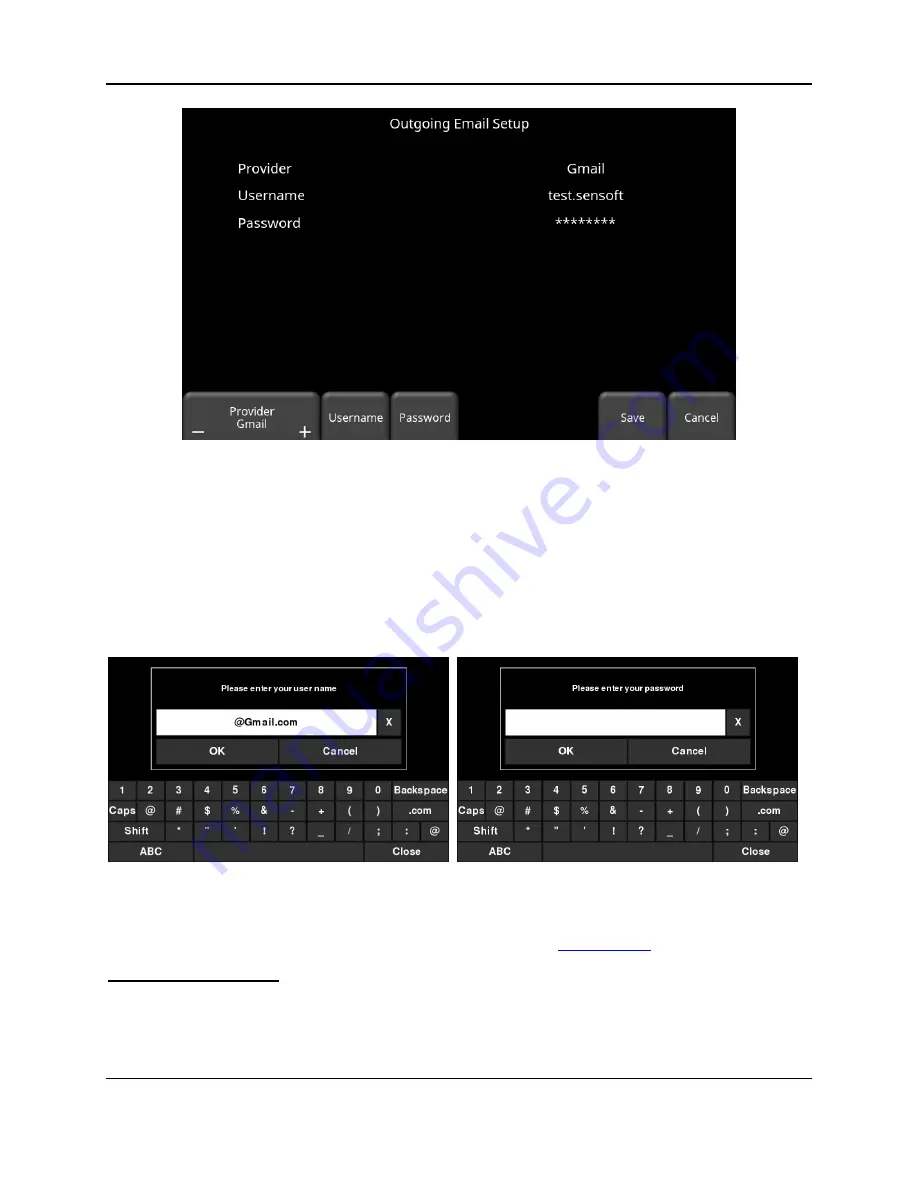
Tools & Setup
31
Figure 4-5: Using GMAIL as e-mail provider
•
Press
Username
to display a keyboard where you can enter your GMAIL user name
only; you do
not
need to enter @gmail.com. Then press OK when done (Figure 4-6a)
•
Press
Password
to display a keyboard where you can enter your GMAIL password.
Then press OK when done (Figure 4-6b)
•
Press
Save
when both Username and Password have been entered.
Figure 4-6: Entering e-mail address (a) and password (b) for GMAIL
If there are no warning messages, the e-mail address is setup properly and you are ready to e-
mail mini-reports from the field. If this does not work, see the
Using Another Provider
Note: It is highly recommended to use a GMAIL account as the system is pre-configured
for this. If you choose to use another provider, you will have to contact that provider if
you have any issues with the settings.
Summary of Contents for LMX200 Series
Page 1: ...2015 00158 09 ...
Page 2: ...ii ...
Page 4: ...Product Registration iv ...
Page 10: ...x ...
Page 14: ...xiv ...
Page 48: ...Tools Setup 48 ...
Page 52: ...GPR Concepts 52 ...
Page 86: ...SliceView 86 ...
Page 96: ...Capturing Screens E mailing Mini Reports 96 Figure 10 3 Example of a Mini Report ...
Page 104: ...Transferring Data to a PC 104 ...
Page 108: ...Troubleshooting 108 ...
Page 111: ...Care Maintenance 111 ...
Page 112: ...Care Maintenance 112 ...
Page 114: ...Parts List Accessories 114 ...
Page 116: ...Parts List Accessories 116 ...
Page 118: ...Technical Specifications 118 ...
Page 120: ...Appendix A Health Safety Certification 120 ...
Page 128: ...Appendix B GPR Emissions Interference and Regulations 128 ...
Page 130: ...Appendix C Instrument Interference 130 ...
Page 132: ...Appendix D Safety around Explosive Devices 132 ...






























