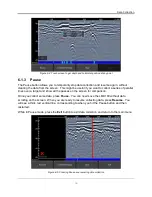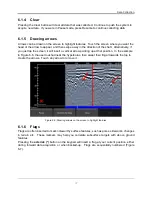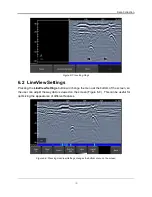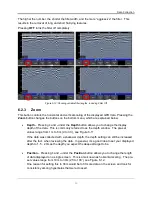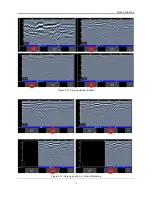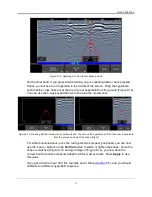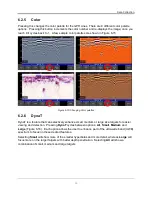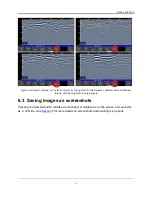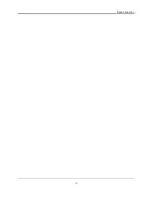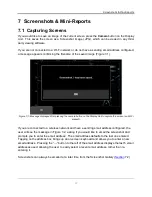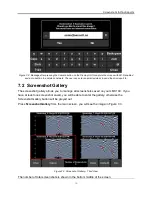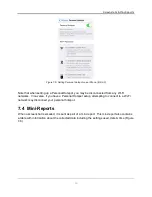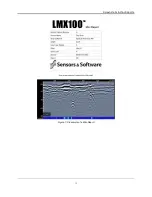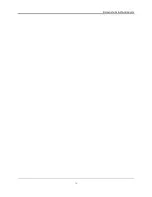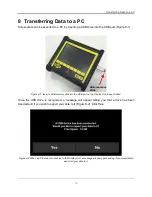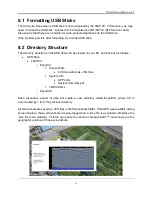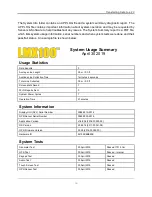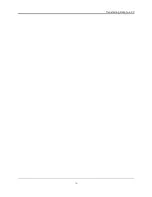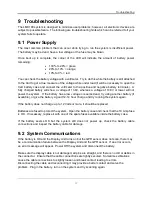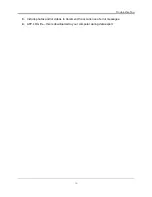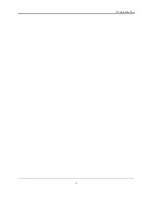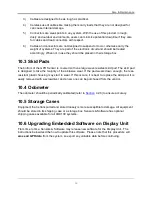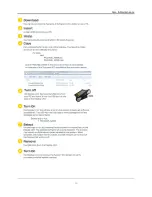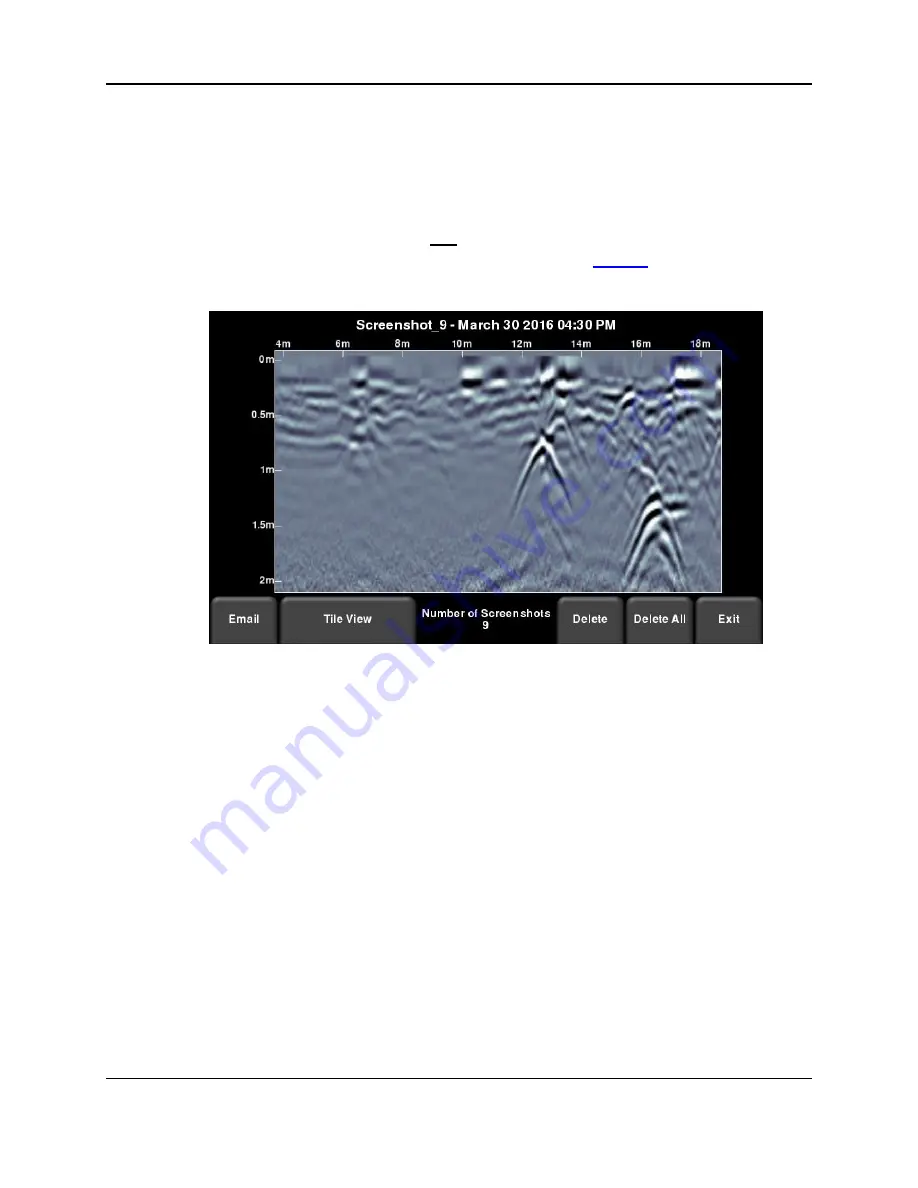
Screenshots & Mini-Reports
49
If you have more than four screenshots saved, you can view the others by either swiping on the
screen (right and left), or using the 4 way directional arrows. To select a particular screenshot,
touch the screen directly, or use the 4 way directional arrows. From here you have the option
to:
•
– Pressing this will allow you to email the screenshot as a mini-report, provided
you’re connected to a Wi-Fi network and have a sending email address saved on the
system. You will see the same email prompts as shown in
•
Expand
– This will enlarge the selected screenshot to full screen (Figure 7-4)
Figure 7-4: Screenshot Gallery
– Expanded View
Press
Tile View
to return to the view showing four per page.
•
Delete
– This will delete the selected screenshot. A confirmation message will appear
asking if you want to proceed with this.
•
Delete All
–
This will delete ALL screenshots. A confirmation message will appear
asking if you want to proceed with this.
•
Exit
–
this will return you to the main screen. The next time you enter Screenshot
Gallery it will show the same view that you left with, Tiled or Expanded.
7.3 Using the Hotspot on your Smartphone
If a Wi-Fi signal in unavailable, you may be able to use your Smartphone as a Wi-Fi access
point, by creating a Personal Hotspot. If you are experiencing difficulty connecting to a cell
phone Personal Hotspot, ensure that the phone is in discovery mode while connecting. On
iPhone (iOS 9.0), for example, this involves going to
Settings - Personal Hotspot
Ensure that the Personal Hotspot setting is turned on, and wait on this screen until the LMX100
connection has been established. Once you have received confirmation on the Display Unit, the
cell phone can resume normal use.
Summary of Contents for LMX100
Page 1: ...2016 00048 05 ...
Page 2: ...ii ...
Page 4: ...Product Registration iv ...
Page 10: ...x ...
Page 14: ...Overview 2 ...
Page 40: ...Tools 28 ...
Page 44: ...GPR Concepts 32 ...
Page 58: ...Data Collection 46 ...
Page 63: ...Screenshots Mini Reports 51 Figure 7 6 Example of a Mini Report ...
Page 64: ...Screenshots Mini Reports 52 ...
Page 68: ...Transferring Data to a PC 56 ...
Page 72: ...Troubleshooting 60 ...
Page 75: ...Care Maintenance 63 ...
Page 76: ...Care Maintenance 64 ...
Page 78: ...Parts List Accessories 66 ...
Page 80: ...Parts List Accessories 68 ...
Page 82: ...Technical Specifications 70 ...
Page 84: ...Appendix A Health Safety Certification 72 ...
Page 92: ...Appendix B GPR Emissions Interference and Regulations 80 ...
Page 94: ...Appendix C Instrument Interference 82 ...
Page 96: ...Appendix D Safety around Explosive Devices 84 ...