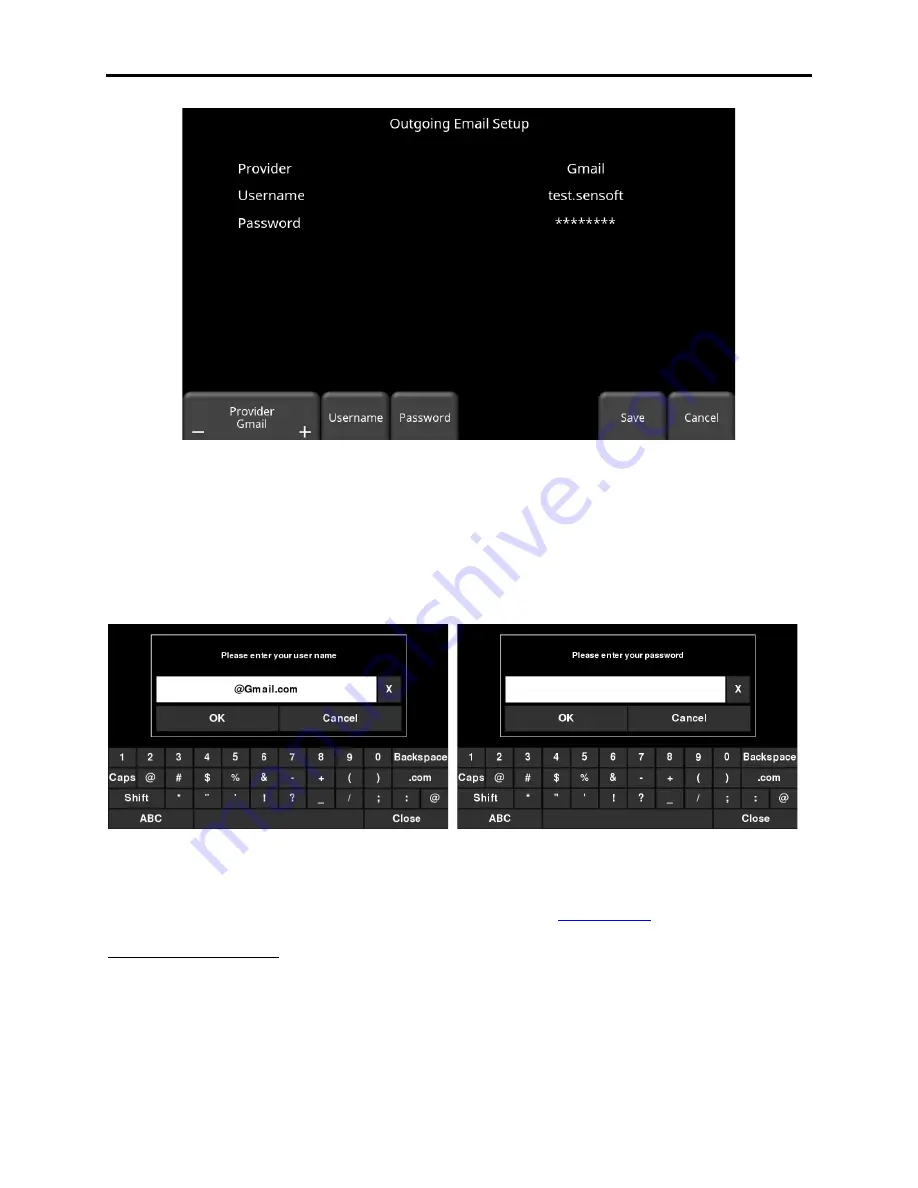
Conquest 100
Tools & Setup
41
Figure 5-5: Using Gmail as e-mail provider
•
Press
Username
to display a keyboard where you can enter your GMAIL user name
only; you do
not
need to enter @gmail.com. Then press OK when done (Figure 5-6)
•
Press
Password
to display a keyboard where you can enter your GMAIL password.
Then press OK when done (Figure 5-6).
•
Press
Save
when both Username and Password have been entered.
Figure 5-6: Entering e-mail address and password
If there are no warning messages, the e-mail address is setup properly and you are ready to e-
mail mini-reports from the field. If this does not work, see the
Using Another Provider
Note: It is highly recommended to use a GMAIL account as the system is pre-configured
for this. If you choose to use another provider, you will have to contact that provider if
you have any issues with the settings.
Summary of Contents for CONQUEST 100
Page 1: ... Copyright 2015 Sensors Software Inc 2015 00049 05 ...
Page 2: ......
Page 4: ......
Page 10: ......
Page 16: ...Conquest 100 Overview 6 ...
Page 46: ...Conquest 100 Main Screen 36 ...
Page 84: ...Conquest 100 Line Scan 74 ...
Page 104: ...Conquest 100 SliceView 94 ...
Page 114: ...Conquest 100 Transferring Data to a PC 104 ...
Page 116: ...Conquest 100 Transferring Data to a PC 106 ...
Page 120: ...Conquest 100 Troubleshooting 110 ...
Page 124: ...Conquest 100 Care and Maintenance 114 ...
Page 128: ...Conquest 100 Technical Specifications 118 ...
Page 130: ...Conquest 100 Appendix A Health Safety Certification A2 ...
Page 140: ...Conquest 100 Appendix C Instrument Interference C2 ...
Page 142: ...Conquest 100 Appendix D Safety Around Explosive Devices D1 ...






























