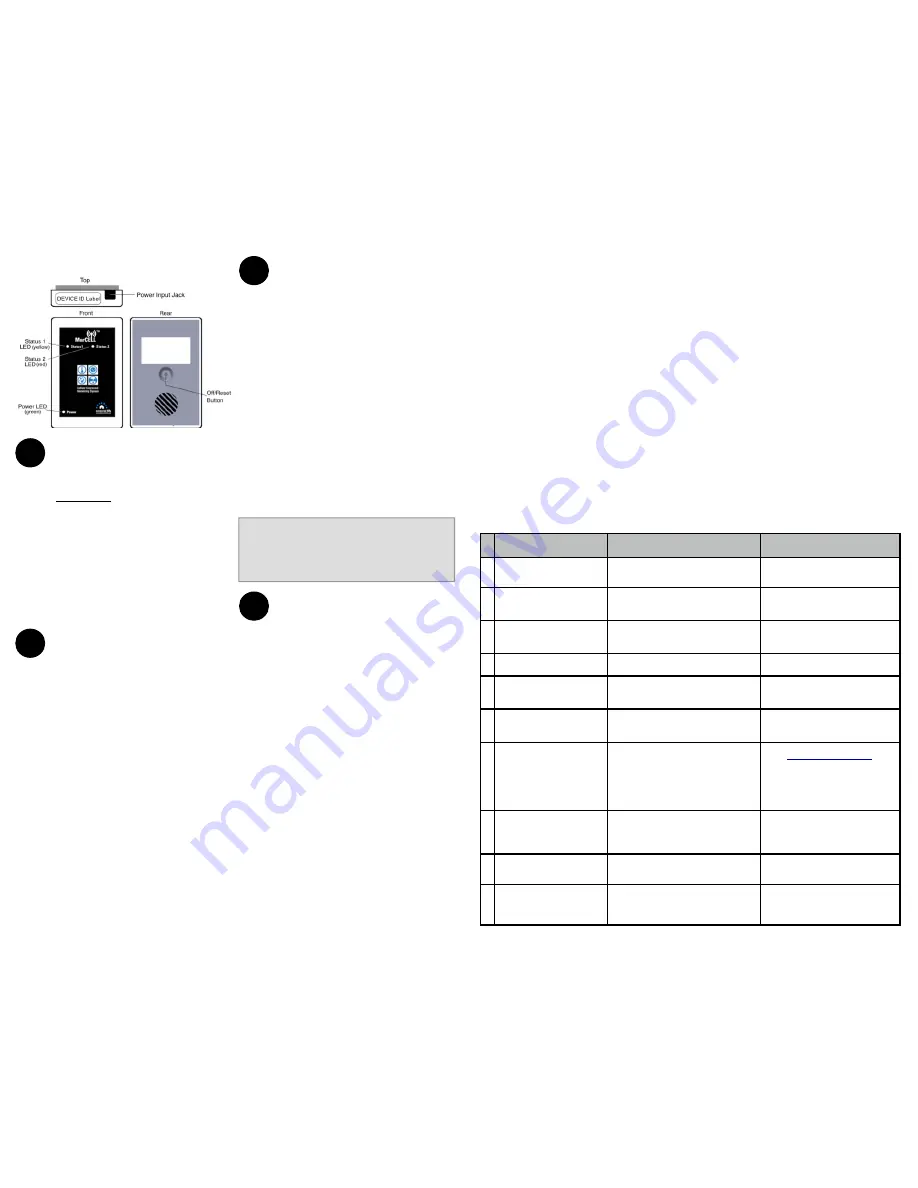
Initial Power Up Sequence
When your MarCELL is plugged into a "live" outlet, you
should notice the following activity on the LED status light
on the front of the unit.
1) If there is power to the outlet, the status light will
immediately come on as a solid yellow for 3-5
seconds during initialization.
2) After initialization the power light should change to a
blinking green to signal it has established a
connection with the nearest cell tower and is
registering with the server.
3) After 20 seconds to 1 minute, the LED power light should
turn to a steady green light signaling it has registered
with the Sensored Life server and it is ready to begin
monitoring the environment & reporting alerts.
If after a minute or two if you do not get a solid green light
but instead get some other colors or blinking light pattern,
refer to the chart of “LED Light Sequence Meanings” on the
following page.
IMPORTANT NOTE:
No temperature or humidity alerts
will be sent out in the first 30 minutes after your
MarCELL is first plugged in as the sensors get used to
their new environment & stabilize. Power interruption
alerts will, however be sent out during this period.
Testing your MarCELL
The simplest way to determine if MarCELL is fully
operational, communicating with the Sensored Life server
and your alerts are properly set is to perform the following
test. This test should only be done once the unit has been
registered and the unit is plugged into a live wall outlet and
the status light on the MarCELL is on and solid green. To
test the unit, simply unplug it from the wall for 30 seconds.
This will have the same effect as a power outage. MarCELL
will detect that power has been lost. It will then connect to
the Sensored Life server and send out a "power outage"
message to all the alerts you have previously set-up for
Power. Depending on several factors, these alerts may take
up to a minute or two to arrive. Then plug your device back
into the AC outlet after the test and you will receive a
power restored alert.
Changing the Alert Settings and Notifications
You can change the “safe” temperature and humidity ranges
at any time and from any where in the world with an
internet connected computer or smart phone. Simply go on
the Sensored Life website at www.SensoredLife.com,
login
and select “My Devices”. Then select the “Settings” icon.
Here you will be able to make changes to the safe ranges
as well as add, delete or modify your notification
preferences.
2
3
4
Moving or Turning off the unit
You can move MarCELL at anytime should you want to
monitor a different room, area or property. For example, to
move MarCELL to a new location, you would simply unplug
it from its current outlet and then plug it in to a different
outlet in the area you would like to monitor. If MarCELL is
unplugged for more than 10 seconds, it will transmit a
“power lost” signal to our server and notifications will be
sent out accordingly.
If you are unplugging MarCELL for a long period of time
(such as at the end of the winter season or to re-locate it to
a different property), you can turn it off by gently
depressing the “off” button located on the back of the unit,
above the label. After unplugging the unit and within 8
seconds, use your finger to momentarily depress the button
for at least one second. The LED lights on the front of the
unit should turn off. If this button is pressed within 8
seconds of unplugging the unit, the “power out” alert will
also be eliminated.
#
Light Sequence
Meaning
Notes / Action
1
Yellow / Status 1
Unit detects power at outlet and is
initializing
Normal start up when unit first
plugged in
2
Green / Power Blinking (at
start up)
Unit connected with cell tower &
registered with server
Stage two of start-up sequence
3
Solid Green / Power
Unit is working normally - monitoring
environment
Standard general monitoring mode
4
Quick Flashing Green/Power Unit is reporting data to the server
Upload of hourly data or alert
5
Slow Flashing Green/Power
No power at outlet but unit still
monitoring
Running on battery power
6
Solid Red/Status 2
No cellular reception
Try different outlet for better
reception
7
Red/Status 2 & Yellow/
Status 1 Alternating Flash
Either Unit not registered but
connection with cell tower and server
established -or- unit is registered but
connection subscription has expired or
been cancelled
Go to
www.SensoredLife.com
and
register unit or update connection
plan. No alerts will be sent.
8
No light
Either “off” button pressed or unit has
been without power and battery has
run out
Restore power to outlet to resume
monitoring function
9
Alternating Green/Power
and Yellow/Status 1 Flash
Unit is retrying a cellular call or new
firmware being downloaded to unit.
DO NOT UNPLUG during this
process
10 Solid Yellow / Status 1
Unit is in “Do not Call Mode” because
cellular subscription is suspended or
unit in off-season mode
If suspended, restore your device or
renew your subscription online to
start receiving notifications
Resetting your MarCELL Unit
Your MarCELL unit has been manufactured to provide
years of trouble-free operation. On rare occasions if you
notice that it has gotten into a strange mode or has
stopped reporting, you may reset the device. Use the
following procedure: Unplug the unit from the outlet.
Gently press and hold (for more than 5 seconds) the
“off/reset” button located on the back of the unit, above
the label. Use your finger or the eraser of a pencil to
gently press and hold the button. The LED lights on the
front of the unit should turn off. Plug MarCELL back in to
resume normal operation.
LED Light Sequence Meanings
In order to make MarCELL as easy to use as possible,
we put everything into one simple package. There are
no external probes, complicated displays, antennas,
switches or cables to deal with. Three LEDs on the unit
indicates the current status of the device. Use the table
below to interpret these LED status indicators:
START HERE Register your MarCELL
- Go to
www.sensoredlife.com
-
Click on
Create Account
near top right of home page
-
Follow instructions for setting up a new account
-
Select “Add New Device”
-
Enter Device ID (from label on top of unit), name & location
-
Accept or change Temperature, Humidity ranges
-
Set up notifications (What you want MarCELL to do when
an alert condition is detected)
-
Enter billing period and credit card info
Once registration is complete, you will receive a
confirmation e-mail. You can now plug in your MarCELL.
Picking a location for your MarCELL
MarCELL can be plugged into any standard 110V power
outlet.
The outlet should be indoors and/or protected
from direct contact with the elements (snow, rain, etc.).
MarCELL will monitor the temperature and humidity levels in
the area it is placed. It also checks to make sure that the
outlet it is plugged into has power. If it detects a
temperature or humidity reading which is outside of the
range you set during the unit registration, or the power to the
outlet it is plugged into goes out, it will immediately connect
to the Sensored Life servers and send out alerts as directed
in the notification schedule you setup.
When selecting an outlet, stay away from a
location which gets direct sunlight which could
also effect the readings taken. In addition, you
should also select an outlet which is not located
near any sources of heat or cold (large windows,
heating/cooling vents, fireplaces, etc.)
Once an outlet is selected, simply plug one end of power
supply into MarCELL and other end into outlet.
Meet MarCELL
®
1




















