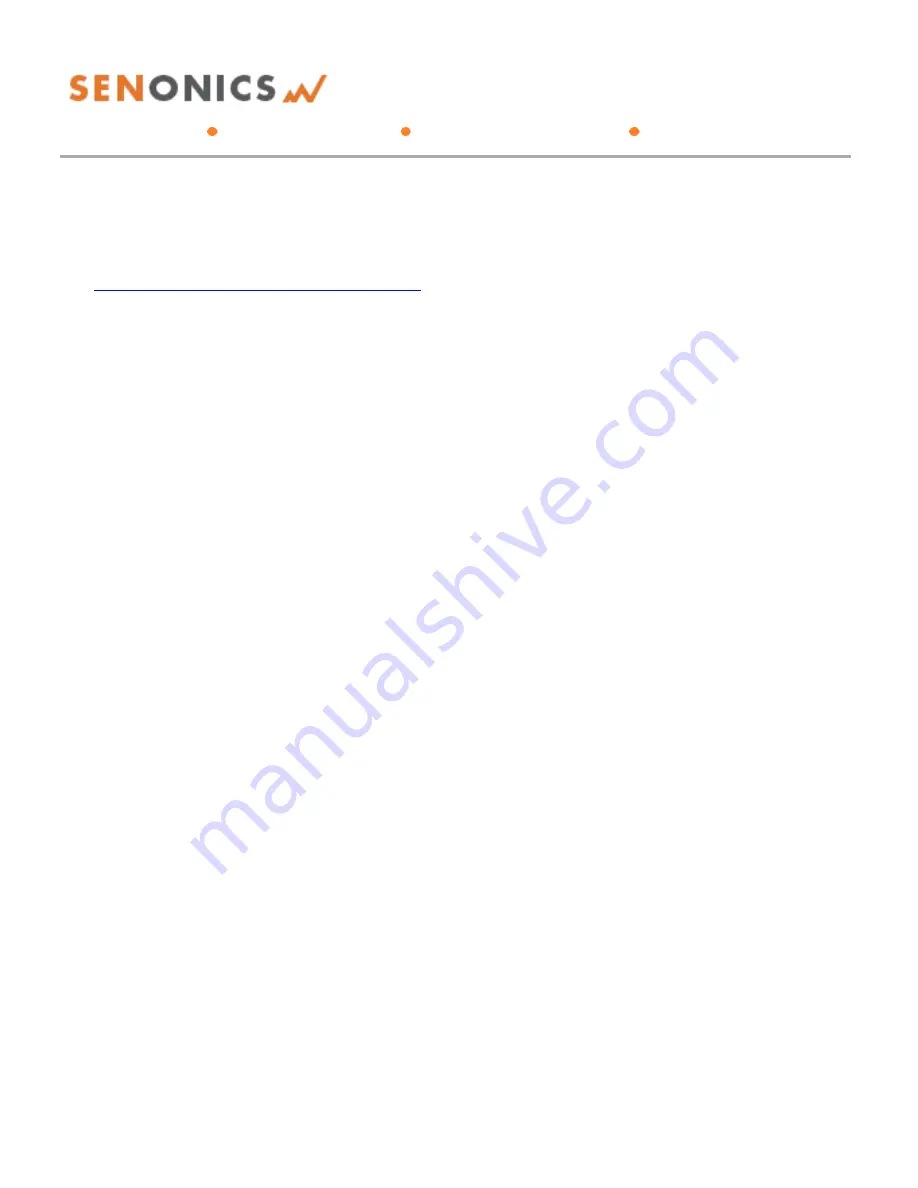
Minnow 2.0T & Minnow 2.0TH
User Guide
Senonics LLC
www.senonics.com [email protected] [email protected]
Revision 1.0.5
Senonics LLC ©
3/13
2.
TECHNICAL SPECIFICATION
For a technical specification of Minnow 2.0 please consult the product overview.
http://senonics.com/files/Minnow2ProductOverview.pdf













