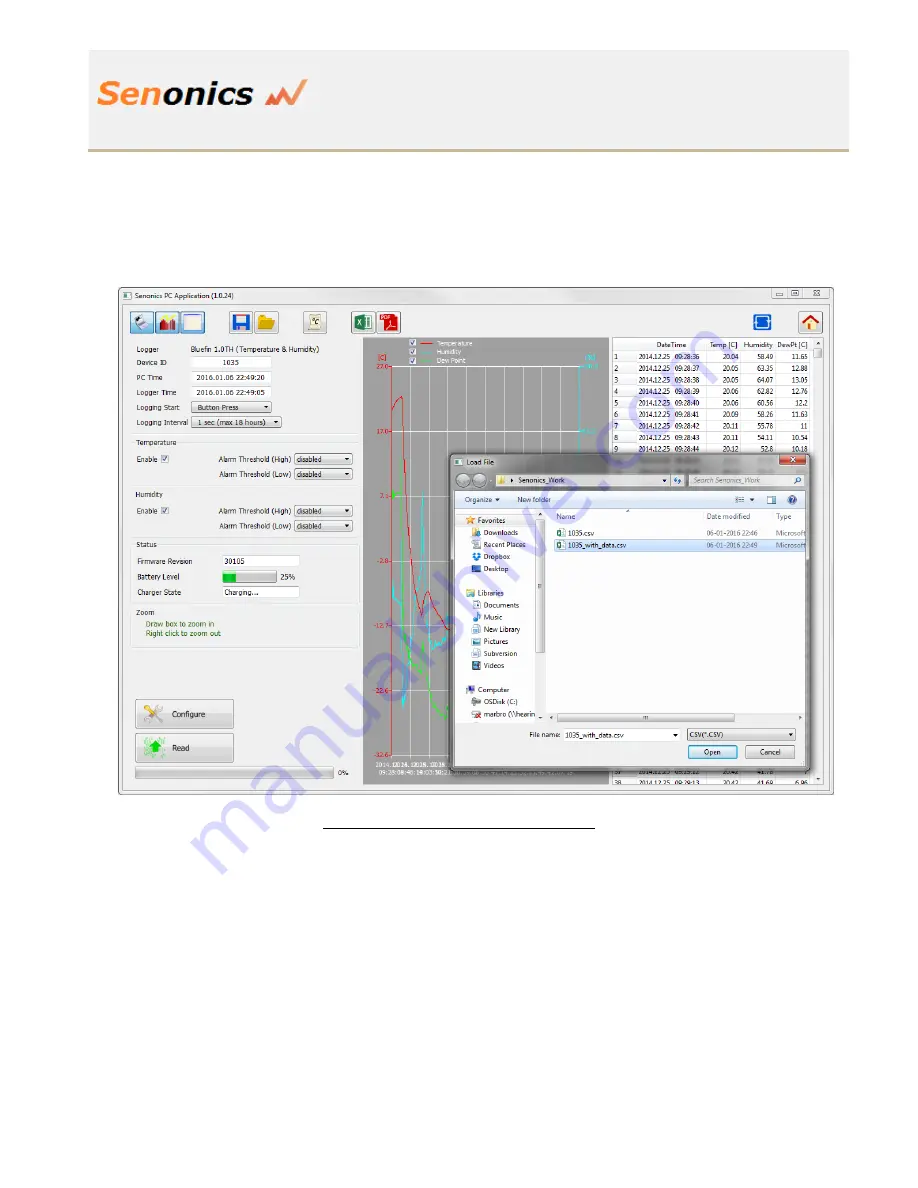
Bluefin Logger
User Guide
Revision 1.0.2
Senonics LLC
©
Page 17 of 38
6.9.
Viewing Logged Data from File
It is a simple matter to read back data from file (CSV format) into the GUI and view previous logs
graphically or using the spreadsheet views. Simply press the open icon and then select the file which you
would like to view.
Figure 15: Retrieving Logged Data from File
Shop for Data Logging products online at:
www.
DataLoggerStore
.ca
1.877.766.5412






























