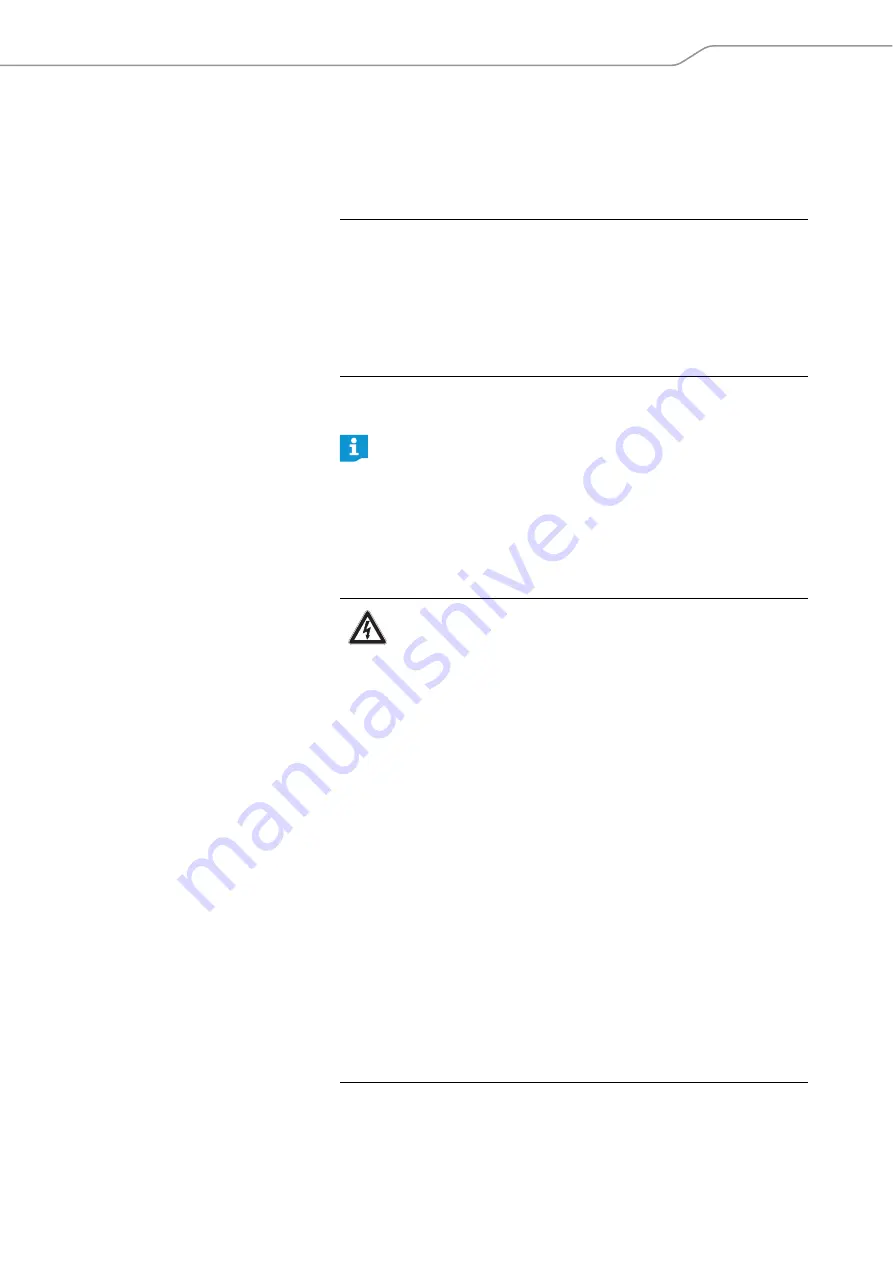
Digital 9000
| 27
Preparing the Digital 9000 system for use
Preparing the EM 9046 receiver for use
Setting up the receiver or mounting it into a 19” rack
Setting up the receiver on a flat surface
The receiver is supplied with 4 self-adhesive soft rubber feet to ensure that
it cannot slip on the surface on which it is placed.
왘
Ensure that the base of the receiver is clean and free from grease before
fitting the device feet.
왘
Fit the device feet.
왘
Place the receiver on a flat, horizontal surface.
Mounting the receiver into a 19” rack
CAUTION!
Risk of staining of furniture surfaces!
Furniture surfaces can be treated with varnish, polish or synthetics which
might cause stains when they come into contact with other synthetics.
Despite a thorough testing of the synthetics used by us, we cannot rule out
the possibility of staining.
왘
Do not place the receiver on delicate surfaces.
Do not fit the device feet when rack mounting the receiver.
CAUTION
Danger of material damage and personal injury when rack
mounting the receiver!
When installing the EM 9046 in a closed or multi-rack assembly,
please consider that
• the ambient temperature may increase considerably,
• high mechanical loadings occur.
왘
Always make sure that the ambient temperature within the
rack does not exceed the permissible temperature limit speci-
fied in the specifications. If necessary, provide additional
ventilation.
왘
Do not obstruct the air flow through the ventilation openings
on the front and rear of the EM 9046.
왘
Always
mount the receiver on rack rails.
왘
Make sure that the mechanical loading of the rack is even to
avoid, for example, tipping of the rack.
왘
Make sure that the rack is sufficiently stable.
왘
Avoid circuit overloading. If necessary, provide overcurrent
protection.
왘
Make sure that the mains cable of the EM 9046 as well as con-
nected multi-outlet power strips or extension cables have pro-
tective ground contacts.
왘
Always ground the rack via an additional ground connection.
















































