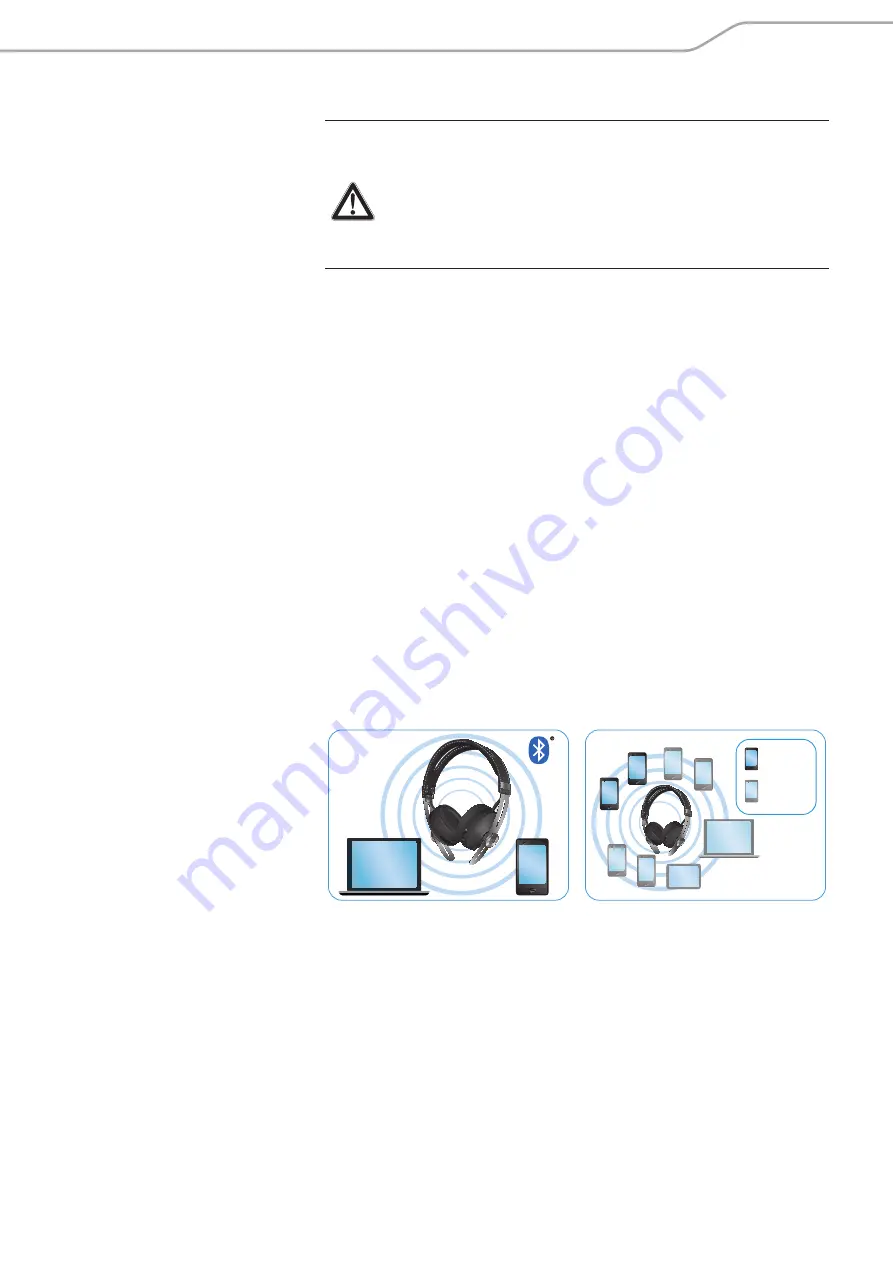
M2 OEBT
| 13
Getting started
Pairing the headphones
AUTION
Danger of malfunction!
The transmitted radio waves of mobile phones can impair the
operation of sensitive and unprotected devices.
X
Make calls on the headphones only in locations where
Bluetooth
wireless transmission is permitted.
To pair your headphones with a
Bluetooth
device you can either use the Near
Field Communication (NFC) or the
Bluetooth
search function. To connect the
headphones,
Bluetooth
needs to be activated in both cases of pairing.
The M2 OEBT headphones comply with the
Bluetooth
4.0 standard. In order for
the data to be transmitted wirelessly using
Bluetooth
technology, you need to
pair your headphones to compatible
Bluetooth
devices that support the fol-
lowing profiles:
X
Hands Free Profile (HFP)
X
Headset Profile (HSP)
X
Audio/Video Remote Control Profile (AVRCP)
X
Advanced Audio Distribution Profile (A2DP)
X
Device ID Profile (DIP)
When you switch the headphones on, it automatically tries to connect to the
last two connected
Bluetooth
devices. The headphones can save the connection
profiles of up to eight
Bluetooth
devices with which it had been paired.
If you pair the headphones to a ninth
Bluetooth
device, the saved connection
profile of the least used
Bluetooth
device will be overwritten. If you want to re-
establish a connection with the overwritten
Bluetooth
device, you have to pair
it back to the headphones again.
You can easily pair and connect your wireless headphones to your smartphone if
the device supports the Near Field Communication (NFC) technology.
MOMENTU
M
paired
connected
MOMENTU
M
The following sections describe, using a smartphone as an example, how to
pair your M2 OEBT headphones to an NFC or
Bluetooth
device. If the instruc-
tions provided do not work on your smartphone, please proceed as described in
the instruction manual of your device.
Summary of Contents for Momentum Wireless M2 OEBT
Page 1: ...MOMENTUM Wireless M2 OEBT Instruction Manual ...
Page 2: ...2 M2 OEBT ...


































