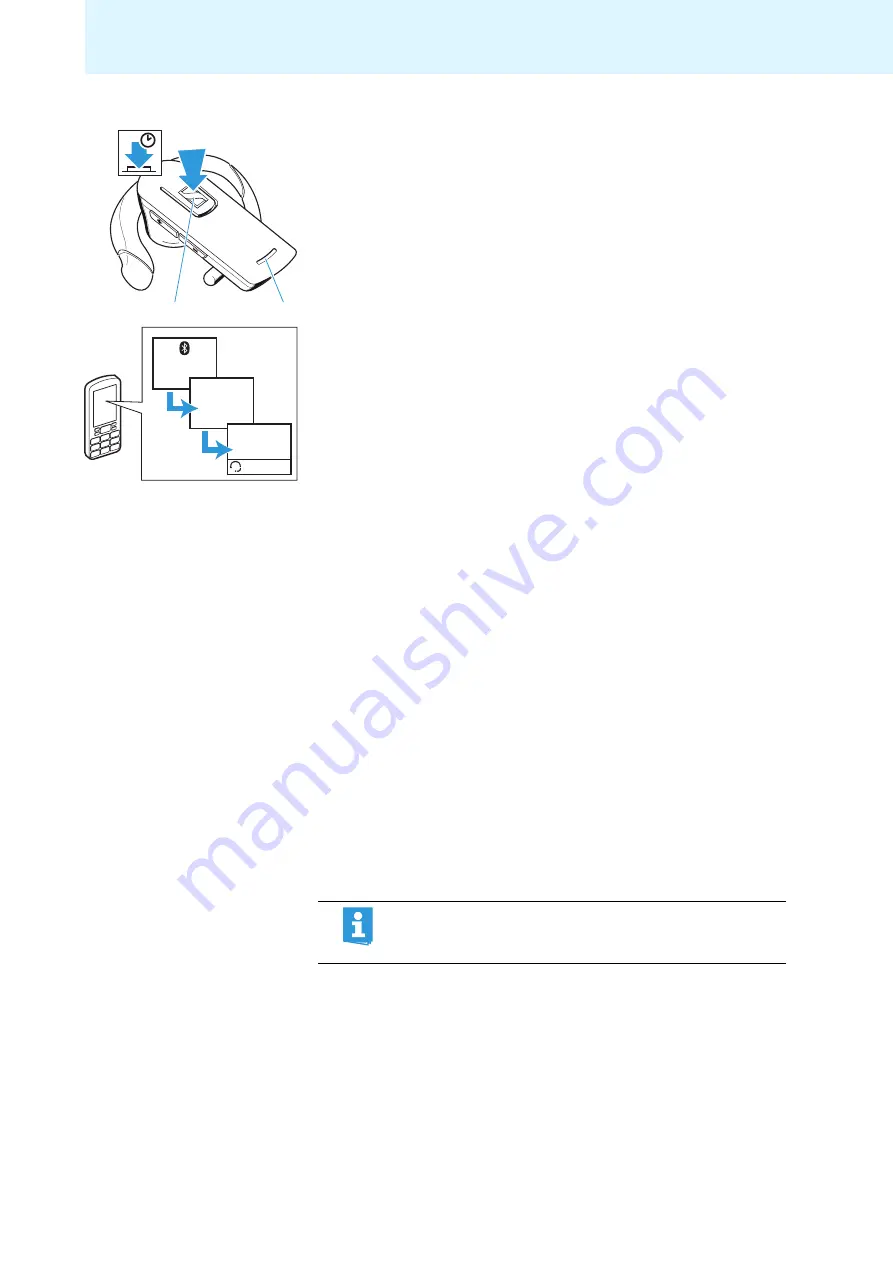
13
Putting the EZX 60 into operation
To enter pairing mode:
왘
Press and hold the multi-function button
쐃
for 8 seconds.
A sequence of ascending tones is heard in the headset and the LED
쐏
flashes rapidly, indicating that the headset is in pairing mode.
왘
Once the headset is detected by the mobile phone, select “Sennheiser
EZX 60” and connect.
When the
Bluetooth
connection is successfully established, the
headset is identified as “Sennheiser EZX 60” on the mobile phone
display.
왘
When the mobile phone prompts a keyword, enter 4 zeros (”0000”).
If pairing was successful, the LED
쐏
flashes slowly.
Some mobile phones require an additional step to connect to the headset.
For details, refer to the manual of the mobile phone.
Once paired, most mobile phones are able to automatically transfer the
audio to the headset and, in addition, show a headset symbol in their
display.
Pairing is not successful
If pairing is not successful within 5 minutes, the headset returns to
standby mode.
왘
On the mobile phone, start a search for
Bluetooth
devices (see the
manual of your mobile phone) and follow any instructions displayed on
the mobile phone display.
Pairing to other Bluetooth
devices
If you wish to pair the headset to other
Bluetooth
devices such as laptops,
please refer to the manual of the
Bluetooth
device.
Pairing to several mobile phones
If you wish to pair the headset to another mobile phone, you first have to
disconnect it from the first mobile phone (see the manual of the first
mobile phone). The headset saves up to 8 pairing profiles. As soon as the
headset is switched on, it tries to connect to the mobile phone to which it
was last connected. If this mobile phone is not detected by the headset,
you can manually connect it to one of the other 7 mobile phones (see the
manual of the respective mobile phone).
���
쐏
8 s
EZX 60
OK
Keyword
0000
To delete the list of the last paired
Bluetooth
devices, you can
reset the EZX 60 (see “Restoring factory default settings“ on
page 19).



























