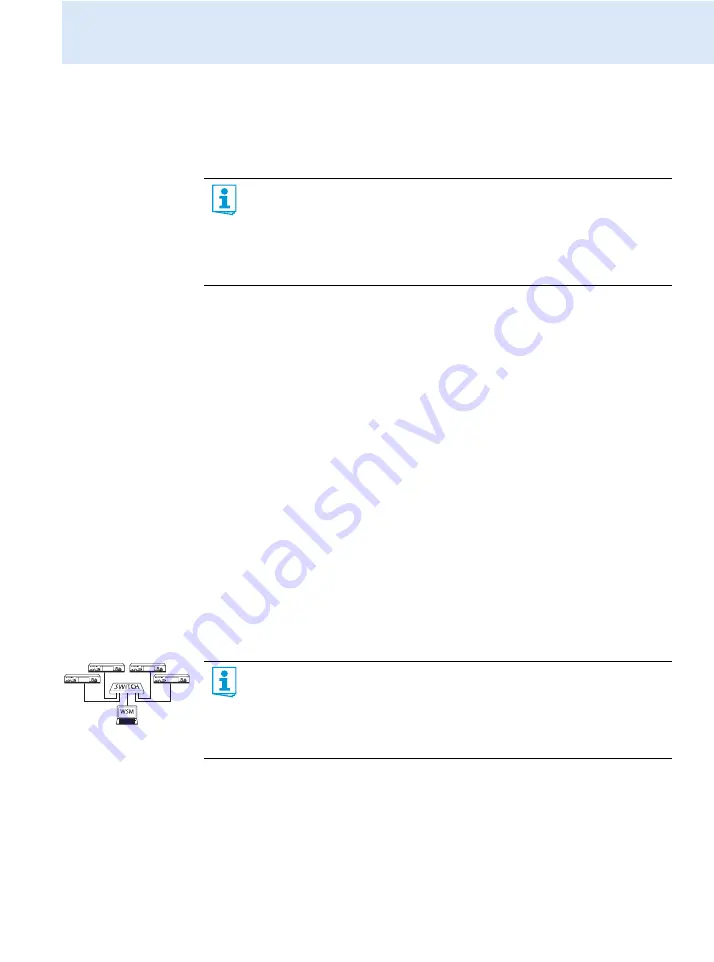
Synchronizing the transmitter with an EK 300 IEM G3 receiver
33
Synchronizing the transmitter with an
EK 300 IEM G3 receiver
When synchronizing your transmitter with a receiver, please observe the following:
Synchronizing the transmitter with an EK 300 IEM G3 receiver –
individual operation
Upon delivery, transmitter and receiver are synchronized with each other. If, however, you
cannot establish a transmission link between transmitter and receiver, you have to
synchronize the channels of the devices:
왘
Carry out the
Easy Setup Sync
function and then the
Sync
function (see page 17).
This establishes a transmission link between the transmitter and the receiver.
Alternatively, you can set the channel on the transmitter manually:
왘
Make sure that you set the transmitter to the same frequency bank and the same channel
as the receiver.
Synchronizing transmitters with EK 300 IEM G3 receivers – multi-
channel operation
Network operation using the WSM
In multi-channel operation, the transmitters are remote controlled via a PC running the
“
Wireless Systems Manager
” (WSM) software.
왘
Connect your transmitters and your PC in a network (see page 12).
왘
Switch your transmitters and your PC on.
왘
Launch the “
Wireless Systems Manager
” (WSM) software.
왘
To set up your multi-channel system, proceed as described in the instruction manual of
the “
Wireless Systems Manager
” (WSM) software.
왘
Only use a transmitter and a receiver from the same frequency range (see the
type plates on the transmitter and the receiver).
왘
Make sure that the desired frequencies are listed in the enclosed frequency
information sheet.
왘
Make sure that the desired frequencies are approved and legal in your country
and, if necessary, apply for an operating license.
Stereo Transmitter
Stereo Transmitter
Stereo Transmitter
Stereo Transmitter
Advantages of controlling the transmitters via the “
Wireless Systems Manager
”
(WSM) software
• Detailed overview of all transmission and receiving channels
• Remote control of all transmitters in the network
• Combination of transmitters of different frequency ranges (see page 4)












































