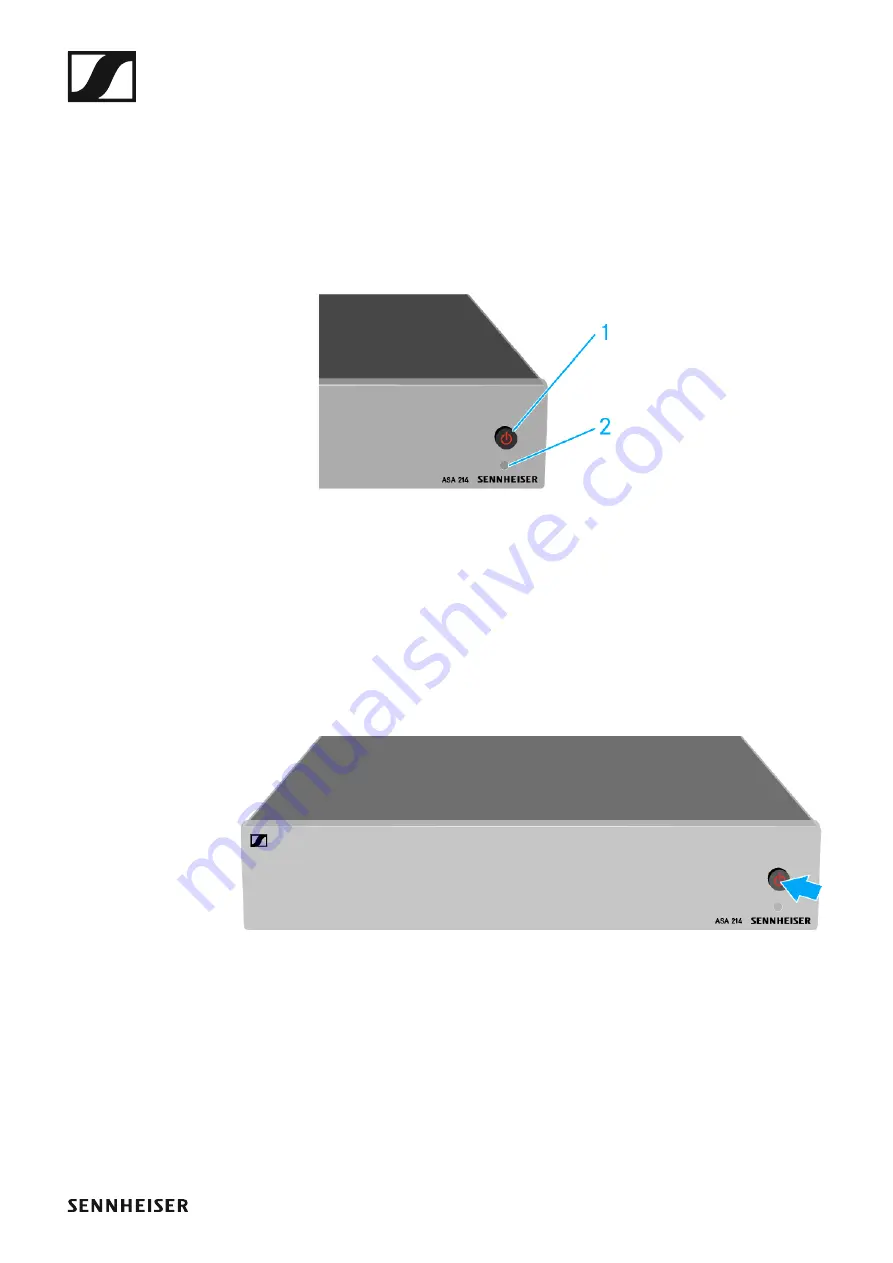
Using the ASA 214
109
Using the ASA 214
These sections contain detailed information about operating the ASA 214.
You can find information on installation and startup of the ASA 214 under
“Installing the ASA 214”.
Operating elements on the front of the device
►
1
STANDBY button
• See “Switching the ASA 214 on and off”
2
LED: Operation indicator
Switching the ASA 214 on and off
To switch on the antenna splitter:
▷
Short-press the
STANDBY
button.
The antenna splitter switches on and the power LED turns green.
The RF signals of the connected antennas are distributed to all con-
nected receivers.
►
To switch the antenna splitter to
standby mode
:
▷
Press the
STANDBY
button for approx. 2 seconds.
The LED turns off. The connected antenna amplifiers are switched off.
Connected receivers are switched off if they draw their supply voltage
from the BNC sockets A1 to A4 (see “Connecting receivers to the
ASA 214”).
To
fully switch off
the antenna splitter:
▷
Disconnect the antenna splitter from the power supply system by un-
plugging the power supply unit from the wall socket.
The LED turns off.
Summary of Contents for EM 100 G4
Page 124: ...123 Block diagram ...






























