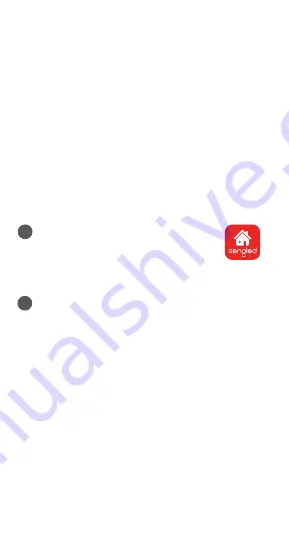
Installation Instructions:
The following instructions are applicable to adding your
Smart LED bulb to a Sengled Smart Hub. If you DO NOT
have Sengled Smart Hub and Sengled Home app
previously installed, please install your hub according to
its user guide in the package before installing bulbs.
If you have third-party hubs, such as SmartThings or
Amazon Echo Plus, you also can connect Sengled Smart
bulbs to these hubs according to their instructions in
apps. If you would like to find our latest list of supported
third party hubs, please refer to support.sengled.com.
Note:
Please make sure your mobile device and Sengled
Smart Hub are connected to the same router.
1
Open the
Sengled Home
app.
Go to Devices, select the + sign,
and choose
Smart LEDs and
Accessories (Use with Hub).
Follow in-app instructions to finish installation.
2
Ensure your Sengled Home app can discover the
bulbs. If the app could not discover the bulbs,
please use "Add Device Manually" option (QR
code scan method). If it still doesn't work, please
refer to the next section "Reset Instructions" for
how to reset your bulb before attempting to add it
back in.
Congratulations on successfully set up your smart
bulbs!
Reset Instructions:
To reset your Smart LED bulb, ensure that the bulb is on
and then quickly turn the bulb off and on
at least 10
times
(using a light switch or power bar works best). If
the reset is successful, the bulb will flash five times. If it
does not flash five times, you will have to try again.
Once successfully reset, please try to pair it in your
Sengled Home app again.
2







