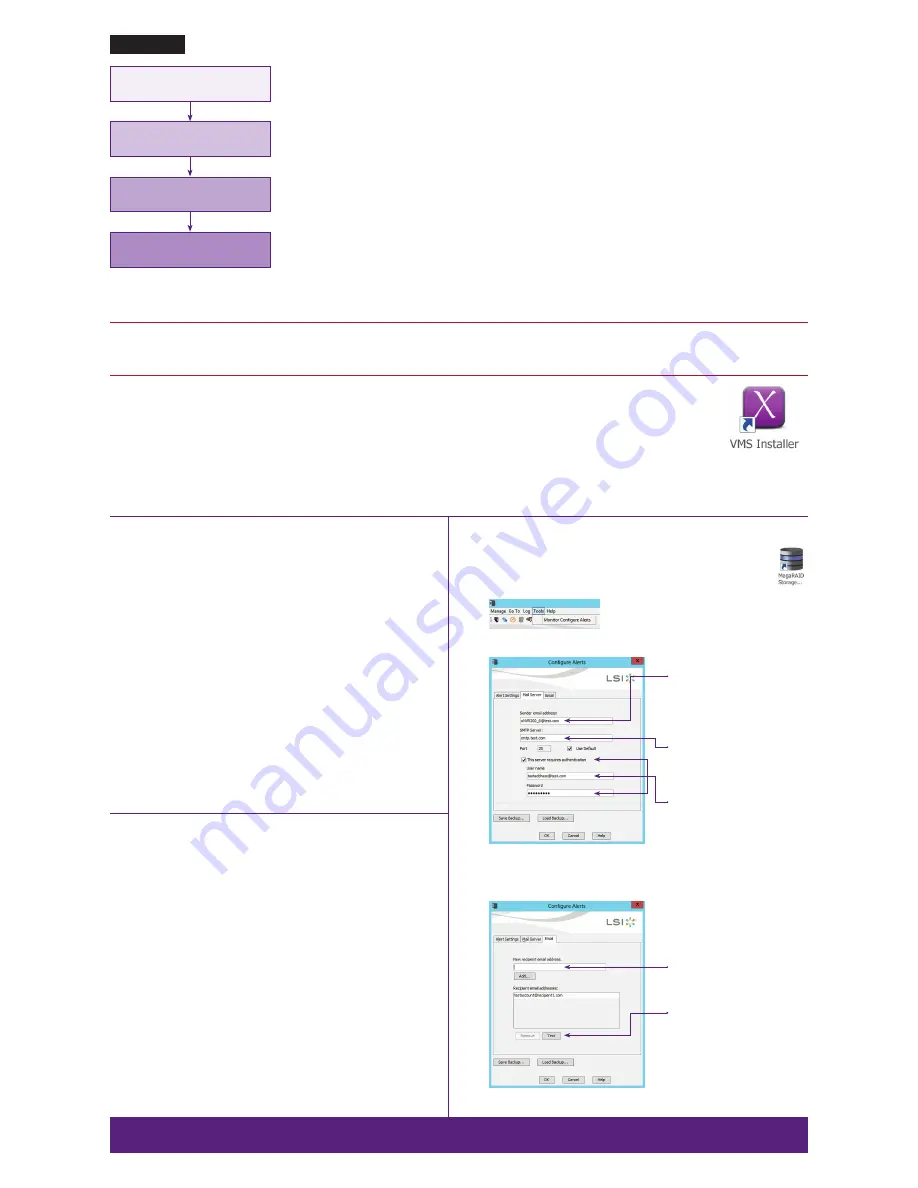
Video manaGement soFtware installation
warninG:
Time between installation screens may take up to five (5) minutes for OS and VMS.
Many VMS’s default to Drive C: during setup as the receptacle for video storage.
It is strongly suggested to use drive letters D: and higher to contain video data.
1. After initial startup and configuration, the system is ready to install the Video Management Software (VMS).
•
Select the VMS Installer Icon on the OS desktop
2. Once the VMS Installer is open install the necessary prerequisites, which are listed on the Seneca VMS Installer window
3. Select the VMS followed by the VMS Server or Client application. (This process will take several minutes to load).
•
If the VMS is unlisted, go to the manufacturer’s website for installation reference
4. Test to verify the VMS application is working
5.
oPtional:
Select the Uninstall Seneca VMS Installer to reclaim the space on the OS drive (NOTE: This will not remove the VMS installed, ONLY the installer).
how to conFiGure alerts
1. Select and login to MegaRAID Storage Manager from the desktop.
2. Select
tools
monitor configure alerts
3. Select the
mail server
tab and enter the proper information.
4. Select
tab and enter recipient information
use to identify xnVr
Preceding “@”:
Alpha numeric with “_” only @
After “@”:
Alpha numeric only
name or iP address
“25” is standard SMTP port. Can
be changed by unchecking “Use
Default”.
only if required
“
save backup
” if configuration
retention is desired.
“
load backup
” if configuration
saved earlier.
serVer installation
1. Before starting the xVault xNVR150 server the following must be done: Mount and cable hardware. This includes any storage
used external to the xNVR appliance.
2. Review xNVR Guide to understand factory default settings. The user guide is available at:
http://www.xvaultstorage.com/change/xnvr/xnvr_manual.pdf
3. Map and record any changes to be made to factory default settings.
•
(i.e. username, password, IP adress, iSCSI address, etc)
4. Connect a keyboard, mouse, and monitor to the server.
5. Referencing manual or Microsoft documentation, make desired additions and changes.
inability to access appliance or settings could require complete os and data installation. alwaYs document
configuration changes.
hardware mounting, ac cabling, signal
cable connection
xmanage server configuration
when required
client station and
viewing configuration
remote management, switch, camera
and viewing lan configuration
iP camera Pre-installation PreParation
1. Select IP camera address range and camera group settings
2. Have advanced network and switch configuration requirements on hand (i.e.
port segregation supporting IP SAN traffic, multi-switch settings, POE set-
tings, etc.)
3. Be aware of special operating system requirements such as the following:
•
Drive letter designation for camera video stream storage (DO NOT USE
DRIVE C)—we are partial to X.
•
IP address selection for different NIC ports, management port and
connections, RAID
iP camera installation
1. Connect camera switch 1GbE ports to Port 0
2. Connect and document camera to switch and switch port number
3. Using the camera manufacturer’s or VMS software, configure the IP address
for the cameras
XVault XnVr suPPort
Seneca customer care group stand ready to assist with any hardware and operat-
ing system assistance.
contact seneca digital security and surveillance support:
Normal Business Hours
Outside Business Hours
800.227.3432 option 5
888.227.9994
Available Monday–Friday 8am–6pm EST
download the complete user manual at http://www.
xvaultstorage.com/change/xnVr/xnVr_manual.pdf
note:
All Video Management Software (VMS) and IP Camera support questions
should be directed to the VMS and Camera manufacturers.
First level of data protection and integrity begins
with ac power protection.
Please consult your seneca account manager for
properly sized, uninterruptable power supply (uPs).
new recipient email address:
Enter all new email recipients and
press “Add”
“
test
“ will send a brief message to
all recipients.
Clicking “
oK
” will only hold recipi-
ents for this MSM session only.
new email address
note: Please reference manual for more detailed configuration information.
warninG:
Power on self test takes several minutes until boots process.
congratulations you have successfully completed your xVault installation. we want to hear from you!
complete a brief five (3) question survey and receive a $5.00 amazon gift card. Visit http://info.senecadata.com/xvaultinstallation


