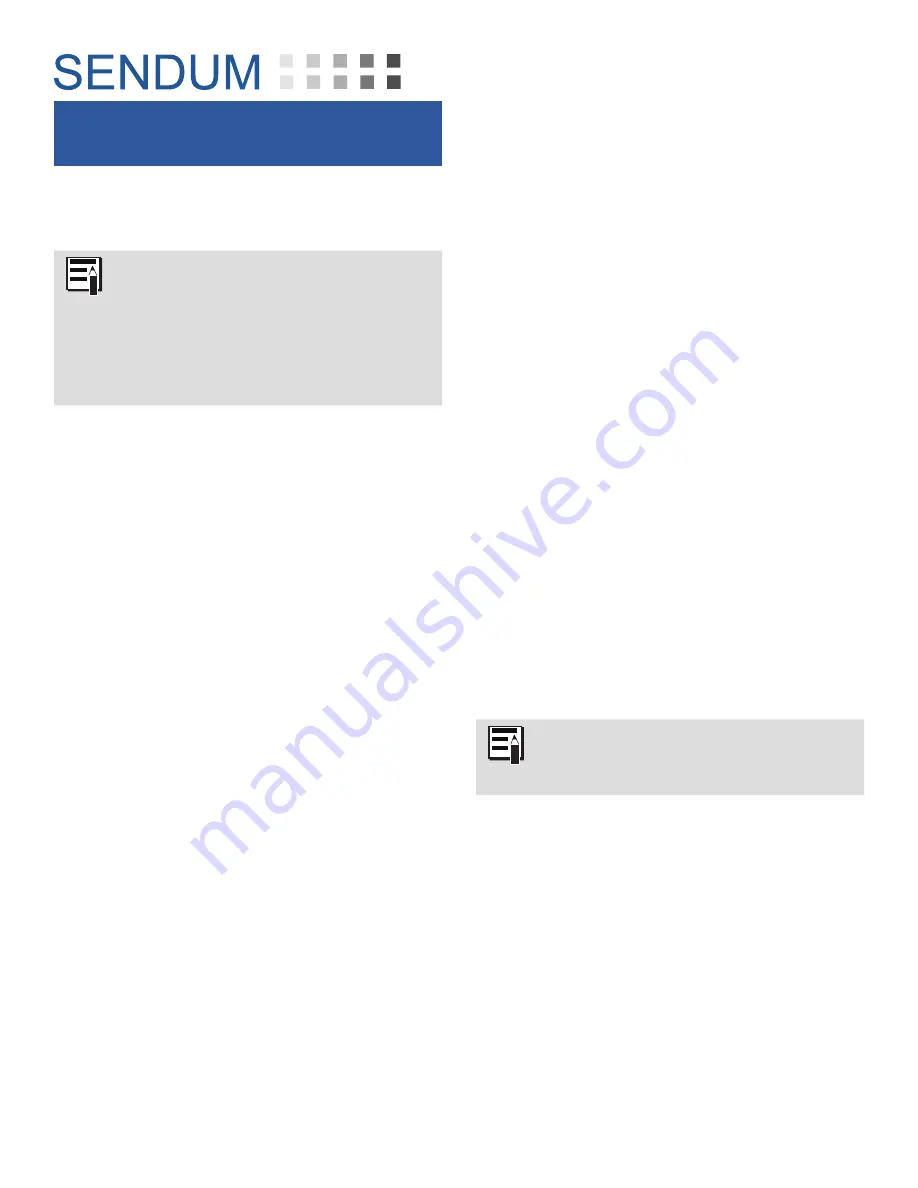
PT300D QuickStart Guide
Part Number BFA10083 - Verizon
-- 3 --
Step 4 - Provision
Your Verizon service needs to be provisioned
before you can use your device.
Provisioning is a one-time, secure,
and anonymous process in which
your PT300D links with both your
mobile network and your software
web application to communicate
registration information and initiate
operation of the device.
Provisioning for Verizon
The process for provisioning your device for
Verizon service is simple:
1) Turn on your PT300D (see “1. Turning
on your PT300D” on page 5). This
step initiates communication with both
your wireless network and with Sendum.
2) While communicating, both the Network
and Battery LEDs should go on and off
periodically. See “3. LED Lights and
Status Button” on page 6
3) When complete (about a minute), both
Network and Battery lights will go solid
green (indicating success).
4) Unplug the PT300D Command Module
from your pack. This ensures the device
is power-cycled, a necessary step before
the device can be operational.
5) The final step to provisioning is to make
at least one configuration change for
your device. Please refer to “Step 5 -
Web Access” and “Step 6 - Configure”.
You can also learn the Provisioning
process by watching our video at
www.sendum.com/pt300av























