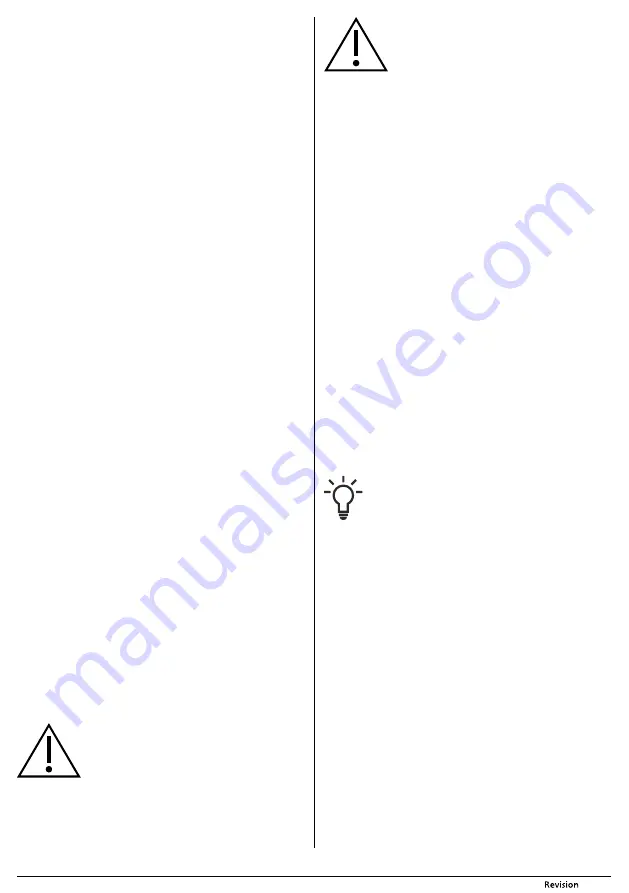
- 11 -
12/2020
Copyright © 2020, Fast ČR, a.s.
PREPARING THE ROBOTIC VACUUM CLEANER FOR OPERATION
INSTALLING AND USING THE SIDE ROTARY BRUSHES
■
The side rotary brushes
A16
and
A23
are intended for smooth floor surfaces and ensure effective cleaning in
corners, along walls and furniture.
■
Turn the vacuum cleaner upside down. Prepare the side rotary brushes
A16
and
A23
. Gradually push both the
included side brushes precisely and with force on to the pins intended for them. While doing this, make sure
that the marks
L
and
R
both on the brushes and on the robotic vacuum cleaner match. Turn the robotic vacuum
cleaner back over to the operating position.
■
When using the robotic vacuum cleaner to clean rooms with carpets, remove the side rotary brushes
A16
and
A23
. When removing them, proceed in the reverse sequence to their installation.
INSERTING AND REPLACING BATTERIES IN THE REMOTE CONTROL
■
Push down the latch of cover
B10
on the rear side of the remote control
B1
to release it and remove the cover.
■
Insert two type AAA (1.5 V) batteries into the remote control
B1
. When inserting the batteries, ensure the correct
polarity as shown inside the battery compartment
B11
. Put the cover
B10
back on and click it into place.
■
In the event that the batteries are flat, replace them with new ones. Do not combine various types of batteries
or new and old batteries.
■
The signal range of the remote control
B1
is approximately 6 m.
INSERTING AND REMOVING THE BATTERY
■
The robotic vacuum cleaner is equipped with a Li-ion battery
C1
. If the battery is packed separately, it is
necessary insert it into the robotic vacuum cleaner before first use. Use only the original battery type.
■
Turn the vacuum cleaner upside down. Check that switch
A13
set to position 0 (off).
■
Screw out the screws from the cover
A20
and remove the cover
A20
.
■
Connect the connector
C2
, which is located inside the battery compartment, to the battery connector
C3
. The
battery
C1
can only be connected in one direction. Put the battery
C1
into the battery compartment and close
the battery compartment with the cover
A20
. In the front part of the cover
A20
there are tabs that must first
slide into the grooves in the battery compartment, and only then is it possible to close the cover
A20
and attach
it by screwing in the screws. After attaching the cover
A20
, turn the robotic vacuum cleaner back over to the
operating position.
■
Remove the battery
C1
in reverse sequence. Before removing the battery
C1
, always check that switch
A13
is
set to position
0
(off).
■
When the robotic vacuum cleaner will not be used for an extended period of time, take out the battery
C1
and
store it in a dry, clean and cool place out of children's reach.
LOCATION OF THE CHARGING BASE
■
Locate the charging base
D1
against a wall on a hard, even and dry surface within reach of a power socket. Make
sure that there are no stairs or obstacles within a distance of 1 m on the left and right of the base and within
a distance of 2 m in front of the base, that would prevent the robotic vacuum cleaner from finding the charging
base
D1
and docking successfully.
■
Insert the power adapter connector
D6
into socket
D2
of the charging base, and insert the power cord plug
into a power socket. Place the power cord in such a way that it does not tangle into the cleaning brushes of
the robotic vacuum cleaner.
■
After connecting to a power socket, the indicator light
D7
will be lit, indicating the connection of the charging
base to a power source.
■
In the event that the robotic vacuum cleaner is not used for an extended period of time, disconnect the charging
base
D1
from the power socket and store it in a dry, clean and cool place.
CHARGING FOR THE FIRST TIME
■
Before using the robotic vacuum cleaner for the first time, it is necessary to fully charge the battery
C1
for
a period of at least 12 hours.
■
Check that the charging base D1 is correctly positioned and connected to a power socket according to chapter
Location of the charging base. Set the switch
A13
on the robotic vacuum cleaner to position
I
(on). Grasp the
robotic vacuum cleaner and manually place it into the charging base so that the charging contacts
A15
on the
underside of the robotic vacuum cleaner and the charging contacts
D4
on the charging base are connected.
When the contacts are connected, the charging process will start.
■
The robotic vacuum cleaner can also be charged without using the charging base. Insert the power adapter
connector
D6
into socket
A5
of the vacuum cleaner, and insert the power cord plug into a power socket.
■
During the charging process, "11:11" is gradually displayed from left to right on the display
A6
.
■
When the battery is fully charged, the charging process will stop automatically. The display
A6
will show the
message "FULL" (FULLY CHARGED).
■
The robotic vacuum cleaner is ready for use.
DEFINING THE VACUUMING AREA USING MAGNETIC TAPE
■
The robotic vacuum cleaner comes with a magnetic tape. It can be used to define the vacuuming area without
you having to close doors or place artificial obstacles in the path of the robot vacuum cleaner. The robotic
vacuum cleaner will recognise the magnetic tape and will not travel over it. It will start cleaning in another
direction.
■
Place the magnetic tape
H1
before the place that the robotic vacuum cleaner should not clean, for example room
doorway, carpet, cables on the floor or a staircase with rounded corners, etc.
■
To help the tape adhere better, you can attach it to the perimeter using standard double-sided tape.
Note:
The magnetic tape must be put down prior to every cleaning session because the
robotic vacuum cleaner does not store the boundaries in memory.
OPERATING THE ROBOTIC VACUUM CLEANER
TURNING THE ROBOTIC VACUUM CLEANER ON AND OFF
■
Turn on the power supply to the robotic vacuum cleaner by setting switch
A10
to position
I
(on).
■
When button
A7
(ON/OFF) on the control panel or button
B2
(ON/OFF) on the remote control is pressed, the
voice message "System rebooting, please wait" will be made and the digits 5555 to 1111 will gradually appear on
the display
A6
. After the reboot, the robotic vacuum cleaner will be set to the stand-by mode and all the available
symbols will appear on the display
A6
. The robotic vacuum cleaner is now ready for operation.
Note:
If the robotic vacuum cleaner is parked in the charging station
D1
when turned off,
subsequently when switch
A13
is set to position
I
(On), the voice message "Please turn
on the power switch" will be made and the error message E 2 will appear on the display
A6
. Set switch
A13
to position
I
(On) and the charging process will start automatically.
■
Setting switch
A13
to position
0
(Off) will turn the robotic vacuum cleaner off. The display
A6
will be turned off
completely. When the robotic vacuum cleaner is turned off, it does not react to any button on the control panel
A3
or on the remote control
B1
.
STAND-BY MODE
■
The stand-by mode means that the robotic vacuum cleaner is ready for use. The system time is shown on the
display
A6
and the symbols of all the available functions are lit.
■
Set the robotic vacuum cleaner to the stand-by mode by pressing button
A7
(ON/OFF) on the robotic vacuum
cleaner or buttons
B2
(ON/OFF) on the remote control either by turning on the power supply using switch
A13
or whenever while the robotic vacuum cleaner is running.
SLEEP MODE
■
The robotic vacuum cleaner will enter the sleep mode either automatically after ten minutes of inactivity or when
the control button
A7
(ON/OFF) is pressed on the robotic vacuum cleaner for longer than 3 seconds. A beep
is made, the display will turn off and the robotic vacuum cleaner automatically switches to the sleep mode.
■
To wake the robotic vacuum cleaner from the sleep mode to the stand-by mode, press button
A7
(ON/OFF) on
the robotic vacuum cleaner or the control button
B2
(O/OFF) on the remote control
B1
. When it is woken, a beep
is made and a voice message "System rebooting, please wait" is made.
SETTING THE SYSTEM TIME OF THE ROBOTIC VACUUM CLEANER
■
The system time is actually the current time. It must be correctly set if you wish to use the scheduled cleaning
function.
■
In the stand-by mode or in the charging mode in the base, press button
A8
(PLAN) on the control panel
A3
. The
digits before the colon, representing the hours, will start flashing on the display
A6
.
■
Use button
A12
(HOME) or
A11
(MAX) to set the hours value. To speed up the setting process, hold down button
A12
or
A11
.
■
Press button
A7
(ON/OFF) to confirm the set hours value. The digits after the colon, representing the minutes,
will start flashing.
■
Use button
A12
(HOME) or
A11
(MAX) to set the minutes value. To speed up the setting process, hold down
button
A12
or
A11
.
■
Press button
A7
(ON/OFF) to confirm the set hours value. The system time has now been set.
■
If you do not perform any change within 5 seconds, the system time setting mode will automatically be cancelled
and the previously set time will be shown on the display
A6
. The setting will not be stored in memory.
TURNING VOICE MESSAGES ON/OFF
■
If you prefer not to have the robotic vacuum cleaner make system voice messages, deactivate this function by
simultaneously pressing buttons
A12
(HOME) and
A8
(PLAN) on the control panel
A3
of the robotic vacuum
cleaner. The robotic vacuum cleaner will only make beeps.
■
If you wish to reactivate the voice messages, again simultaneously press the buttons
A12
(HOME) and
A8
(PLAN).
SELECTING THE ROBOTIC VACUUM CLEANER CLEANING MODE
Tip:
During the first vacuum in a new environment, watch the movement of the robotic vacuum
cleaner. You can thereby recognise problematic obstacles and remove them for the next
cleaning session.
AUTOMATIC CLEANING MODE
■
Press button
A7
(ON/OFF) on the robotic vacuum cleaner or
B2
(ON/OFF) on the remote control. The robotic
vacuum cleaner will enter the automatic cleaning mode, in which it effectively combines various routes to
achieve an optimal clean of the entire floor area. As soon as the vacuum cleaner finish cleaning, it will seek out
the base and dock there to recharge.
ALONG-THE-WALLS CLEANING MODE
■
Press button
A9
(EDGE CLEAN) on the control panel or press button
B8
(MODE) on the remote control so that the
message
mod1
appears on the display
A6
and icon
A9
(EDGE CLEAN) remains lit. The robotic vacuum cleaner
will enter the clean along the walls mode, in which it moves along the perimeter of the room and the motorised
side rotary brushes
A16
and
A23
sweep out the dirt along the walls, furniture and in corners to achieve a perfect
clean.
2x2 METRE AREA CLEANING MODE
■
Place the robotic vacuum cleaner approximately in the middle of the area that you wish to clean.
■
Keep pressing button
B8
(MODE) on the remote control until
mod2
appears on the display
A6
. The robotic
vacuum cleaner will enter the 2x2 metre area cleaning mode in which it will move in straight parallel lines and
vacuum an area of approximately 2x2 metres. As soon as the robotic vacuum cleaner finishes cleaning this area,
it will return back to the starting point and make a voice message "Cleaning complete".
RANDOM DIRECTION MOVEMENT MODE
■
Keep pressing button
B8
(MODE) on the remote control until
mod3
appears on the display
A6
. The robotic
vacuum cleaner will enter the random direction movement mode and will continue cleaning in this mode until
the battery
C1
is almost flat. When the robotic vacuum cleaner detects a low battery voltage, it will stop cleaning
and make a voice message "Please Charge". Then it will seek out the charging base
D1
and dock itself in order
to recharge.
INTENSIVE CLEANING MODE
■
Keep pressing button
B8
(MODE) on the remote control until
mod4
appears on the display
A6
. The robotic
vacuum cleaner will enter the intensive cleaning mode, where it will clean the same location at least twice. The
robotic vacuum cleaner continues cleaning until the battery
C1
is almost flat. When the robotic vacuum cleaner
detects a low battery voltage, it will stop cleaning and make a voice message "Please Charge". Then it will seek
out the charging base
D1
and dock itself in order to recharge.














