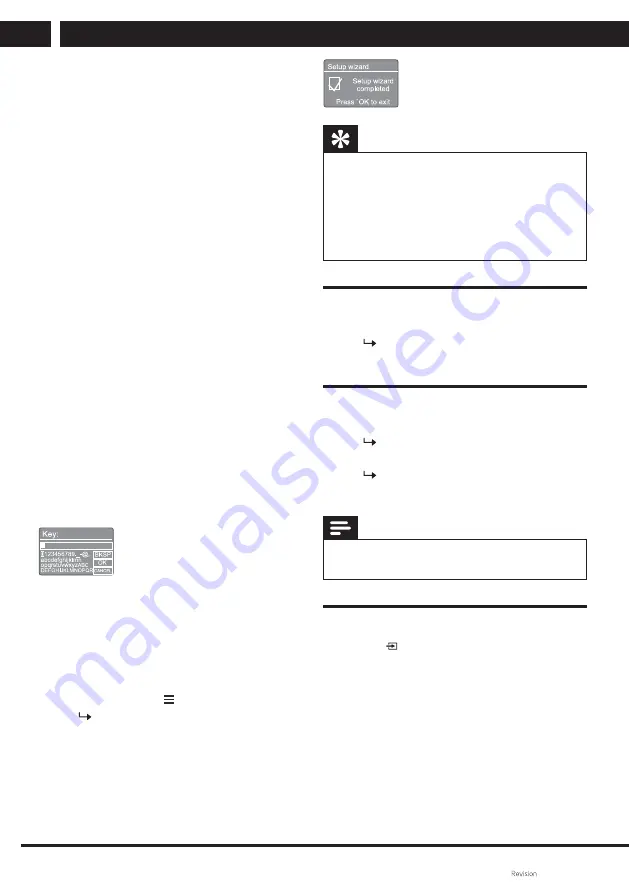
GETTING STARTED
12 EN
EN
Copyright © Fast ČR, a. s.
09/2021
•
[Push Button]
: select this option
if your wireless router supports
the WPS and PBC setup method.
You will be prompted to press the
connect button on your router; then
press the
SELECT
knob to continue.
•
[Pin] (PIN code)
:select this option
if your wireless router supports the
WPS and PIN setup method. Your
radio will generate an 8-digit code
number for you to be entered in the
router.
•
[Skip WPS]
: select this option
if your wireless router does not
support WPS. You will be prompted
to enter the key for your Wi-Fi
network.
10
Follow the instructions on the display
panel to press the WPS button or
enter a PIN in your wireless router
or enter a key to connect to your
network (the options displayed
depend on the type of your network
and the network protection used).
•
When entering the network key,
turn the
SELECT
knob to select
a required character, then press
SELECT
to confi rm.
•
To cancel, turn the
SELECT
knob to
select
[CANCEL]
.
•
To confi rm your selection, turn the
SELECT
to select
[OK]
.
•
To delete an item, turn to select
[BKSP]
.
•
To exit, press .
Once the network connection
is established, the display will
show
[Connected]
.
11
When
a
[Setup wizard completed]
message is shown, press
OK
to exit
the setup.
Tip
•
For some Wi-Fi routers, you may need to hold
down the WPS button for a Wi-Fi connection.
For details, refer to the user manual of the
specifi c router.
•
To start the setup wizard again, select
[System
settings] > [Setup wizard]
(see chapter “
Using the
System settings menu
“).
Starting
•
Press
.
The radio switches to the last
selected source.
Switching to the stand-by mode.
•
Press
again.
After a while the radio will switch
to the stand-by mode.
Date and time will be shown
(if previously set).
Note
•
The system will automatically switch to the
standby mode if idle for 15 minutes.
Source menu
Press to open the source icon
menu.
1
Turn the
SELECT
knob to select
the source icon.
2
Press
SELECT
to confi rm the
selection.












































