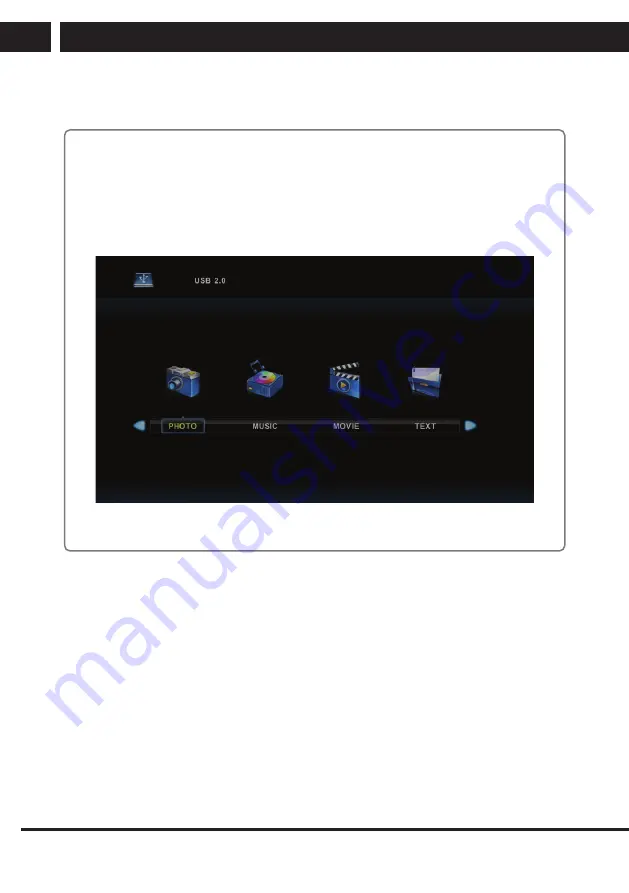
40 EN
EN
Revision 11/2020
Copyright ©
2020, Fast ČR, a. s.
USB
7. USB
Note:
Before you use the
Media
menu, connect the USB device and then press
SOURCE
and set the input source to
Media
. The TV set detects the majority of the USB devices
and shortly offers you to switch to playback. When you will not respond, the offer
disappears and the TV remains in the original mode.
Use the buttons
V
/
v
to select the item
Media
in the menu Source and press
Enter
to
enter the settings.
Use the buttons
b
/
B
to select in the main menu the item
Media
, which you want to
set and press
Enter
to enter the settings.
Summary of Contents for SLE 42F16TCS
Page 1: ...LED TV SLE 42F16TCS SLE 43F16TCS USER S MANUAL EN ...
Page 2: ......












































