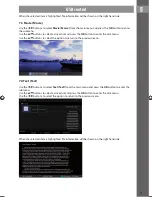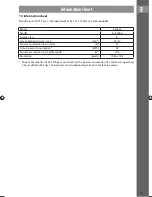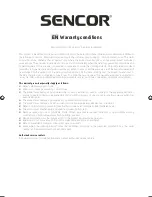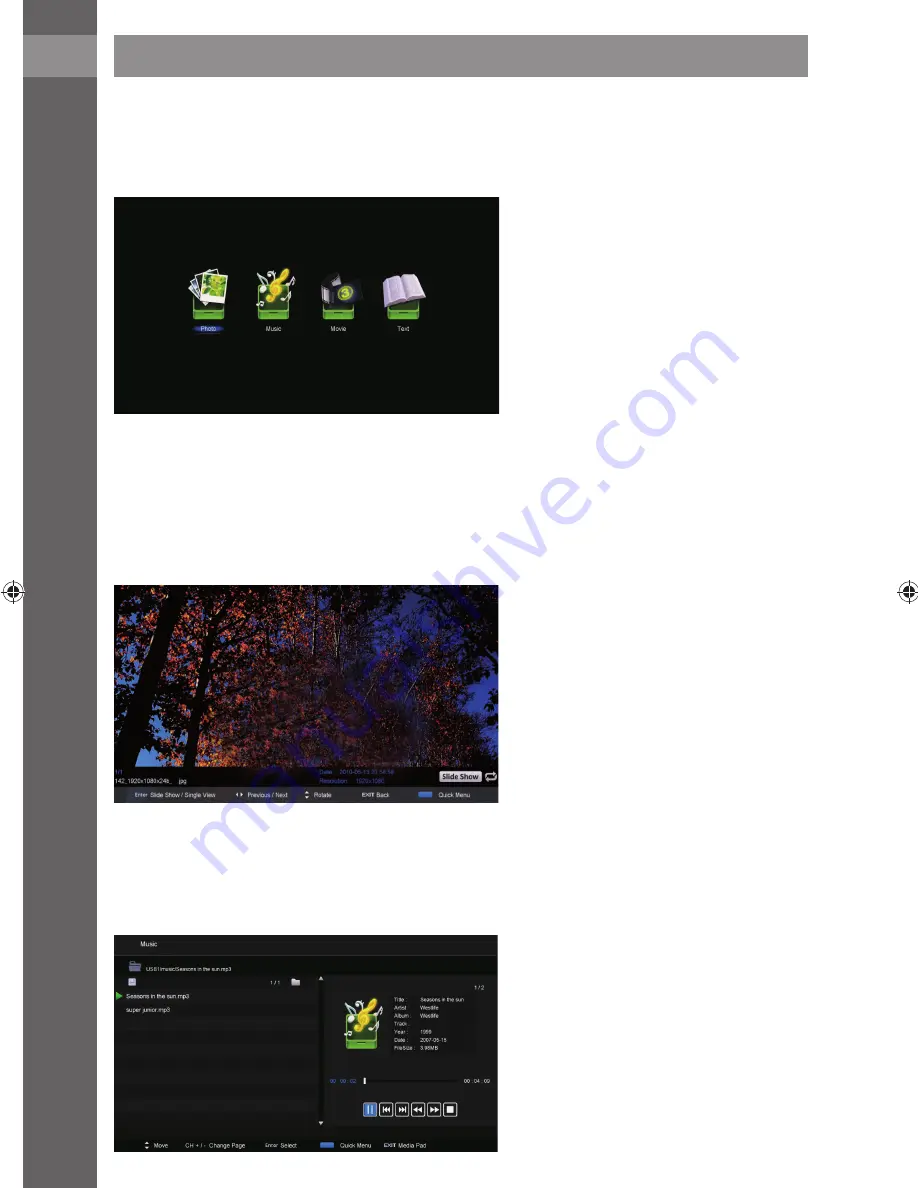
EN
30
USB control
7. USB control
Before entering the
USB
menu it is necessary to fi rst insert a USB device, then press the
SOURCE
button
and select the input
USB
source.
Use the
/
buttons to select
USB
as the input source and press the
OK
button to enter the submenu.
Use the
/
buttons to select the desired item and press the
OK
button to enter the submenu.
7.1 Photo (Photos)
Use the
/
buttons to select
Photo (Photos)
from the main menu and press the
OK
button to enter
the submenu.
Use the
/
buttons to select a drive disk and press the
OK
button to enter the disk menu.
Use the
/
buttons to select the option to return to the previous menu.
7.2 Music (Music)
Use the
/
buttons to select
Music (Music)
from the main menu and press the
OK
button to enter the
submenu.
Use the
/
buttons to select a drive disk and press the
OK
button to enter the disk menu.
Use the
/
buttons to select the option to return to the previous menu.
Summary of Contents for SLE 1960
Page 38: ......