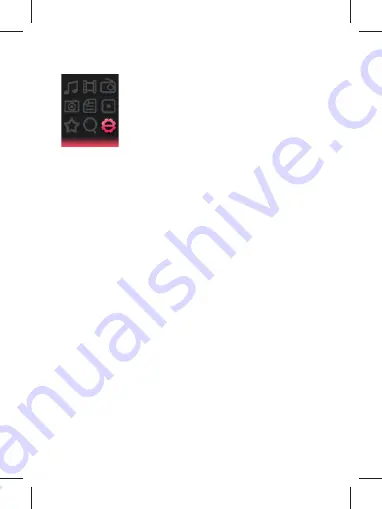
EN - 9
3.9 Settings
In Main interface, press
/
or
/
to select
Settings
menu, then press
Menu
/
OK
button to enter setting options.
(In submenu, press
to get to upper menu.)
3.9.1 Music:
Repeat mode
Once: play one music one time.
Repeat one: repeat current music again and again.
Folder once: play all music in current folder one time.
Folder repeat: repeat all music in current folder.
All once: play all the music in memory one time.
All repeat: repeat all the music in memory.
Intro: play the
fi
rst 10 seconds of each music.
Play mode
Order: play music in order.
Shuf
fl
e: play music in random.
EQ Select
Normal, MS PlayFX, Rock, Pop, Classic, Bass, Jazz, User EQ
MS PlayFX Set
3D HeadPhone, Pure Bass
User EQ Set
Set EQ by user. Press
/
to select, press
/
to adjust the
frequency, press
Menu
/
OK
button to con
fi
rm and get back.
3.9.2 Record:
Record Quality
Set high or normal record quality.
Record Volume
Set record volume level.


















