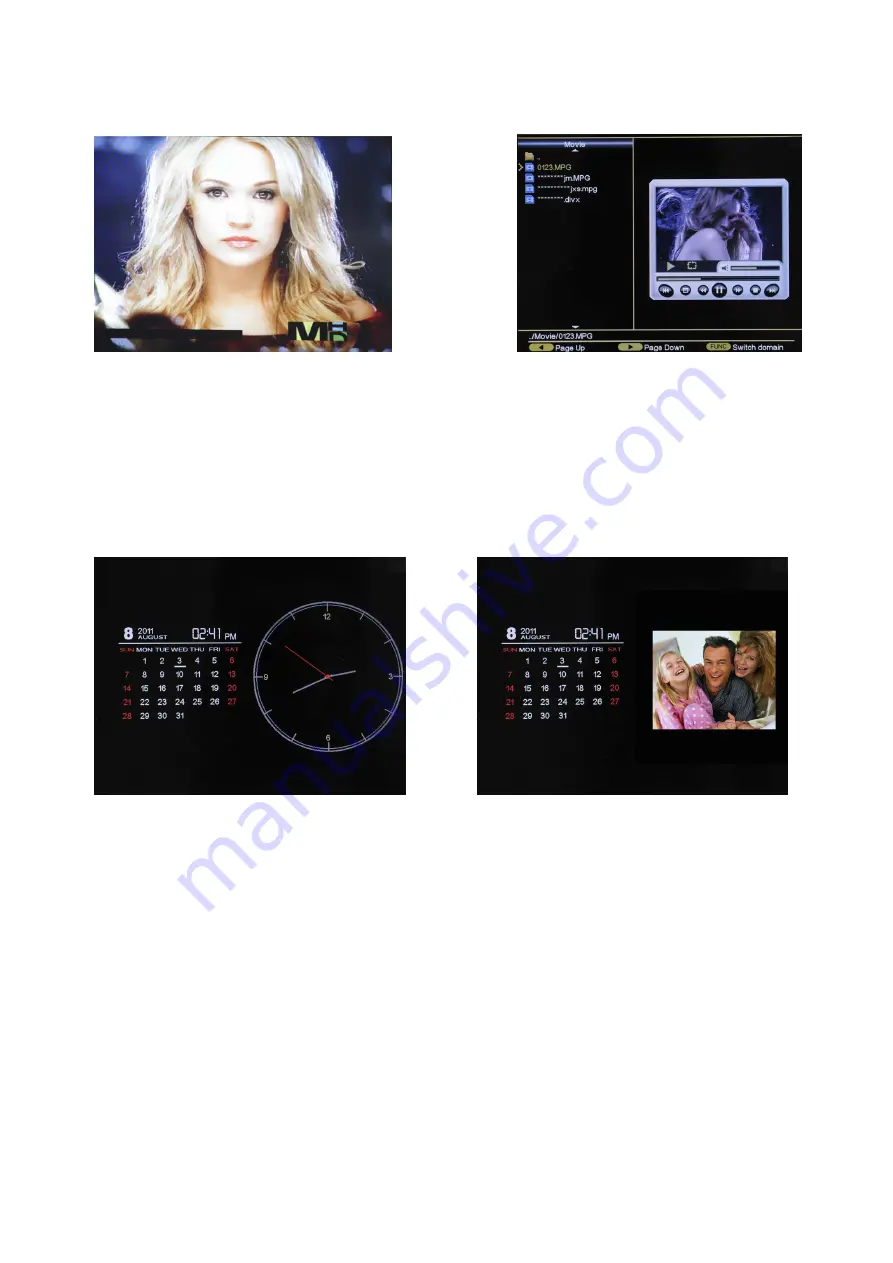
7
5.3 Video Playback
Figure 7: video play mode Figure 8:video preview mode
Video playback operations are very similar to those of music playback, in video play mode
as shown in Figure 7, press “
Return to previous menu;
” to go to preview mode as shown in
Figure 8;
5.4 Calendar
Figure 9: Calendar with clock; Figure 10: Calendar with slide/single picture
Go to Main Menu and choose Calendar to go to calendar display mode, use function key on
remote to change the calendar display mode as shown in Figure 1, there are three options
as shown in Figure 19 & Figure 10.
5.5 Settings
From the main menu, select "Setup" and confirm your selection by pressing "Enter". The
setup menu appears. Now select the desired category in the left column with the "Up" and
"down" buttons.
By pressing the "Right" button to access the sub-categories, which can be selected with
"Up" and "Down" now.
Press "Right" to arrive in the middle column. Here you select the setting for which the values
could be changed.
With another press of the button "Right" will lead you to the right column where the values












