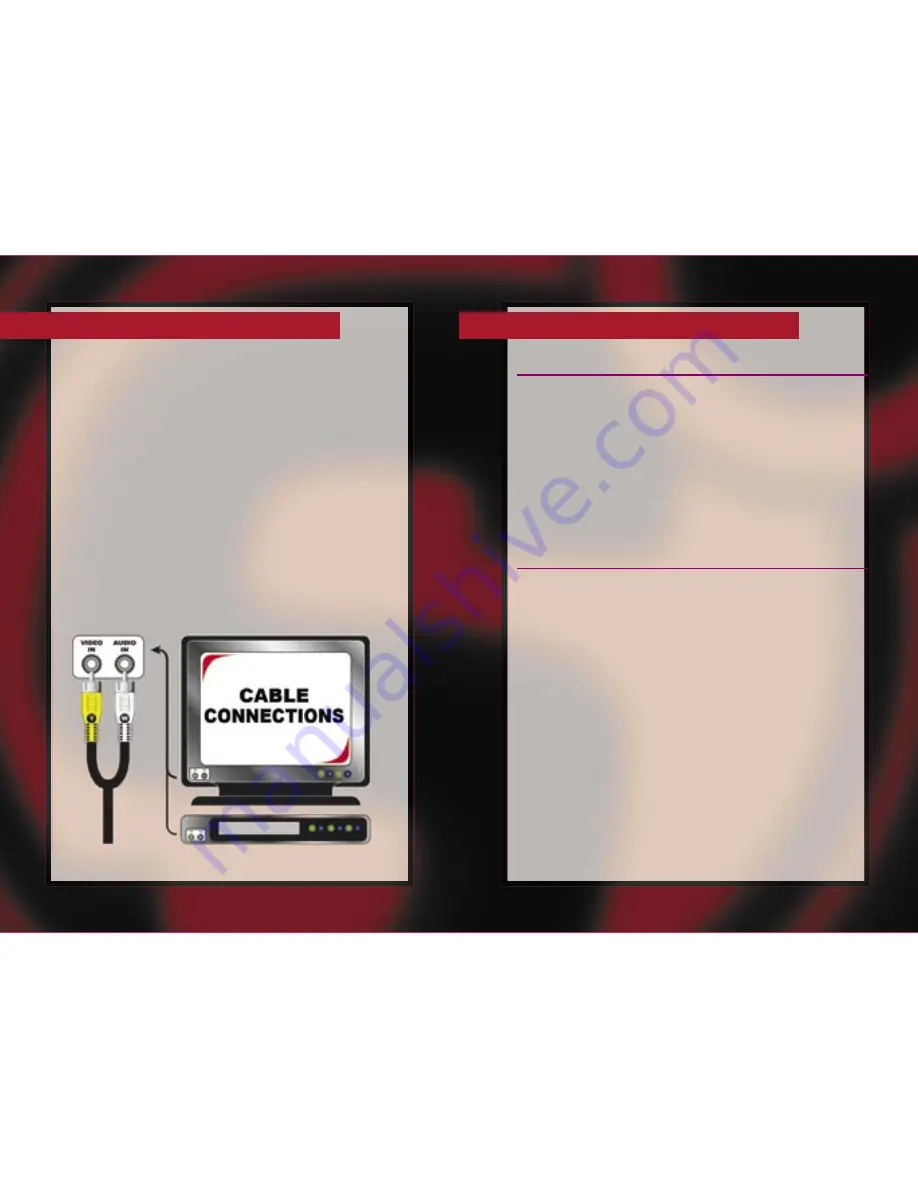
4
5
C
ONTROLS
& C
ONNECTIONS
Your game connects to the TV set with a pair of standard RCA plugs.
Most TV sets, video monitors, and VCRs have easily accessible RCA
jacks. These are usually labeled “video” and “audio” or are color coded
to indicate the video connection (yellow) and audio connections (red
and/or white).
The RCA plugs on the game console must be connected to the proper
“input” RCA jacks. Be sure to insert the yellow video jack into the yellow
video socket. The remaining audio plug can be inserted into either the
white or red audio socket on your TV, video monitor, or VCR.
Note: If your TV, video monitor, or VCR does not have RCA jacks, you’ll
need to purchase a separate A/V adaptor (not included).
U
SING
Y
OUR
G
AME
S
YSTEM
T
URNING
O
N
Y
OUR
G
AME
•
Turn your game off before connecting it to your TV set.
•
Connect the RCA plugs as described previously.
•
Turn your TV on and tune it to the A/V channel. This channel is
often called “input”, “auxiliary”, “line”, or even “game”. You might
have to change channels using the original TV, video monitor, or
VCR remote control (as opposed to a universal remote) to access
it. Look for a button on the remote marked “input” or “auxiliary”.
If you are having trouble switching to the INPUT mode, contact the
TV manufacturer or retailer for assistance.
•
Slide the game’s power switch to the “ON” position.
•
The title screen will appear on your TV set.
T
URNING
O
FF
Y
OUR
G
AME
After you have fi nished playing, slide the power switch to the “OFF”
position.
Disconnect the game from the television and switch the channel back
to view regular TV programs.
Summary of Contents for Sports Trivia
Page 9: ...16...



























