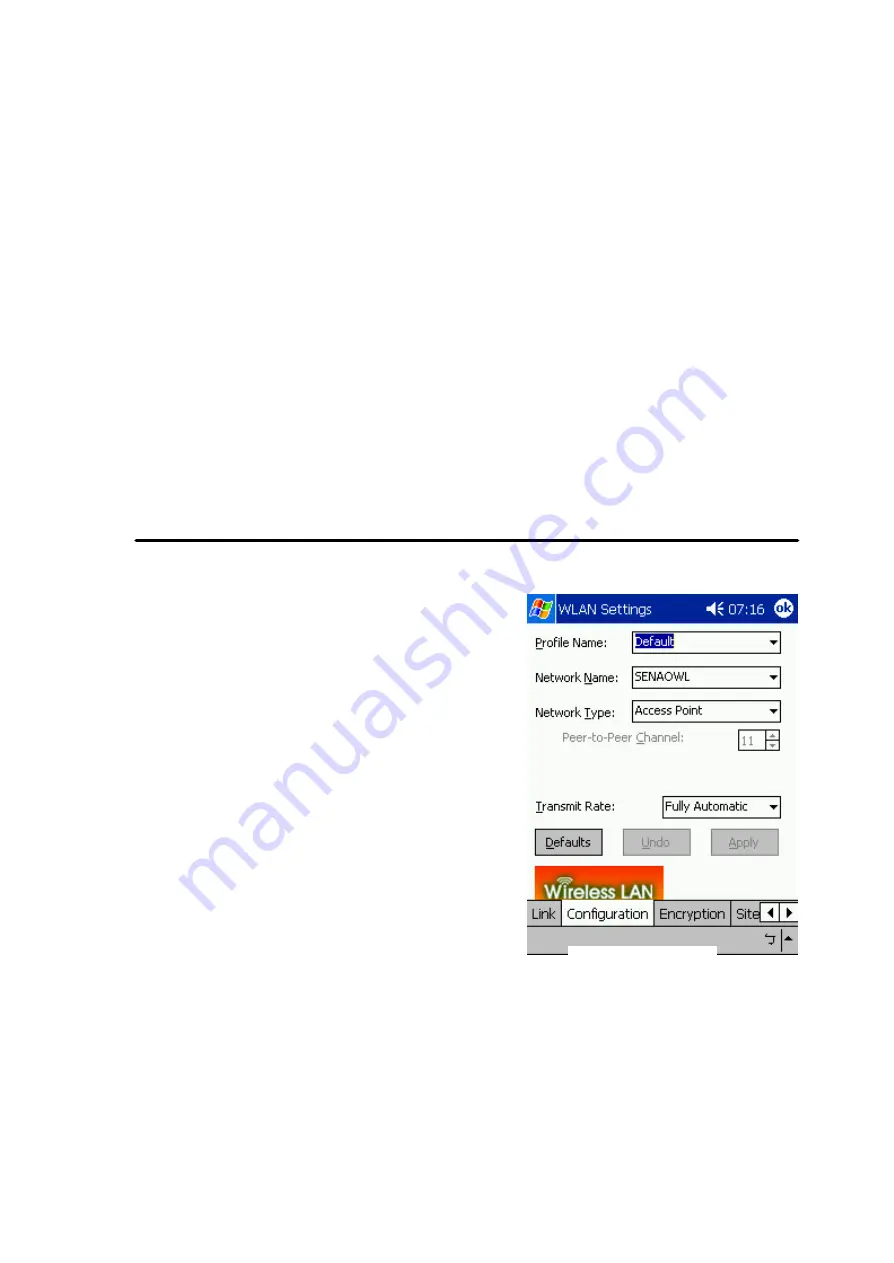
13
Link Quality
In infrastructure mode, this bar displays the transmission quality between a
WLAN station (Access Point) and Wireless LAN PC Card. In Peer-to-Peer mode
(Ad-Hoc), this bar displays the link quality between two Wireless LAN PC Cards.
Signal Strength
This bar displays the signal strength level. The higher bar is, the more powerful
radio signal is received by the PC Card.
Disable/Enable Radio
This button is used like a switch that allows users to turn off the wireless radio by
clicking this button and turn it on again.
Rescan
The radio will rescan all available channels by pressing this button. You can push
this button to rescan the channels for better link quality when the link quality is
poor.
Configuration
Make configuration changes by specifying the proper configuration
parameters on this configuration tab as shown in
Figure 16
.
Profile
You can give a name for this field to a setting of
configuration parameters, such as Network
Name, Network Type, Transmit Rate,
Encryption (WEP Security), etc. It makes much
easier for users to change WLAN configuration
settings who need to switch working places
frequently. Suppose that a user has to work
between the two different offices where there
are different network settings. In this case, this
user just needs to setup two profiles for the two
offices and simply selects the proper profile
when the user switches to the different office.
Network Name
For infrastructure mode, you need to type in the SSID of the access point to which
your computer connects. For Ad-Hoc (peer-to-peer) mode, you need to type in the
virtual SSID of the Ad-Hoc network to which your computer attaches.
Network Type
There are two types of network modes in this drop-down list, Peer-to-Peer and
Access Point (Infrastructure).
Figure 16






















