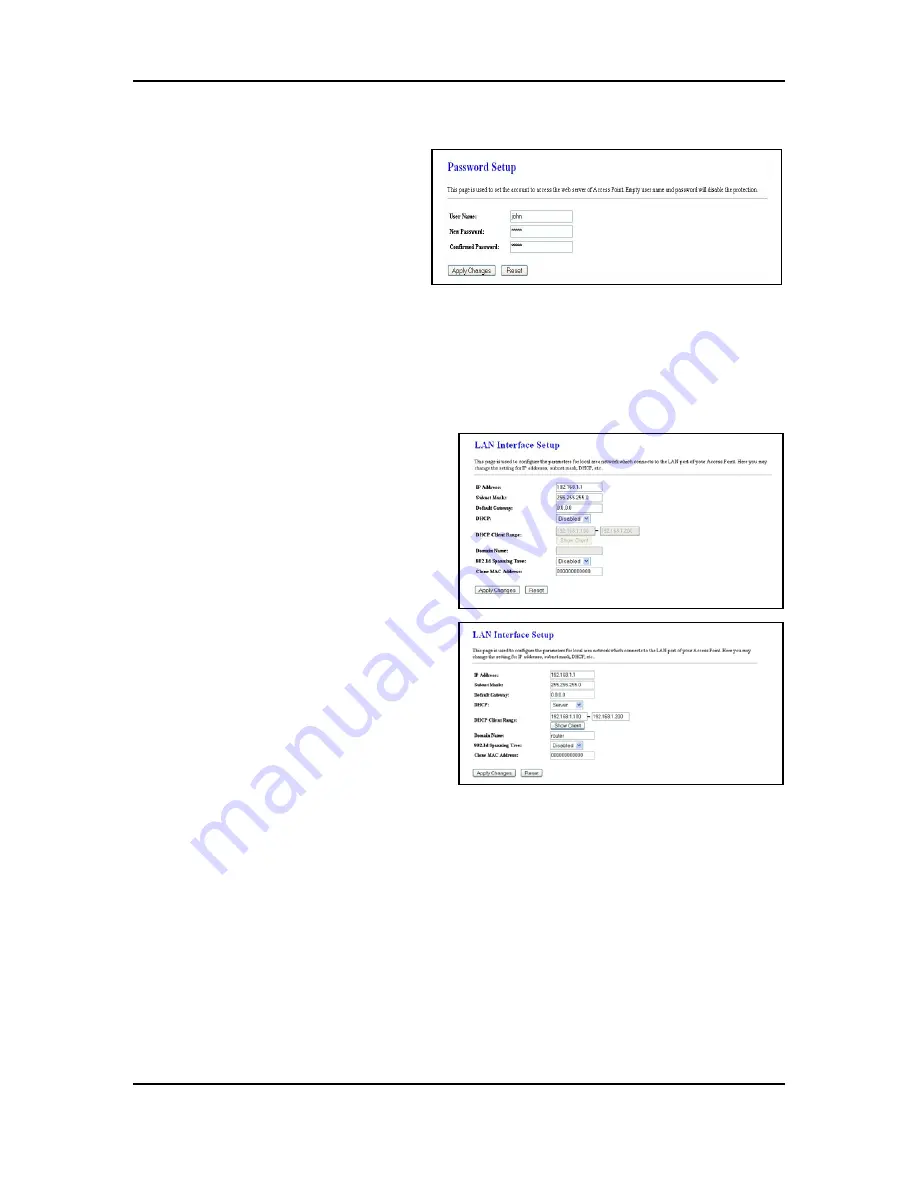
Quick Start Guide
11b/g Wireless SOHO Router
Administrator Settings
1. Before you commission the device it
is necessary to change the default
user name and password. Click on
the
Password
link under the
Management
navigation menu.
2. Specify a new user name.
3. Specify a new password and then re-
type the password in the next field for
confirmation.
4. Click on the
Apply Changes
to save the new user name and password. Use the new settings to
log into the device in the future.
LAN Settings
1. Click on the
LAN Interface
link on the
navigation drop-down menu. This feature
allows you to configure the LAN interface
using a static IP address or as a DHCP
server/client. This IP address is also used
to access the web-based interface.
2.
IP Address
: Enter an IP address for this
device.
3.
Subnet Mask
: Enter the subnet mask for
this IP address.
4.
Default Gateway
: Enter the IP address of
the default gateway.
5.
DHCP-Static IP
: If you use a Static IP
address, select
Disabled
from the drop-
down list.
6.
DHCP Client
: If you select
DHCP Client
,
you are not required to enter the rest of
the fields, as the IP address will be
provided to the device by the AP or DHCP
server
7.
DHCP Server
: If you select
DHCP Server
from the drop-down list. This device will act as a DHCP
server and assign IP address to it clients.
8. Click on the
Apply Changes
to save the changes.
Note
: If you change the IP address here, you may need to adjust your PC’s network settings to access
the network again. The computers (and other devices) connected to your LAN also need to have their
TCP/IP configuration set to
DHCP
or
Obtain an IP address automatically
. Please refer to the user’s
manual in the CD-ROM to configure the advanced settings.
Quick Start Guide v.1.1
11b/g Wireless SOHO Router
3
Please refer to the User’s Manual in the CD-ROM for complete instructions.





