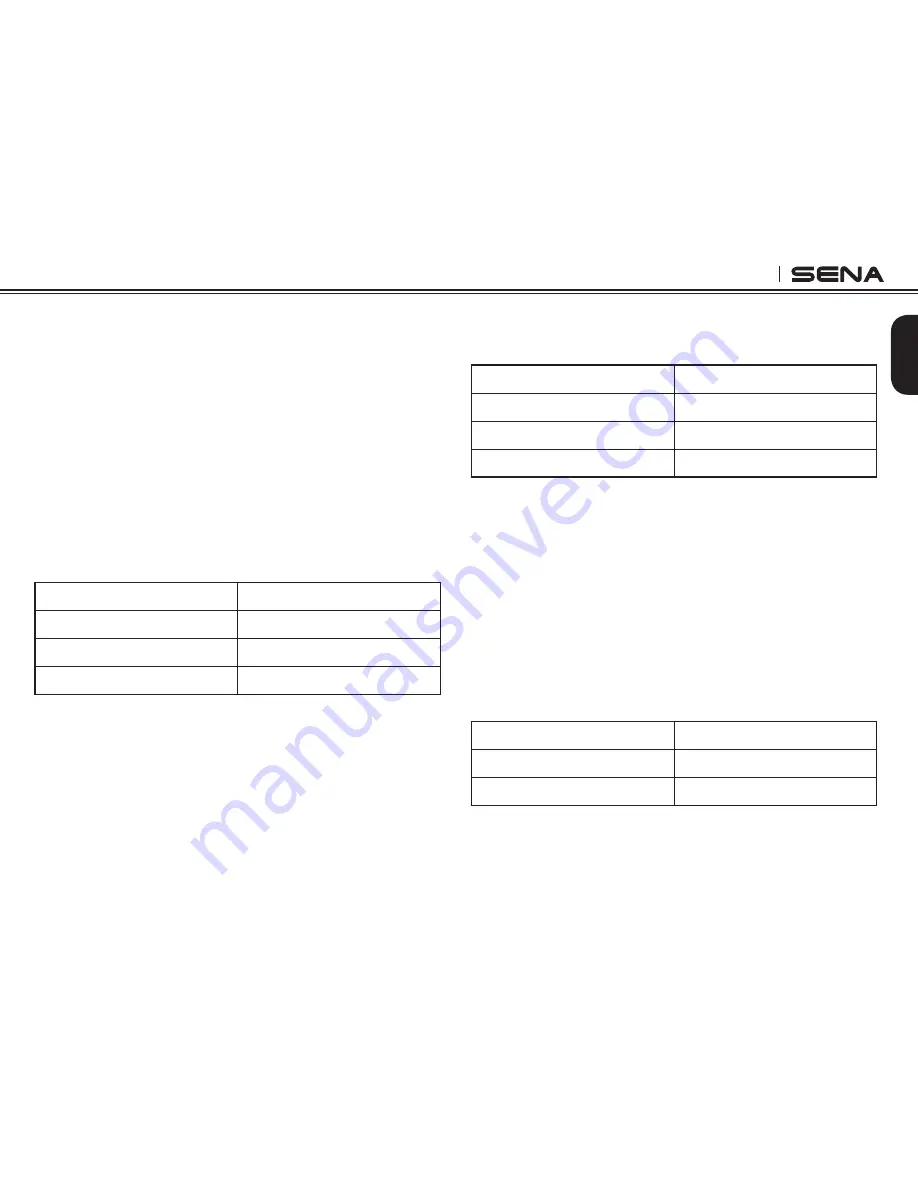
English
SPH10S
13
However, even when this feature is enabled, if you
terminate intercom conversation manually with the
Jog Dial, you are not able to start intercom by voice
temporarily. In this case, you have to tap the Jog Dial
to restart the intercom. This is to prevent repeated
unintentional intercom connections by strong wind
noise. If you tap the Jog Dial to start an intercom
conversation, it is not terminated by 20 seconds of
silence. After turning SPH10S off and on, you can start
intercom by voice again.
9.3 Enabling/Disabling Voice Prompts
You can disable voice prompts by configuration setting,
but the following voice prompts are always on.
- Voice prompts for configuration setting menu
- Voice prompts for battery level Indicator
- Voice prompts for factory reset
Voice Prompt
“Voice prompt”
Factory Default
Enable
Enable
Tap the Phone Button
Disable
Tap the Jog Dial
Voice Prompt
“PLC setting”
Factory Default
Enable
Enable
Tap the Phone Button
Disable
Tap the Jog Dial
Voice Prompt
“Delete all pairings”
Factory Default
N/A
Execute
Tap the Phone Button
9.4 Enabling/Disabling PLC (Packet Loss
Consealment)
The PLC (Packet Loss Concealment) algorithm is
enabled from the factory. It improves the audio quality
of the intercom and mobile phone handsfree in the
presence of data packet errors within the Bluetooth
link. It is recommend that this setting is always enabled.
However, if you feel that the audio from the intercom or
mobile phone is distorted in certain circumstances, you
may able to disable this setting and check it.
9.5 Delete All Bluetooth Pairing Information
To delete all Bluetooth pairing information of the SPH10S,
rotate the Jog Dial until you hear a voice prompt,
“Delete
all pairings”
, and tap the Phone Button to confirm.





























