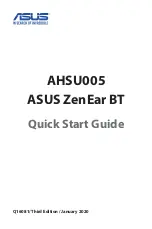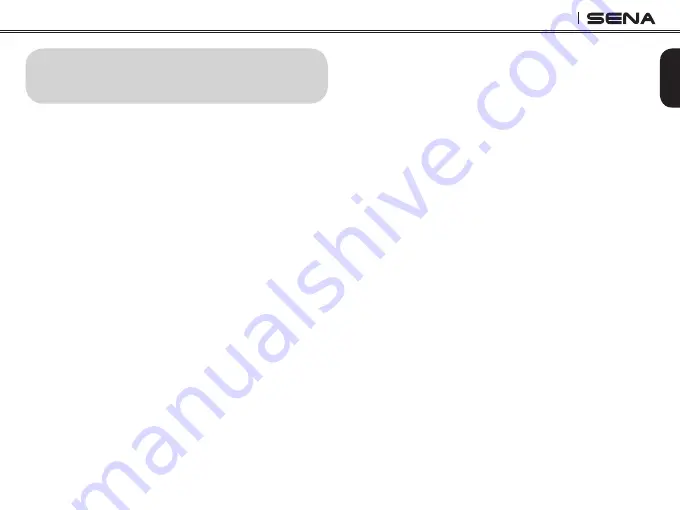
15
SPH10
English
7. PAIRING WITH SELECTIVE PROFILE:
A2DP STEREO OR HANDSFREE
If you have a MP3 stereo music phone such as a
smartphone, sometimes you may need to selectively
use the SPH10 for A2DP stereo music only or for
mobile phone handsfree only. This instruction is for
advanced users who want to pair the SPH10 to their
smartphones only with one selective profile: A2DP
stereo for music or HFP for phone call.
If you have previously paired a mobile phone to the
SPH10, you must clear the previous paring list on
both devices; the mobile phone and SPH10. To clear
the pairing list on SPH10, please do a factory reset or
follow the pairing list clearing procedure described
in this manual. To clear the pairing list on the mobile
phone, please refer to the mobile phone manual. For
most smartphones, delete the Sena SPH10 from the
list of Bluetooth devices in setting menu.
7.1 A2DP Stereo Music Only
1. Turn on the headset and press the Phone Button
for 5 seconds until the LED flashes red and blue
alternately and you hear multiple beeps.
2. Within 2 seconds, tap the Jog Dial again, then
the LED turns to red flashing and the beeps turn
to double mid-tone beeps. You will hear a voice
prompt saying
“Media selective pairing”
.
3. Search for Bluetooth devices on your smartphone.
Select the Sena SPH10 in the list of devices detected
on your phone.
4. Enter 0000 for the PIN. Some smartphones may not
ask for PIN.
7.2 HFP for Phone Call Only
1. Turn on the headset and press the Phone Button
for 5 seconds until the LED flashes red and blue
alternately and you hear multiple beeps.
2. Within 2 seconds, tap the Phone Button again, then
the LED turns to blue flashing and the beeps turn
to multiple mid-tone beeps. You will hear a voice
prompt saying
“Phone selective pairing”
.
3. Search for Bluetooth devices on your smartphone.
Select the Sena SPH10 in the list of devices
detected on your phone.
4. Enter 0000 for the PIN. Some smart phones may
not ask for PIN.