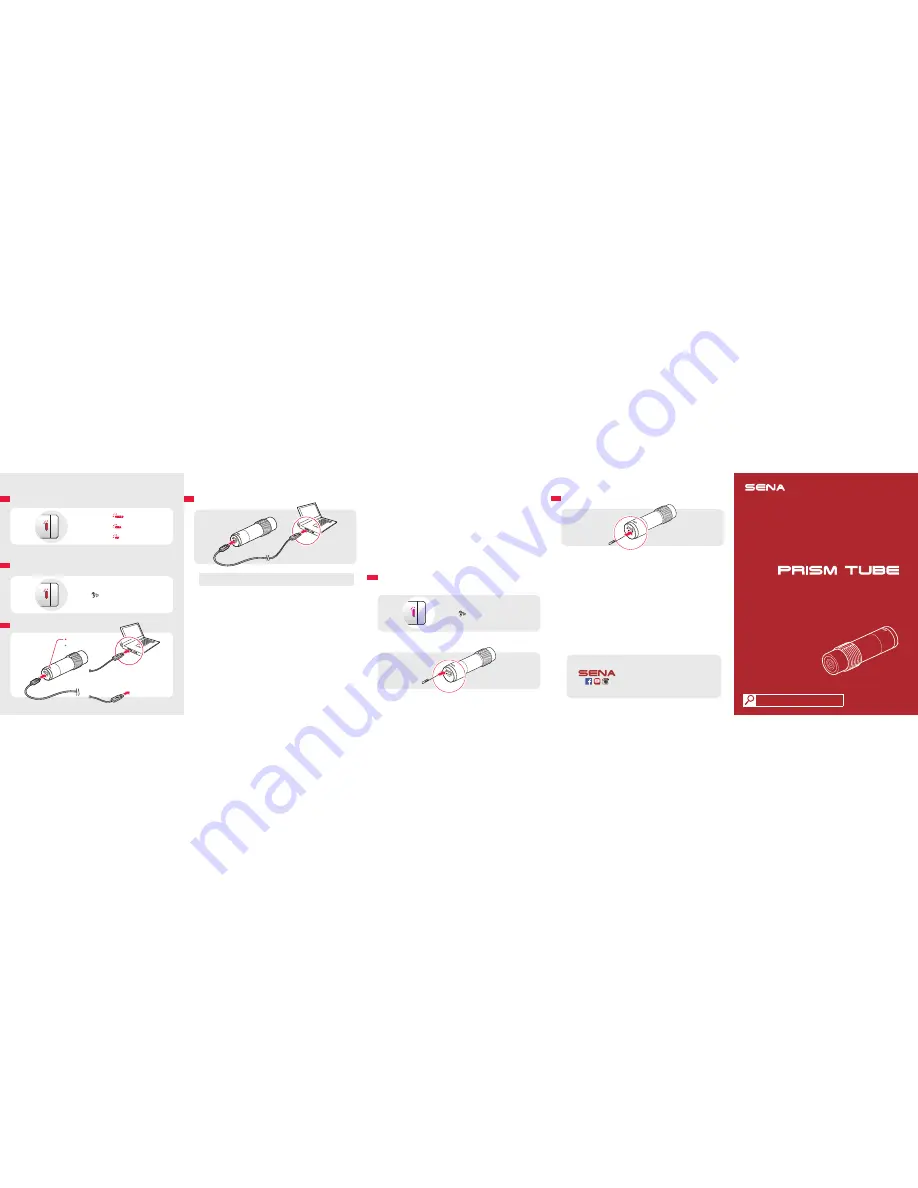
Quick Start Guide
Action Camera for Motorcycle Helmet
DATE AND TIME SETTING
To set the date and time of the camera, follow the directions below.
1. Turn off the camera and connect it to your PC via a USB cable.
2. Create a blank text file (.txt) with a name “timeset.txt” in the root folder of the
camera.
3. Disconnect the camera from your PC and restart the camera. The camera will
automatically take the date and time at which the text file was created.
TROUBLESHOOTING
Memory Card
When Memory is Full
“Memory is full”
Formatting the Memory Card
To format the memory card, press the SD card format button while the camera is
turned on.
Fault Reset
If the Prism Tube is not working properly for any reason, push the pin-hole reset
button located on the back of the camera while it is turned on.
Sena Technologies, Inc.
www.sena.com
Customer Support
: support.sena.com
15.Nov
You can view other Sena products at the
Sena website:
www.sena.com
.
BATTERY
Checking the Battery Level
Blinking
70~100%
Blinking
30~70%
Blinking
0~30%
Turn on the camera and check the battery level via the
Status LED
.
Low Battery Warning
“Battery low”
Charging the Battery
Charging
Fully charged
AC adapter
or
TRANSFER
Transferring Video Files
Note
Turn off the camera and connect it to your PC via a USB cable. Your PC
should recognize the camera as a removable device.
FIRMWARE UPGRADE
To install the latest firmware of the camera, follow the directions below.
1. Turn off the camera and connect it to your PC via a USB cable.
2. Download the latest firmware from www.sena.com.
3. Move the downloaded firmware file into the root folder of the camera.
4. Disconnect the camera from your PC and restart the camera. The firmware
will be installed automatically.


