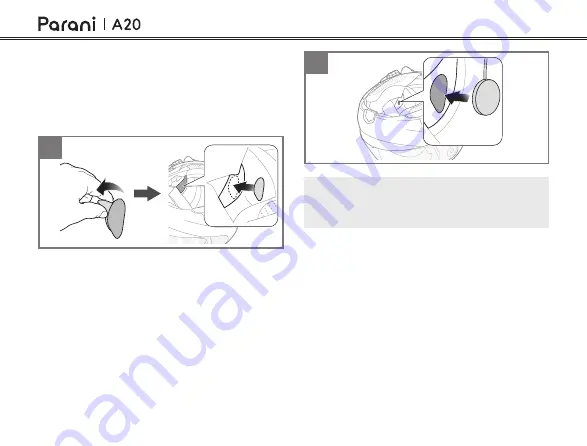
8
2
2
Note: If the helmet has deep ear pockets, you can
use the speaker pads to bring the speakers closer
to your ears.
2.3 Installing the Speakers
1. Attach the hook and loop fasteners for
speakers to the ear pockets inside the helmet.
2. Attach the speakers to the hook and loop
fasteners for speakers inside the helmet.
1























