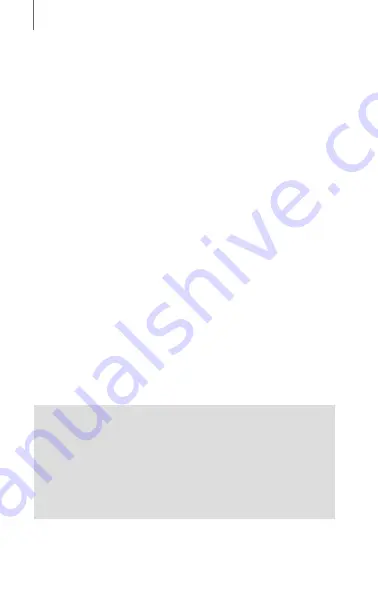
16
USING THE MESHPORT RED
4.2.3 Bluetooth Pairing When the MeshPort Red is
Turned On
1. To enter Bluetooth Pairing, press and hold the
Multi-
function Button
for
5 seconds
until the LED flashes
red
and
blue
alternately when the
MeshPort Red
is turned
on.
2. Search for Bluetooth devices on your
Smartphone or
Tablet PC
and select the
MeshPort Red
from the list of
devices detected on the
Smartphone or Tablet PC
. They
will automatically connect to each other.
3. When the LED flashes
green
of the
MeshPort Red
, the
pairing is completed. When the pairing is completed,
Mesh Intercom
will turn on automatically.
4.3 Starting Mesh Intercom
4.3.1 Mesh Intercom On and Off
1. To start
Mesh Intercom
, tap the
Multi-function Button
.
The LED flashes
green
.
2. To terminate
Mesh Intercom
, tap the
Multi-function
Button
.
Note:
•
When you turn on
Mesh Intercom
, the party calling
your
Smartphone or Tablet PC
paired with the
MeshPort Red
is ready to join the
Mesh Intercom
conversation.
•
Turning on
Mesh Intercom
disables the speaker and
microphone of the paired
Smartphone or Tablet PC
.





















