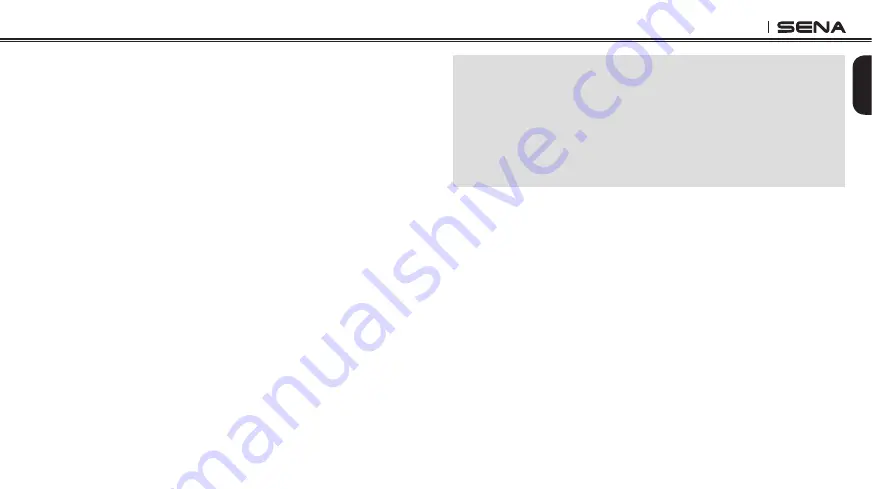
SMH3
15
English
Mobile Phone Call Making and Answering
1. When you have an incoming call, simply press the (+) Button to answer
the call.
2. You can also answer the incoming call by loudly speaking any word
of your choice if
Voice Activated Phone Answering, VOX phone
is
enabled. (Refer to “Enabling/Disabling Voice Activated Phone Answering”
for details.)
3. To end a call, press and hold the (+) Button for 2 seconds until you
hear a mid-tone single beep, or wait for the called person to end the
call.
4. To reject a call, press and hold the (-) Button for 2 seconds until you
hear a beep while the phone is ringing.
5. There are several ways to make a phone call:
o
Enter numbers on your mobile phone keypad and make a call.
Then the call is automatically transferred to the headset.
o
Press and hold the (+) Button for 3 seconds in stand-by mode
until you hear a high tone single beep to activate the voice dialing
of your mobile phone. For this, the voice dialing feature must be
available on the mobile phone. Refer to your mobile phone manual
for further instruction.
o
To redial the last number, press and hold the (-) Button for 3
seconds in stand-by mode until you hear a high tone single beep.
You will hear a voice prompt saying “
Last number redial
”.
Note:
1. If you are using multipoint mobile phone connection and you have an
incoming call from the second phone during the call of the first phone, then
you may still receive the call from second phone. In this case, the call from
the first phone is on waiting mode. If you end a call, then it will automatically
guide you to the first phone call.
2. If you are using multipoint connection of mobile phone and GPS, you may not
listen to the GPS voice instruction during the phone call.
Stereo Music
You can listen to stereo music by Bluetooth wireless stereo. The Bluetooth
audio device must be paired with the SMH3 by following the “Bluetooth
Stereo Device Pairing” instructions. The SMH3 supports the Audio/Video
Remote Control Profile (AVRCP), so if your Bluetooth audio device also
supports the AVRCP, you can use the SMH3 to remotely control music
playback. So, you can not only adjust the volume but also use the
functions such as play, pause, track forward and track backward.
o
To adjust the volume, press the (+) Button or the (-) Button.
o
To play or pause music, press and hold the (+) Button for 1 second
until you hear a double beep.
o
To track forward or track back, press and hold the (+) Button or the (-)
Button for 2 seconds until you hear a double beep.



























