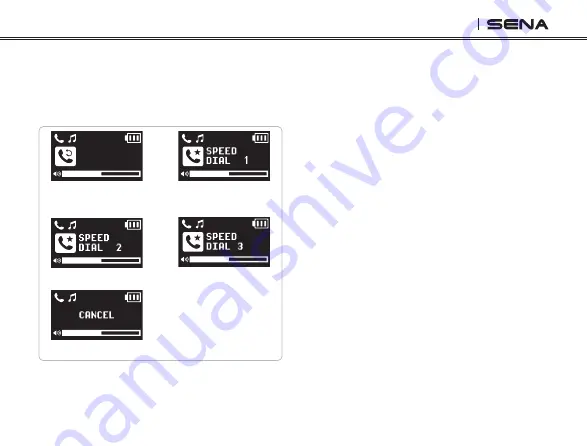
15
DWO 1-Lite
4. To redial the last number called, tap the
Multi-function Button
when you hear a
voice prompt,
“Last number redial”
.
5. To call one of the speed dials, tap the
Multi-
function Button
when you hear a voice
prompt,
“Speed Dial (#)”
.
6. If you want to exit the speed dial immediately,
tap the
(+) Button
or the
(-) Button
until you
hear a voice prompt,
“Cancel”
, and tap the
Multi-function Button
.
2. Tap the
(+) Button
or the
(-) Button
to
navigate between the menus. You will hear
prompts for each menu item.
3. Tap the
Multi-function Button
to select a
voice menu among the followings:
LAST
NUMBER
Last Number
Redial
Speed Dial 2
Cancel
Speed Dial 1
Speed Dial 3
























