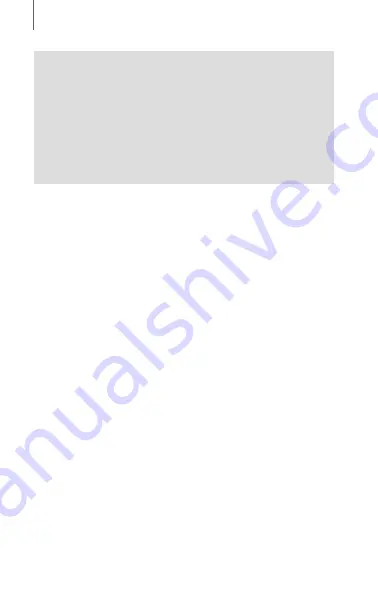
22
GETTING STARTED: BLUETOOTH SYSTEM
Note:
•
Please make sure to take off your helmet while
charging. The Bluetooth system automatically turns
off during charging.
•
Any 3rd party USB charger can be used with Sena
products if the charger is approved by either the
FCC, CE, IC or other locally approved agencies that
Sena accepts.
2.3 Checking the Battery Level
When the headset is powering on, the red LED flashes
rapidly indicating the battery level.
4 flashes = High, 70 ~ 100%
3 flashes = Medium, 30 ~ 70%
2 flashes = Low, 0 ~ 30%
2.4 Volume Adjustment
You can raise or lower the volume by rotating the
Jog
dial
. Volume is set and maintained independently
at different levels for each audio source (i.e. phone,
intercom), even when the Bluetooth system is rebooted.
•
Volume up/down
Rotate the
Jog dial
clockwise or counterclockwise.














































