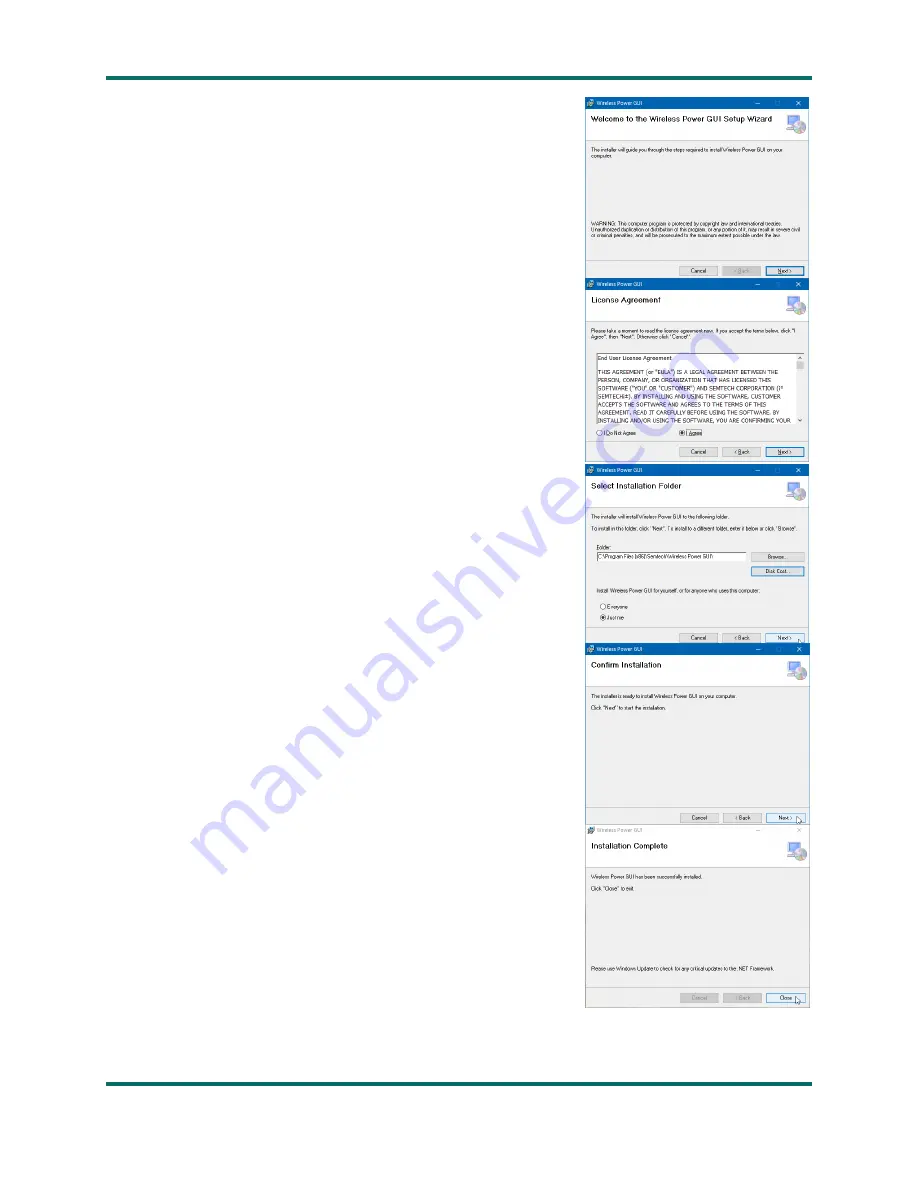
TS8000x Programming Guide
www.semtech.com
4 of 16
Rev 0.9
Sep 2016
Semtech
7.
Double-click on
setup.exe
to launch the installation program.
-
The
“Welcome…” window should open.
-
Click
Next
to proceed.
8.
On the
“License Agreement” screen:
-
Review the license terms.
-
Select
I Agree
.
-
Click
Next
to proceed.
9.
The
“Select Installation Folder” screen offers options for:
-
Where to extract the GUI files to.
-
Which users to make the software available to.
The default values will usually suffice.
If not, modify them to your requirements.
Once the selections are made:
-
Click
Next
to continue.
10.
On the “Confirm Installation” screen:
-
Click
Next
to begin the software extraction and installation.
The software installation progress screen should appear briefly.
11.
When finished,
the “Installation Complete” confirmation screen
should appear, indicating successful installation of the TS80002 GUI.
-
Click
Close
to complete the installation process.

















