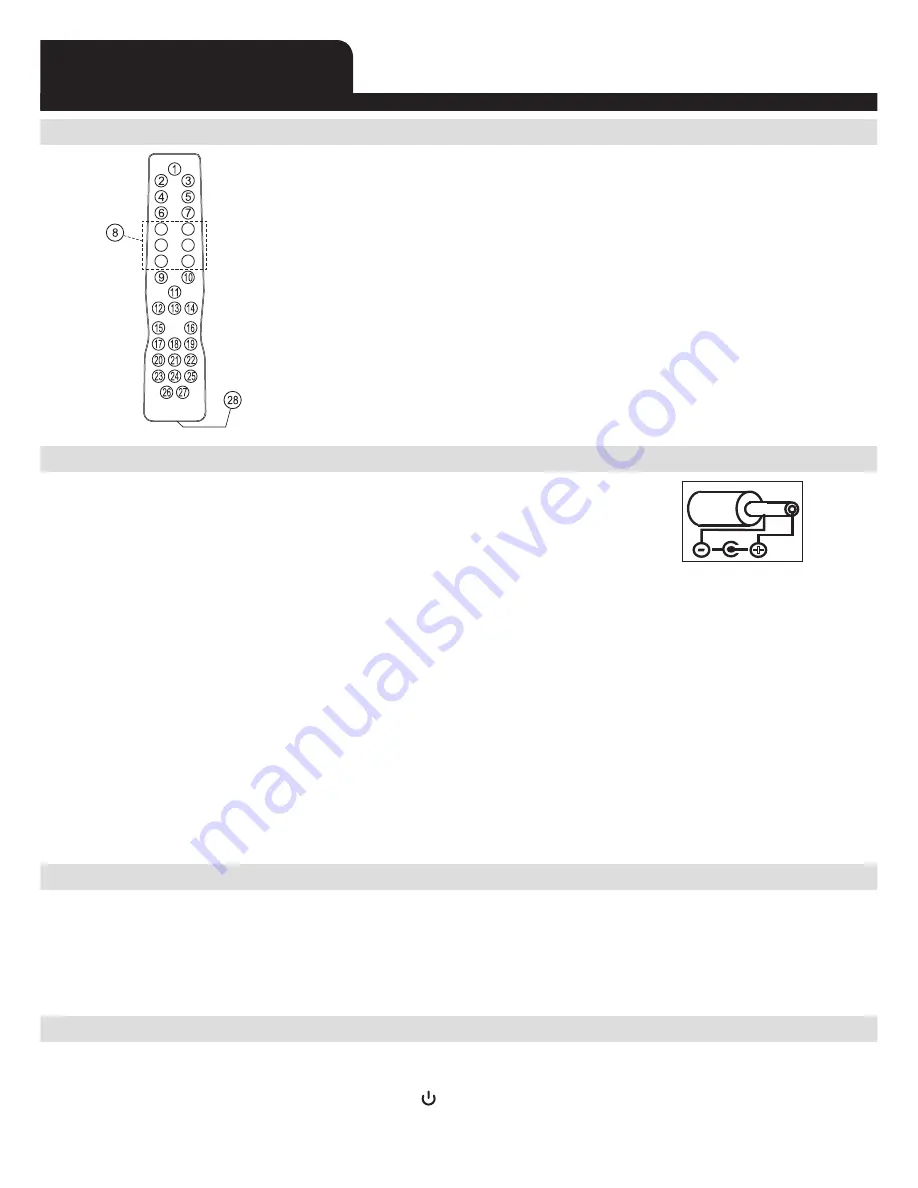
E-3
SYSTEM BASICS
LOCATION OF CONTROLS - REMOTE
1. ON/ STANDBY KEY
2. DISPLAY KEY
3. FUNCTION KEY
4. TONE KEY
5. SOUND EFFECT KEY
6. id3/ FM MODE KEY
7. PROG./ MEM. KEY
8. NUMBER KEYS
9. MEM-/ FOLDER - KEY
10. MEM+/ KEY
11. SLEEP/ SNOOZE KEY
12. MUTE KEY
13. STOP/ CLOCK KEY
14. ALARM KEY
15. VOLUME - KEY
16. KEY
17. MENU KEY
18. UP KEY
19. PLAY/ PAUSE KEY
20. BACK KEY
21. ENTER KEY
22. NEXT KEY
23. SHUFFLE KEY
24. DOWN KEY
25. REPEAT KEY
26. TUNE -/ COMPOSITE KEY
27. TUNE +/ COMPONENT KEY
28. BATTERY COMPARTMENT
POWER SUPPLY
AC OPERATION (EXTERNAL AC-DC POWER ADAPTOR)
- This set is equipped with a “DC-jack” capable of accepting
AC-adaptors with a rating of DC = 15V, 3A, and with a plug with
the following polarities as shown (center positive) :
- Please use only the supplied AC-adaptor to operate the unit. Use of other adaptors may
damage the unit or cause it to malfunction.
- Plug the tail end of the AC-adaptor into the DC-jack (socket) on the underneath of the
main unit.
- Make sure the voltage of the AC adaptor operates at the same voltage as your local
household voltage.
- Insert the plug at the end of the power cord into the wall AC socket.
- Press the “on/ standby” key to switch on the unit.
- This unit is designed to operate without ever being totally powered “off”. It will either be
“on” or in “standby mode”.
- Anytime during standby mode, you can switch “on” the unit by pressing the “on/ standby”
key.
- Save energy by switching the system to “standby” mode.
BACK UP BATTERIES
- Open the battery door at the rear of unit.
- Insert 2 pcs “AAA-cell” (UM-4/LR03 type) batteries in the battery compartment. These 2
batteries are for backup of the “real time clock” and “radio memory preset stations during
brief power outages”. Please observe the correct polarities or the memory will not be
properly maintained.
PREPARATION OF REMOTE CONTROL
- Remove (gently pull out) the plastic “tab” from the battery compartment at the rear of the
remote control.
- Test the remote control by pressing the (on/ standby) key to check that the unit switches
on properly using the remote control.
-
+






































