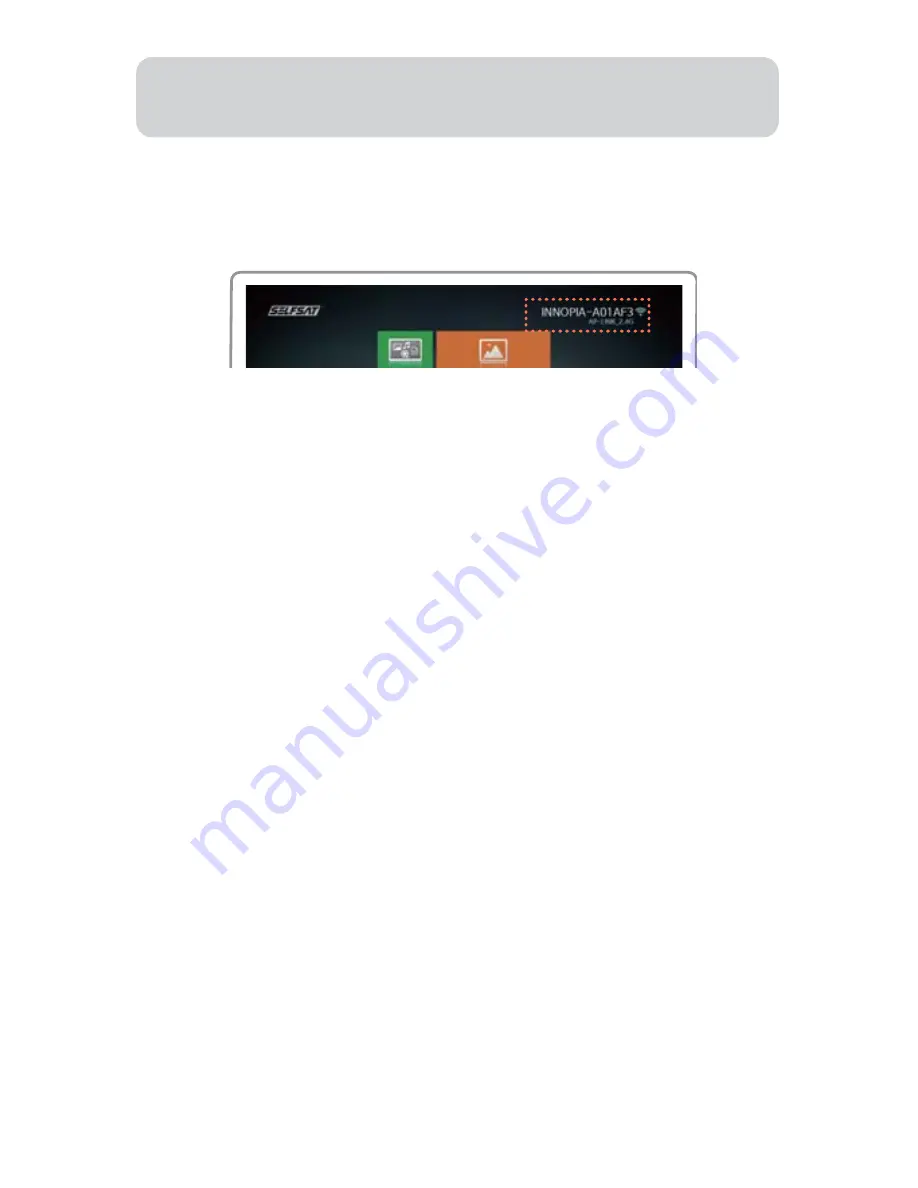
ENGLISH - 12
①
②
Download “SELFSAT SAT>IP RCU” at Google Play Store.
Run downloaded application and SAT>IP Wi-Fi Dongle will be
auto-detected.
③
④
Check the product code at SAT>IP Wi-Fi Dongle display (on the right
upper corner).
Select the same one at mobile application to complete Bluetooth
connection between SAT>IP Wi-Fi Dongle and mobile.
SAT>IP function is fully manageable by Bluetooth remote control but
other entertainment functions and setting of the device will need
“SELFSAT SAT>IP RCU”, relative mobile application.
√
If there is only one SAT>IP Dongle available and one mobile
device, the device may skip
③
and
④
.
• Remote control application for Android
①
②
Download “SELFSAT SAT>IP RCU” at App Store.
Go to “Setting” > “Connection” and select SAT>IP Wi-Fi Dongle’s
product code to be connected.
①
②
③
④
⑤
⑥
⑦
⑧
Download “SELFSAT SAT>IP RCU” at App store.
Go to “Setting” > “Wi-Fi” on mobile and scan available Wi-Fi networks.
Check the product code at SAT>IP Wi-Fi Dongle display and select
the same one at mobile application.
Run downloaded application.
Go to “Setting” > “Set up Wi-Fi” > “Add Wi-Fi network” on TV/monitor
using direction keys of mobile application.
Input desire Wi-Fi AP’s network name and password, and choose
security option.
Change mobile Wi-Fi network from SAT>IP Wi-Fi Dongle’s product
code to desire Wi-Fi AP’s to complete.
For the final stage, go to “Setting” > “Connection” and select the
product code again at mobile application.
√
Wi-Fi setting for Bluetooth remote control (page8) should be
pre-conducted.
√
If user have to connect to new Wi-Fi AP without Bluetooth remote
control, please follow the below.
• Remote control application for iOS



























