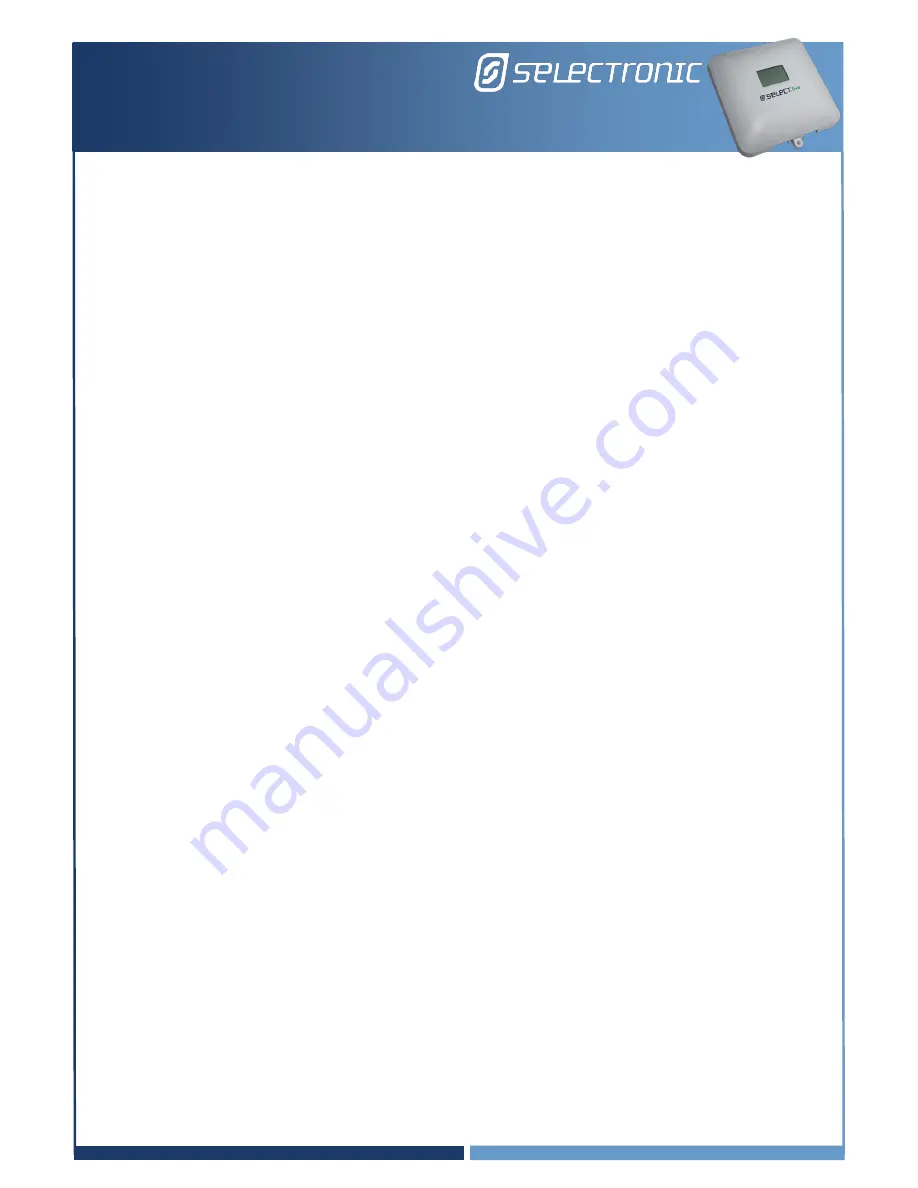
IN0054
Revision
10
(005305)
–
7 of 7
POWER PERFORMANCE PASSION
Select.live
Quick Installation Guide
Troubleshooting
Setup problem
1.
I could not find the
“
selectronic
”
Wi-Fi SSID?
Cause
-
Your Select.live is not powered ON
-
Wi-Fi of your Select.live is connected to a network
Solution
-
Make sure your SP PRO is turned ON
-
Check the power connection to the Select.live and check if any text is displayed on the screen
to indicate the device is ON.
-
Factory reset your Select.live to reset the Wi-Fi connection and use the Setup Wizard to connect
to the Internet.
2.
How do I factory reset the Select.live?
-
Press and hold the Select.live
’s
Reset button for 10 seconds. The device will start up again after
about a minute. You will need to remove the unit from the wall to access the Reset button.
3.
My Select.live could not auto-detect SP PRO
Cause
-
The connection between the SP PRO and the Select.live is not correct.
-
Your SP PRO login password is different to the
default password “Selectronic SP PRO”
Solution
-
Check your connection between SP PRO and Select.live as per the instructions.
-
Enter the SP PRO login password during the Setup Wizard and click AutoDetect to check.
4.
The Select.live portal could not connect to my Select.live
Cause
-
Your Select.live is not setup
-
Your Select.live is not connected to any network. Select.live
shows “Cloud:No LAN” and “
IP:
Unknown”
-
Your Select.live is connected to a network but does not have an Internet connection. Select.live
shows “Cloud:ERROR” and “IP:” as X.X.X.X format.
Solution
-
Run the Setup Wizard from the Select.live web interface
-
Check your Select.live
display screen. If “Cloud: OK” is displayed on the device’s screen then
the Internet is connected to the device. Otherwise run the Setup Wizard from Select.live web
interface to re-establish the Internet connection.
5.
I could not find Device ID and Serial number.
After completing the Setup Wizard, wait approx. 30 seconds. Device ID and Serial number will be
shown on the Select.live display. Alternately, the Device ID and Serial number are also shown on the
home page of Select.live web interface.







