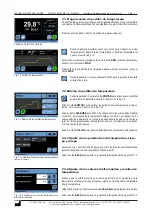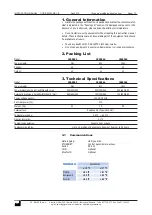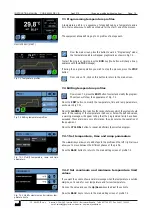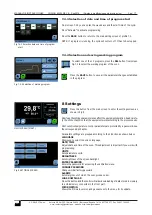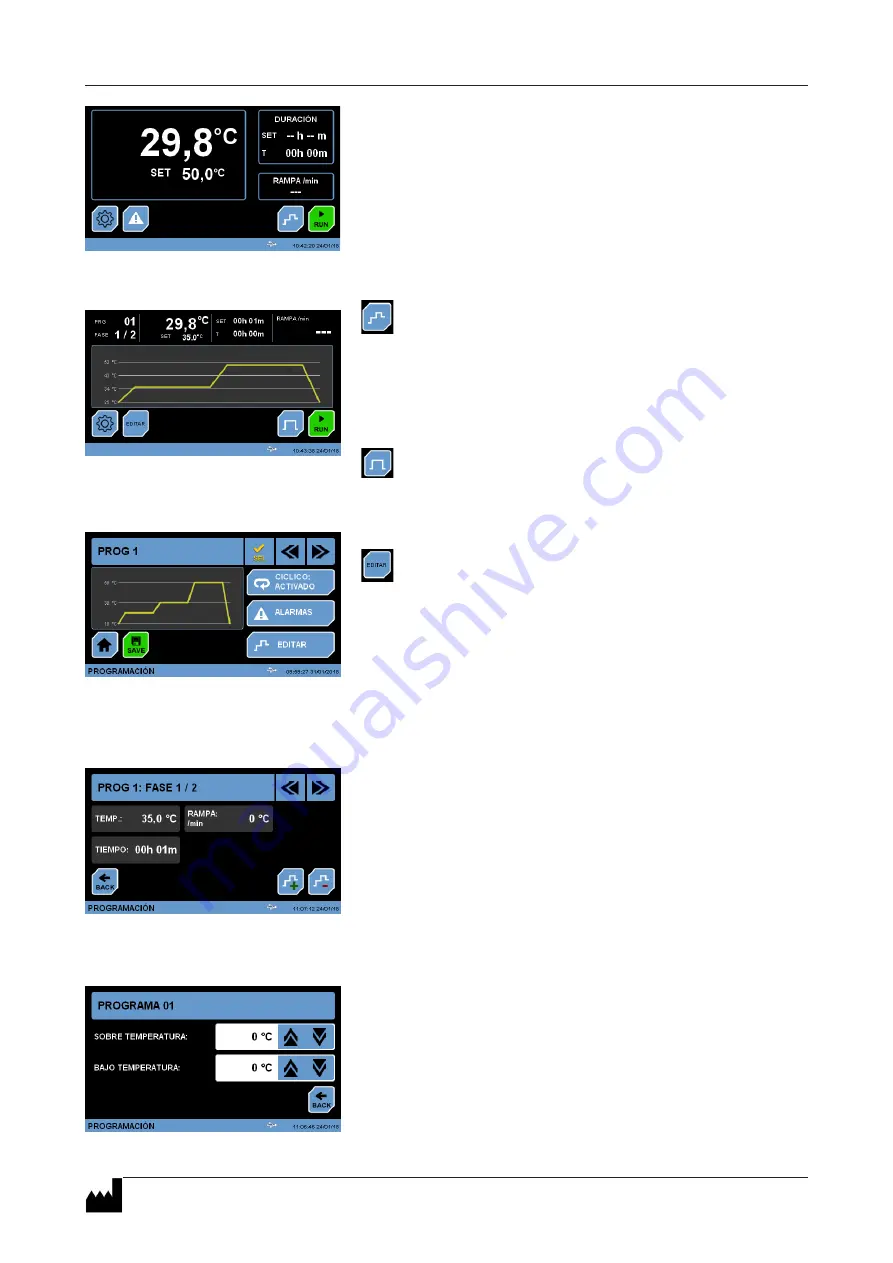
INSTRUCTION MANUAL CODE 80303 REV B
Sep2019
(It can be modified without notice) Page: 16
J
.P. SELECTA s.a.u. Autovía A-2 Km 585.1 Abrera 08630 (Barcelona) España Tel 34 937 700 877 Fax 34 937 702 362
e-mail: [email protected] - website: http://www.jpselecta.es
7.3 Programming temperature profiles
A temperature profile is a sequence of steps defined by a temperature and a
time. It also allows you to define a schedule for the start / end of the process.
The equipment allows defining up to 10 profiles of 6 steps each.
From the main screen, press this button to work in “Programming” mode;
the temperature profile will appear graphically as shown in Fig 7.3.
To start the program, simply press the
RUN
key (the button will change its ap
-
pearance with the
STOP
message).
If during the program operation you wish to stop the process, press the
STOP
button.
From screen 7.3, click on this button to return to the main screen.
7.4 Editing temperature profiles
From screen 7.3, press the
EDIT
button to select and modify the program.
The screen will show the appearance of Fig. 7.4.
Press the
EDIT
button to modify the temperature, time and ramp parameters,
as shown in Fig 7.4.1.
Press the
ALARMS
button to define the ranges between which the system should
work. If the reading of the temperature is above or below the defined values,
a warning message will appear telling that the programmed limits have been
exceeded. These alarms are only informative, they do not stop the operation of
the equipment.
Press the
CYCLICAL
button to repeat indefinitely the selected program.
7.4.1 Set temperature, time and ramp parameters
The
+ and -
keys allow you to add steps to the profile and the left / right arrows
allow you to move between the different phases of the profile.
Press the
BACK
button to return to the main editing screen of profile 7.4.
7.4.2 Set maximum and minimum temperature limit
values
If you want the oven to show an alarm message when the temperature is outside
margins, set a value for over temperature and for low temperature.
Press on the value and use the
Up/Down
keys to adjust these limits.
Press the
BACK
key to return to the main editing screen of profile 7.4.
MAIN SCREEN (START)
Fig. 7.3 Temperature profiles
Fig. 7.4 Editing temperature profiles
Fig. 7.4.1 Modify temperature, ramp and time
parameters.
Fig. 7.4.2 Modify maximum and minimum tem-
perature limits.