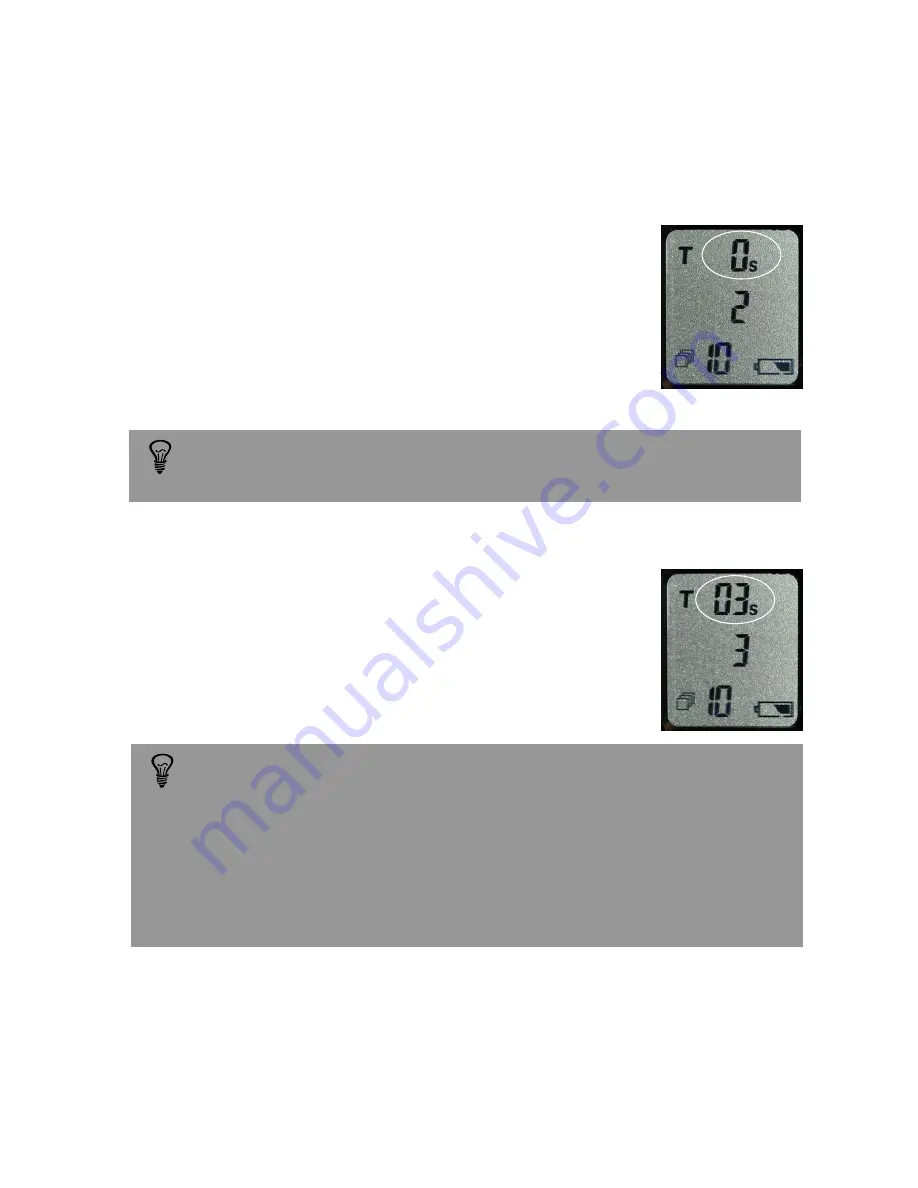
Instruction Manual Roundshot VR Drive - version 4.0 – January 2010 - © by Seitz Phototechnik AG / Switzerland www.roundshot.ch
page 23
2.4.3 Release signal time (T3)
Press the mode button (6) to activate time function 3.
„T“
starts to blink on the first line and the number
„3“
appears on the second line of the display. Set the
release signal
time with the selection buttons up (7)
or down (8):
0.1s, 0.2s, 0.3s, 0.4s, 0.5s, 0.6s, 0.7s, 0.8s or 0.9s
2.4 Speed mode (continued)
To use the VR Drive in the „speed mode“ most effectively, the release signal
time needs to be set at the lowest possible value. For example, for a Nikon
D300 or a Canon EOS 50D camera, the minimum release signal time is 0.1s.
Test your digital camera in „speed mode“ and select the lowest possible
value. If the release signal time is set too low, then the shutter will be released
unevenly. If it is set too high, it may not be possible to release all the images
during the rotation. When the release signal is set at its optimum value, the
camera will be released with high precision.
2.4.2 Speed mode selection (T2)
Press the mode button (6) a second time.
„T“
starts to blink on the first line and the number
„2“
appears on the second line of the display. By
choosing selection button down (8) set this time
to
0s.
With this setting the VR Drive will release the
camera
non-stop („on the fly“)
.
Select 0s
. If not the VR Drive will be set into the
“quality mode”
which will
stop and release the camera in every position.






















