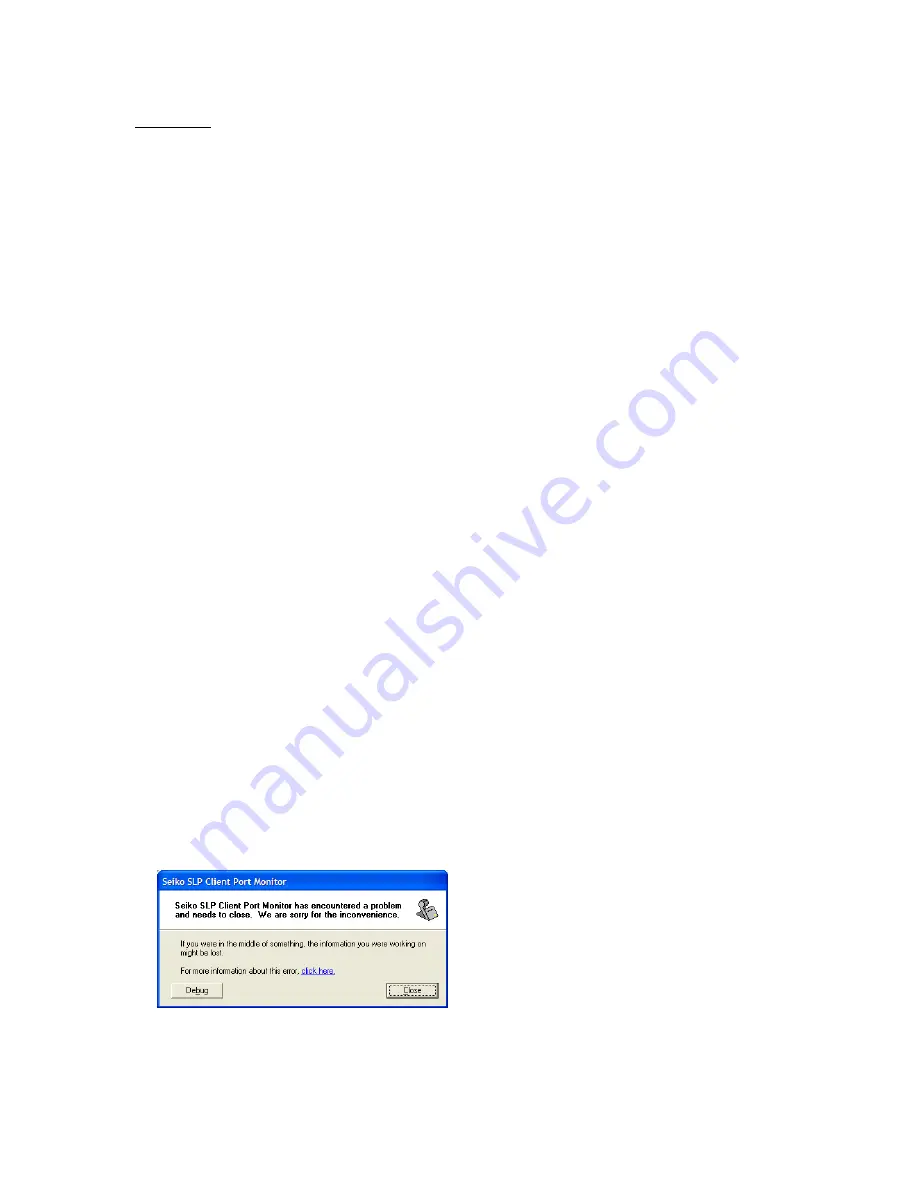
Software
Q: Does your software support Windows Vista?
A:
Our software will work on the 32 and 64 Bit Windows Vista.
Vista Notes:
1. For users that had XP & SLP 6.x already installed when they upgraded to Vista,
Uninstall SLP from Control Panel -> Programs and reinstall the 6.3 release. The
data will not be deleted by the removal program.
2. On Vista, when running the application for the first time, quit and re-run a few
times until the "First run, setup Printer" box arrives. Vista security is interfering
with this.
3. Uninstall is supposed to remove printer instances from Printers & Faxes. This
may not work on Vista. After uninstalling the software on Vista, users should
remove printer instances from Printers & Faxes on Vista.
Q: In Windows Vista, do I have to uninstall my previous software?
A:
Yes, it is recommended that you uninstall on you software and then install the new SLP 6.4
software.
Q: I’ve downloaded the new software but there are no drivers for my SLP-220 when I try to
manually install the printer.
A:
To add the printer you manually, go to Control Panel>Printers select add Printer.
The Add Printer Wizard will begin. Click Next.
1. Make sure the local printer attached is selected and that COM1 is selected from
the drop down menu. Click next.
2. Select SII from the Manufacturers menu and choose Smart Label
Printer200&420. Click Next.
3. On the drivers screen, the Default selection should be selected. Click Next.
4. Change the printer name to Smart Label Printer 220 and select if you would like
this to be your default printer.
5. Click yes to print a test page. Click Next.
6. Now select Finish.
Q: I can’t detect my SLP-220 from the software.
A:
If the software does not detect your printer. You can manually install the printer and share it.
Then from the software, add printer as normal but click the network button and the printer you
manually added should be listed. Select the Printer and click OK.
Q: What is does the * button on the Format Toolbar on the left do?
A:
That button allows users to choose a label with the preset templates on there.
Q: Each time I boot my pc, I get the following SLP Client Port Monitor error message:
What do I do?
A:
Please go to your C:/Windows/System32 folder and delete the SLPMONX.EXE file. Then
restart your computer.
Summary of Contents for SLP 420
Page 16: ......




















