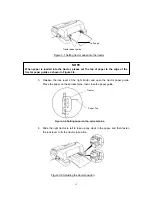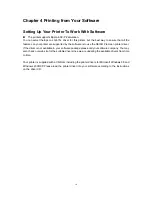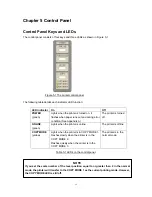1
Chapter 1 Overview
Features
Thank you for purchasing this SEIKO Precision
FB-380 printer.
Combing high speed, high quality output with advanced paper handing capabilities, this versatile,
24-pin, flatbed printer is ideal for a wide range of multi-part and cut-sheet printing requirements.
Reliability, flexibility and ease-of-use are key features, making the FB-380 the perfect choice for
performing demanding applications in a variety of environments.
Versatile, Reliable, Straight Paper Path
The straight paper path enables paper to feed through the printer without bending, thus reducing
the risk of paper jamming. The versatile FB-380 prints on a wide variety of paper types from 7-part
forms to labels, envelopes and reports, as well as media up to 0.45mm thick.
Easy Paper Handing
The printer has several other useful features, which help eliminate paper handing problems and
ensure quick, accurate results.
Automatic paper loading/ejection with automatic skew detection
The automatic paper load function ensures cut sheet paper fed into the printer is correctly
positioned. The FB-380 also has an automatic skew detection function, which ejects forms which
are not fed in straight.
At the touch of a button, tractor paper loaded onto the tractor is automatically set to the printing
position. When printing is completed, the paper feeds out to the front table for easy tear-off.
Zero tear-off function
This causes tractor paper to be automatically fed to the tear-off position at the edge of the window
cover, for easy tear-off at the perforations after printing. This zero tear-off capability helps eliminate
paper wastage.
Paper park function
A simple command on the control panel enables the tractor paper to be retracted (parked) outside
of the print mechanism so that after switching the paper path select lever, cut sheet paper can be
fed into the printer from the front.
After the cut sheet paper has been printed, reverse the paper path lever so that the fanfold
stationery can be advanced back into the print mechanism for the next print job.
Summary of Contents for PRECISION FB 380
Page 1: ...SEIKO Precision FB 380 Dot Matrix Flatbed Printer USER MANUAL ...
Page 41: ......
Page 42: ......
Page 43: ......
Page 44: ......
Page 45: ......
Page 46: ......
Page 47: ......
Page 48: ......
Page 50: ...Company name SEIKO PRECISION Europe GmbH Address Hermann Buck Weg 9 D 22309 Hamburg Germany ...