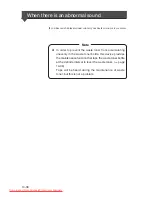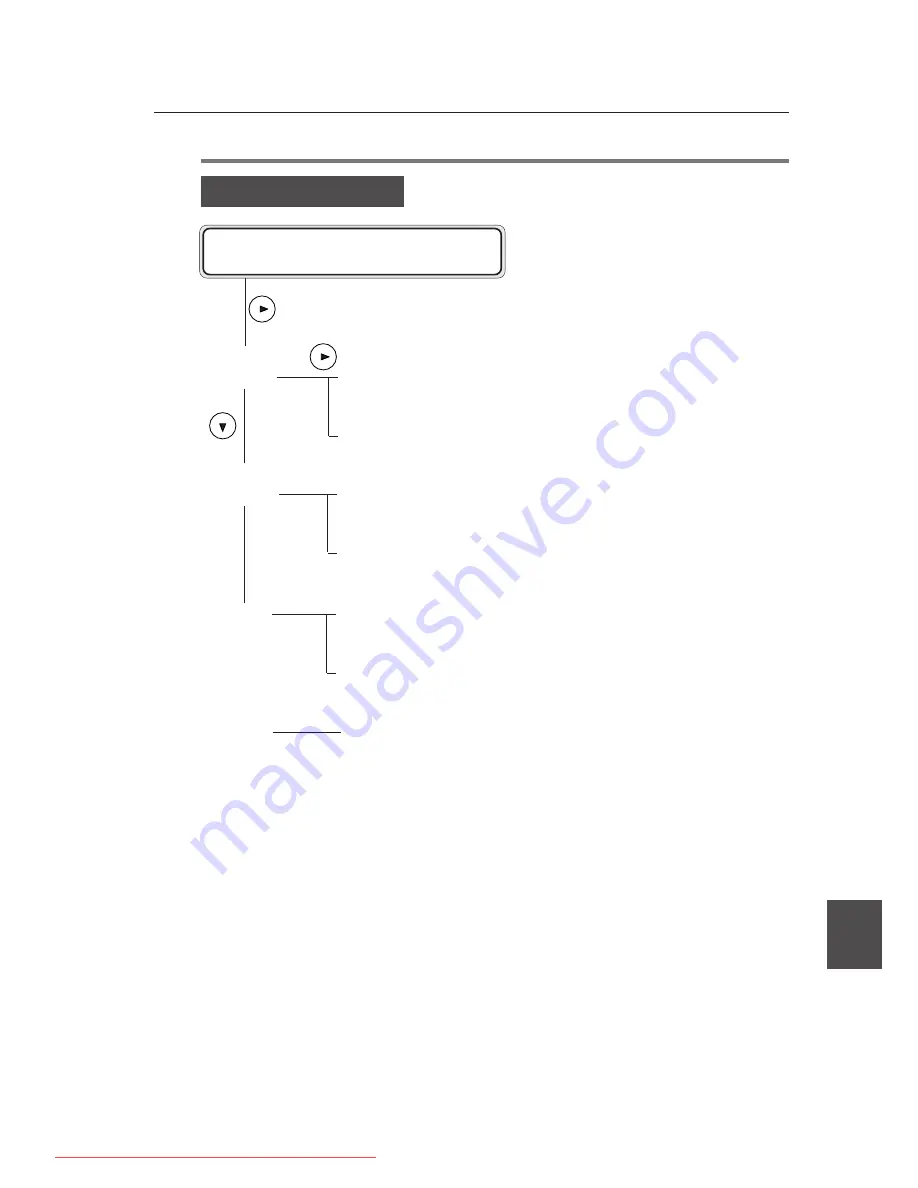
Appendix-13
▼
Menu structure
Appendix
[PROTOCOL] MENU
PROTOCOL
#PORT1:XPT
PROCOCOL
#PORT2:LPD
PROTOCOL
#PORT3:FTP
PROTOCOL
#PARALLEL
○○○
○
#PDL SELECT
>HDTC
#XPT PORT
>9100
#PDL SELECT
>HDTC
#PRINTER NAME
>LP02
#PDL SELECT
>HDTC
#USER NAME
>FTP03
#PDL SELECT
>HDTC
M E N U
# P R O T O C O L
Downloaded From ManualsPrinter.com Manuals
Summary of Contents for LP-1020
Page 2: ...Downloaded From ManualsPrinter com Manuals ...
Page 24: ...Downloaded From ManualsPrinter com Manuals ...
Page 108: ...Downloaded From ManualsPrinter com Manuals ...
Page 166: ...8 4 Sample of print Downloaded From ManualsPrinter com Manuals ...
Page 180: ...Downloaded From ManualsPrinter com Manuals ...
Page 184: ...Downloaded From ManualsPrinter com Manuals ...