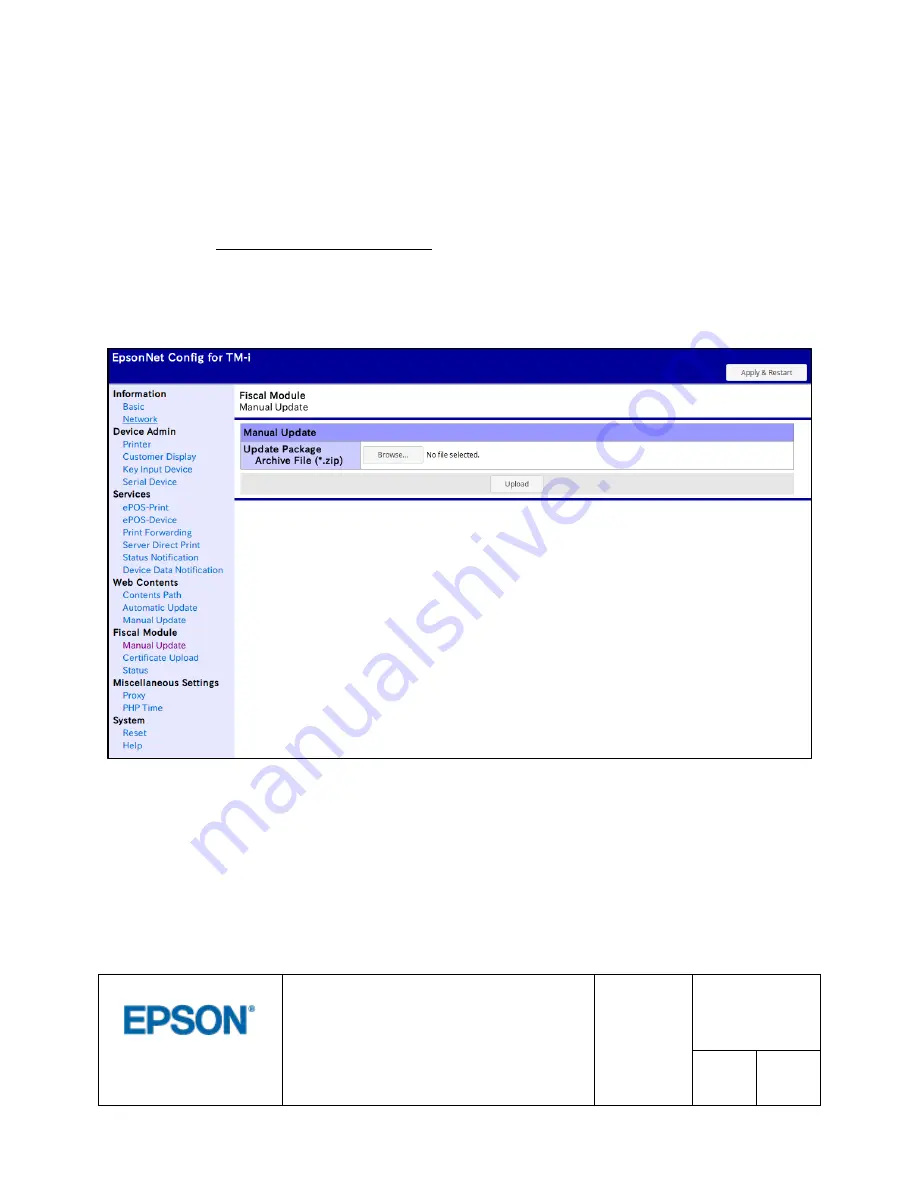
© 2017 by SEIKO EPSON Group
TITLE
EFSTA Fiscal Registry
Installation Manual
SHEET
REVISION
1.02
PRODUCT
TM-T88VI-
iHub (751F1)
NEXT
6
SHEET
5
4 Update
The EFR can be configured to update itself automatically, if internet access is available for the printer
(please refer to the EFR manuals for details). Otherwise there is the possibility to manually update the
EFR:
First, download the latest update package for EPSON printers from http://public.efsta.net/EFR/.
Open the page http://
{your-printer-ip
/webconfig-i in your web browser. In the navigation of the left side,
please choose the entry “Fiscal Module/Manual Update”.
Click the “Browse”-Button and select the downloaded zip file.
Press the “Upload”-Button to upload the file to the printer and start the installation process. The printer will
print the status of the update and you can see the status on the “Status” page (see chapter 6).








