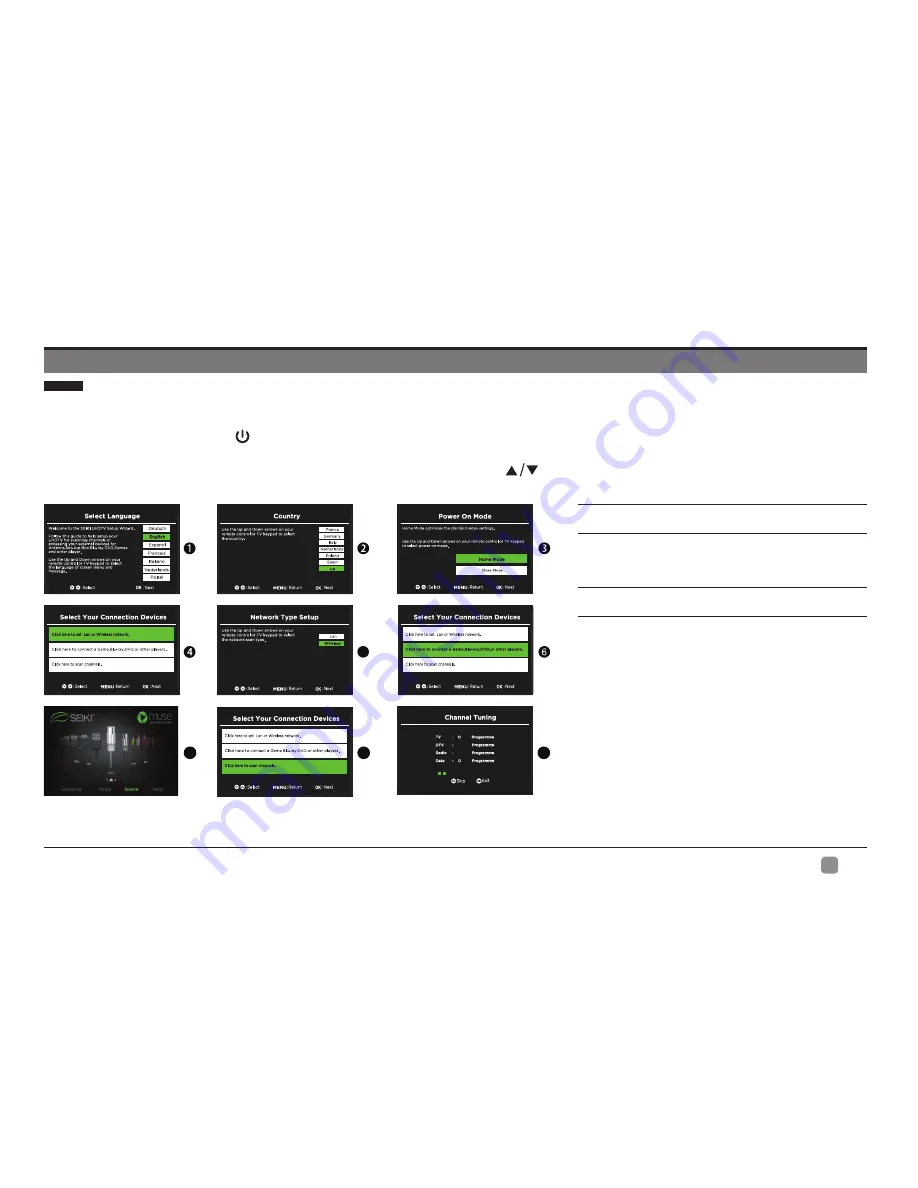
10
En
-
CUSTOMIZING TV SETTINGS
Initial Setup
•
Connect the power cord to the power socket after you have completed all the physical connections. At this stage, the TV will enter
Standby Mode and the red LED indicator will illuminate.
•
In Standby Mode, press the button on the main unit or on the remote control to turn the TV on. The red LED indicator will turn
blue.
• The first time you turn the TV on, it will go into the Setup Wizard. Press
buttons to select your desired options and press
OK
to confirm.
Home Mode :
The picture mode will be Standard if
you select this mode.
Retail Mode :
Select Dynamic Mode if you would
like your picture to be brighter. At times this mode
may use more energy to operate the Volume/Sound
Mode and Picture Mode.
•
The SLEEP-MODE Power should be less than
0.5 W.
5
7
8
9
10 %
10
13
UHF
CH26D
TV


























