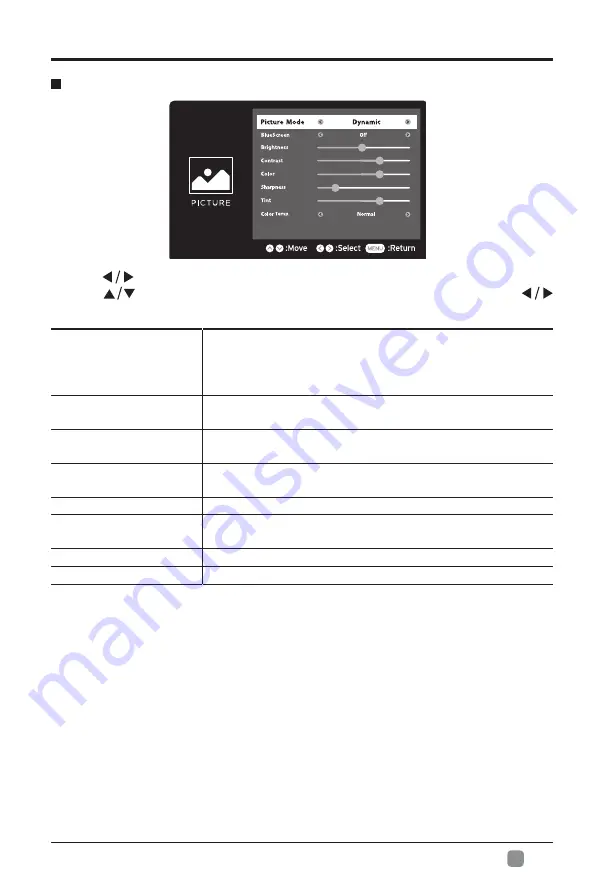
17
En
-
CUSTOMIZING TV SETTINGS
•
Press
buttons to select
PICTURE
menu and then press
OK
button to enter.
Press
buttons to select the following picture options and then press
buttons to adjust each option’s setting.
PICTURE
Picture Mode
Cycle among picture mode: Dynamic/Movie/User/
Standard.
Alternative:
you may press the
P.MODE
button to
select the picture mode directly.
Blue Screen
Allow the blue background to turn On/Off during weak or
no signal conditions.
Brightness
Increase or decrease the amount of white in the picture.
(For User mode)
Contrast
Adjust the difference between light and dark levels in
the pictures.
(For User mode)
Color
Control the color intensity.
(For User mode)
Sharpness
Adjust the level of crispness in the edges between light
and dark areas of the picture.
(For User mode)
Tint
Adjust the balance between red and green levels.
Color Temp.
Cycle among color temperatures: Cool/Normal/Warm.


























