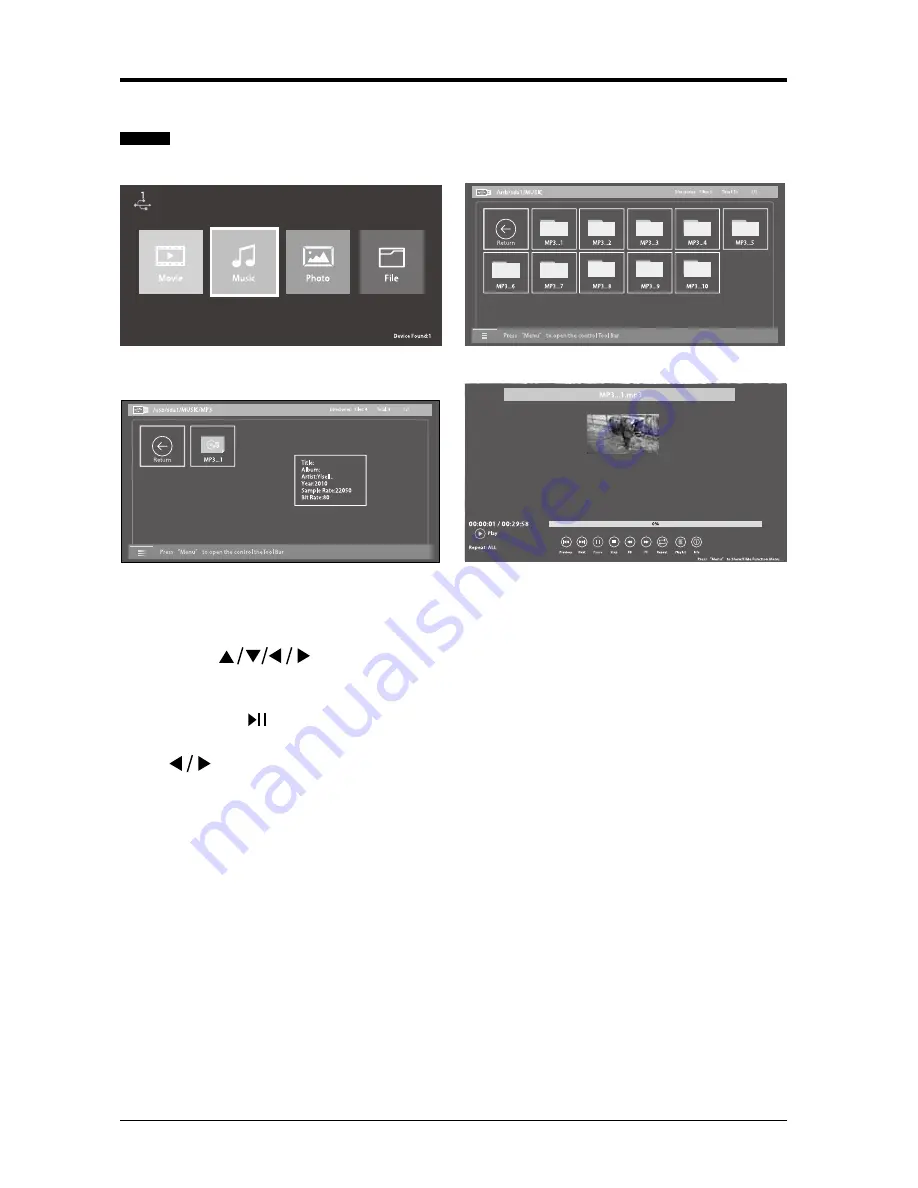
30
Listening to Music
1. After entering
MultiMedia
, press tubuttons to select
Music
and then use
OK
button to enter.
2. Then use
buttons to navigate in the music folder and then select the
audio file to enter.
Note: when navigating in audio file, a thumbnail screen will appear.
3. Press
OK
or to enjoy the music in full screen.
4. Press the
OK
button or the
DISPLAY
button to display the function bar. Press
the
buttons to select the function: PreviousNext / Pause / Stop / FB /
FF / Repeat / Playlist / Info.
ENTERTAINMENT
Summary of Contents for SE40FO04UK
Page 9: ...9 Remote Control...





























