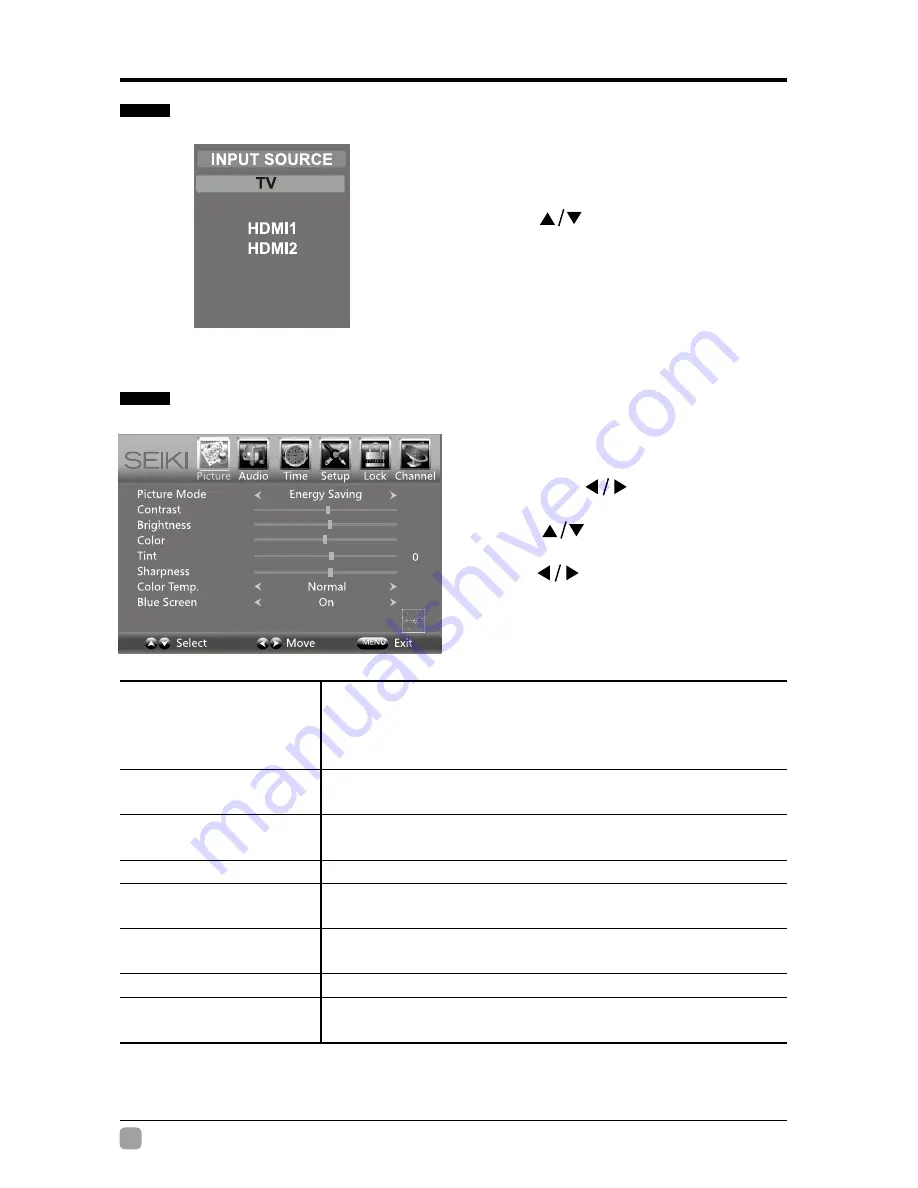
En
12
En
13
-
Selecting Input Source
Picture Settings
•
Press the SOURCE button on the
main unit or on the remote control to
display the Input Source list.
•
Press
buttons to select your
desired input source among: TV/
Component /AV /HDMI1/HDMI2/
HDMI3/VGA / USB and then press
OK
button to confirm.
•
Press the
MENU
button on the main
unit or on the remote control and
then press
buttons to select
PICTURE
menu.
•
Press
buttons to select the
following picture options and then
press
buttons to adjust each
option’s setting.
Picture Mode
Cycle among picture mode: Dynamic/Movie/Energy
Saving/User/Standard.
Alternative:
you may press the
P.MODE
button to
select the picture mode directly.
Contrast
Adjust the difference between light and dark levels in
the pictures.
(For User mode)
Brightness
Increase or decrease the amount of white in the picture.
(For User mode)
Color
Control the color intensity.
(For User mode)
Tint
Adjust the balance between red and green levels.(For
AV mode and ATV mode)
Sharpness
Adjust the level of crispness in the edges between light
and dark areas of the picture.
(For User mode)
Color Temperature
Cycle among color temperatures: Cool/Normal/Warm.
Blue Screen
Allow the blue background to turn On/Off during weak or
no signal conditions.
CUSTOMIZING TV SETTINGS
50
50
50
50
Component/AV
HDMI3
VGA
USB
48
50
45
50
























