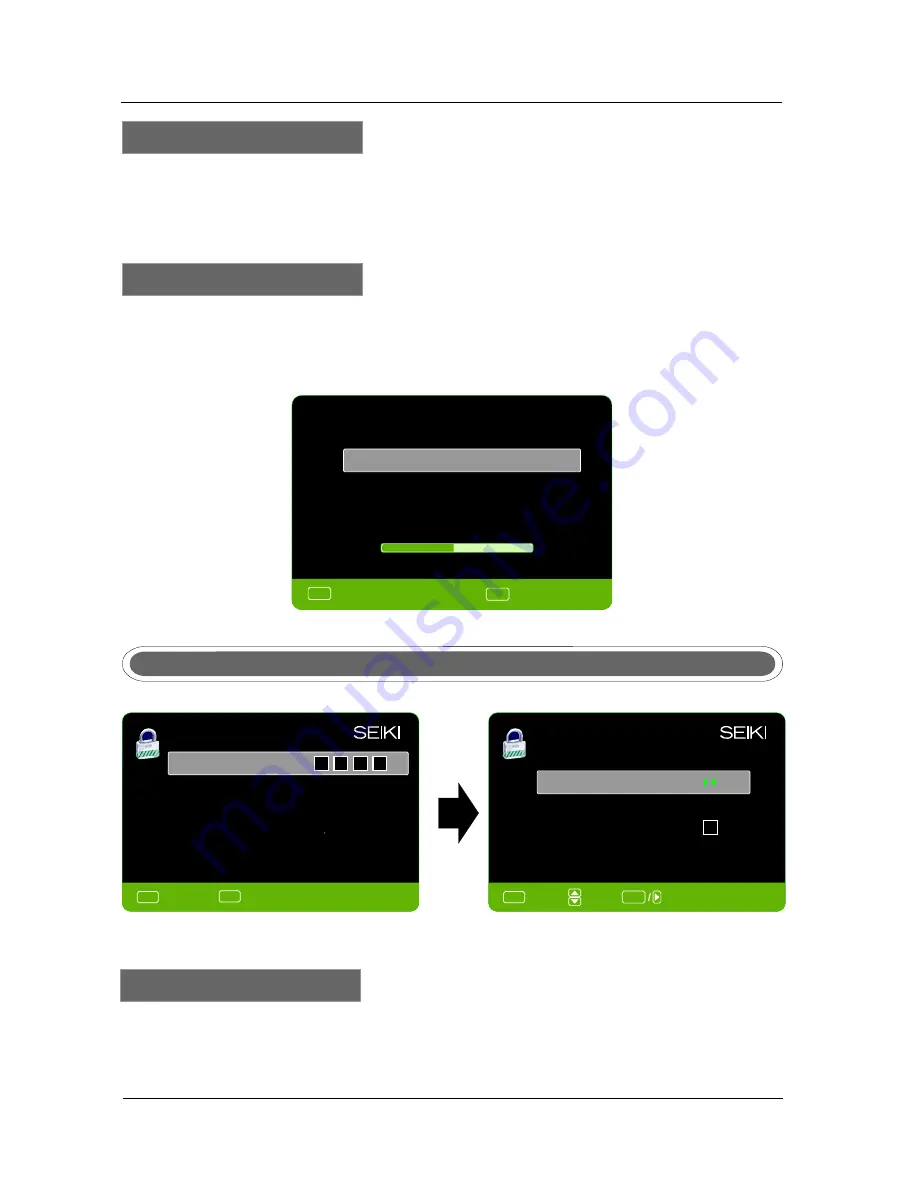
24
MENU OPERATION
Press
▼/▲
button to select Signal Type, then press
◄
/
►
button to select the type you want to set.
There are two selections: Air and Cable.
Signal Type
AUTO
CHANNEL
SEARCH-Air
Now
Searching...
Please Wait...
Analog
Channels
Found
:
0
Digital
Channels
Found
:
0
92
%
Press
▼/▲
button to select Auto Channel Search, then press ENTER button to search channel.
A Channel Search Menu will appear as below.
Auto
Channel
Search
V-CHIP
Change
Password
Keypad
Lock
Input
password
to
enter
,
default
password
is‘‘0000’’.
Source
Lock
PARENTAL
MENU
Lock Parental Control
Change
Password
Keypad
Lock
Source
Lock
Press
▼/▲
button to select V-CHIP, then press ENTER button to adjust. A
s
ub
m
enu
w
ill appear
as below.
V
-
CHIP
PARENTAL
CONTROL
V-CHIP
PARENTAL
CONTROL
MENU
:
Skip
ENTER
:
Stop
Auto
Channel
Search
MENU
:
Return
0
~
9
:
Enter password
MENU
:
Return
Return
Lock Parental Control
ENTER
:
Go
to
Next
Menu
:
Move
Summary of Contents for SE324FB
Page 1: ...SE324FB LCD Television ...
Page 2: ......
Page 37: ...35 9 Troubleshooting TROUBLESHOOTING ...
Page 38: ...36 TROUBLESHOOTING ...
Page 39: ...37 TROUBLESHOOTING ...
Page 41: ......






























